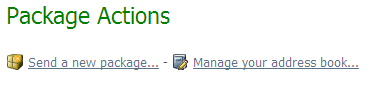The home page is designed to be a friendly starting point for both administrators and users. From this page you can see any new files which have been uploaded or posted for you, browse to various folders to retrieve old files, or upload a file into the system. If Ad Hoc Transfer is enabled, you can also send a file package to one or more individuals, and you will see any new packages sent to you.
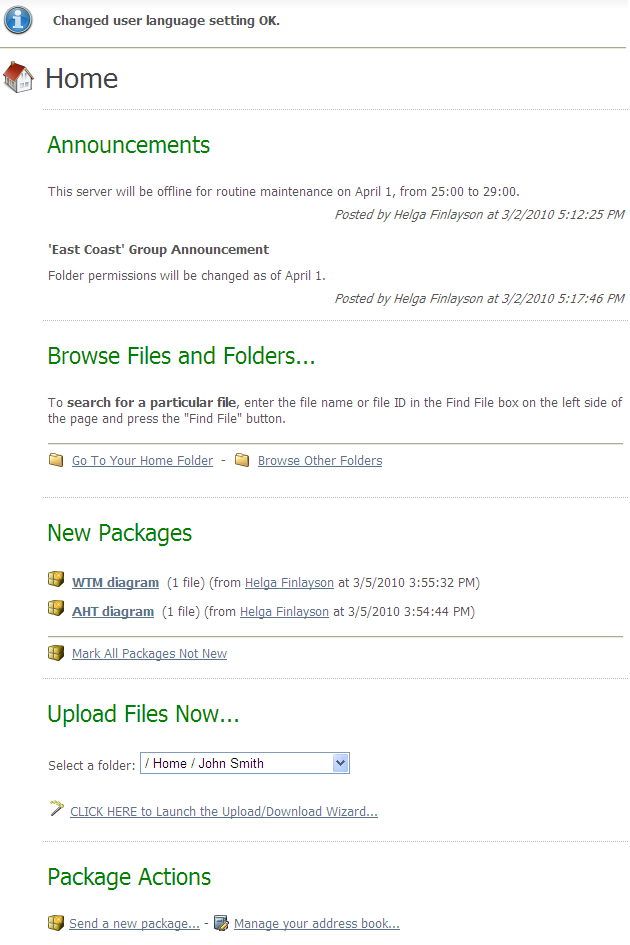
Some organizations will post an announcement for all users to see after they sign on. The name of the person who posted the announcement as well of the time of the announcement will appear immediately below the announcement itself.
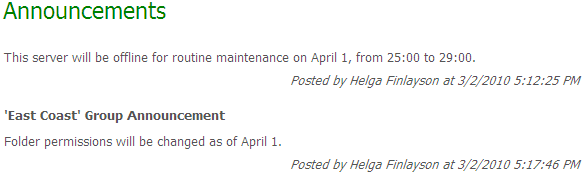
Groups may also post announcements to their members. Group announcements will appear here along with the name of the group the announcement belongs to. As with the organization announcement, the name of the person who posted the announcement as well as the time of the announcement will appear immediately below the announcement itself.
If any new files have been uploaded recently, they will be listed in this section. New files will be organized by folder (clicking on a folder will take you to the folder view). Clicking on the file name will take you to the file view. Clicking on the name of the person who uploaded the file will take you to a brief user profile. Clicking on the Download link will pop up a "Save as..." dialog which lets you save the file to your local hard drive. Several links are also shown. One link will take you to your home folder, another will take you to the main folder list. The third link will mark all the new files listed as Not New, so that they will no longer appear in this list.
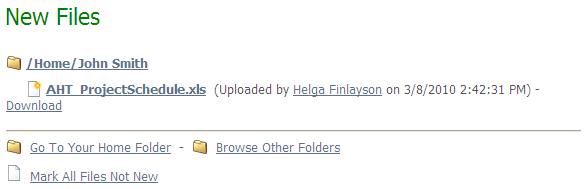
If you currently have no new files to download, the "Browse Files and Folders..." section will be displayed instead. This section provides a hint about using the Find File box to locate files and two links. One link will take you to your home folder, the other will take you to the main folder list.
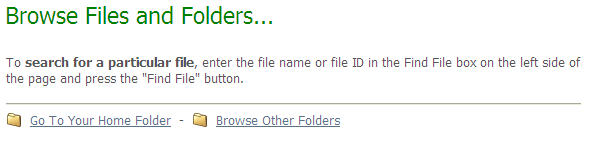
If you are interested in the collected results in a webpost folder, all folders with new webposts will be listed in this section. Clicking on a folder link will take you to the folder view, from which you may select to download or view the new web posts. A link is also available that will mark all the new webposts listed as Not New, so that they will no longer appear in this list.

If Ad Hoc Transfer is enabled, any new packages for you will appear in this section. A package can contain a secure note (message) and/or attached files. This list will include any unviewed packages that are not currently located in your Trash mailbox. Clicking on the package subject will take you to the package view, where you can view the package and then perform an action on it, such as downloading files, or moving or replying to the package.
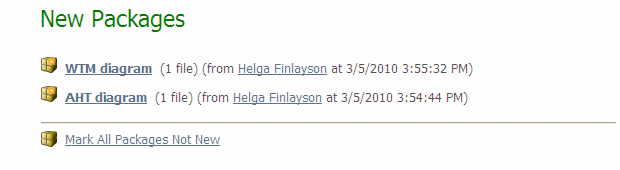
The form in this section allows Users to upload files with minimum hassle. Simply follow the steps (notes are optional) and click the Upload button to upload a file into the system.
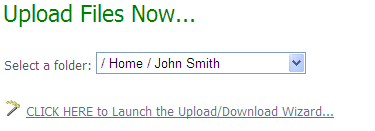
The CLICK HERE to launch the Upload/Download Wizard... link kicks off the MOVEit Upload/Download Wizard, a tool which makes web transfers faster and adds the ability to collect several files in a single archive before transfer. (More information about the Wizard can be found in the Wizard section.)
The Upload/Download Wizard works with most modern browsers. If your browser does not support the Upload/Download Wizard, the following dialog will be displayed instead:
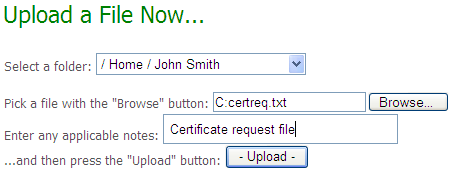
From this section, you can click Send a new package to display the form that lets you create a new package. You can also click Manage Address Book to view and edit your list of contacts.