Packages are located inside of mailboxes. Click Packages in the left navigation menu to display the Packages page.
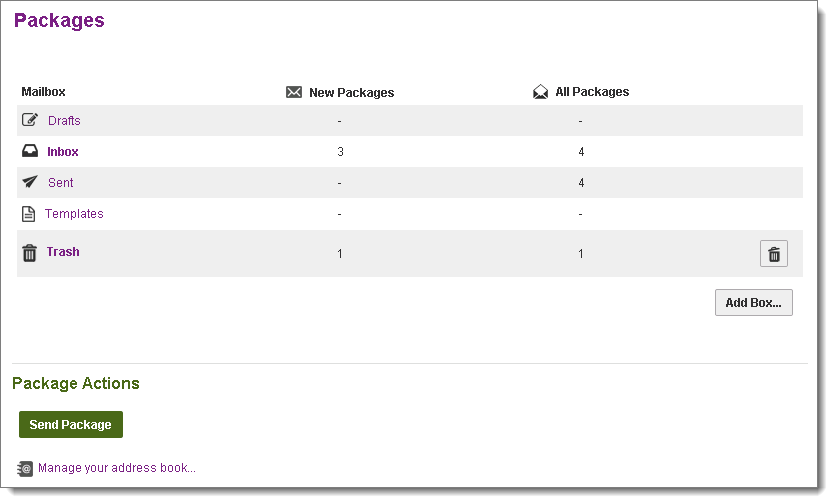
If you have access to shared mailboxes of other users, My Mailboxes appears at the top of the page as usual, followed by Mailboxes for each mailbox shared with you.
Select a mailbox to view the packages in that mailbox.
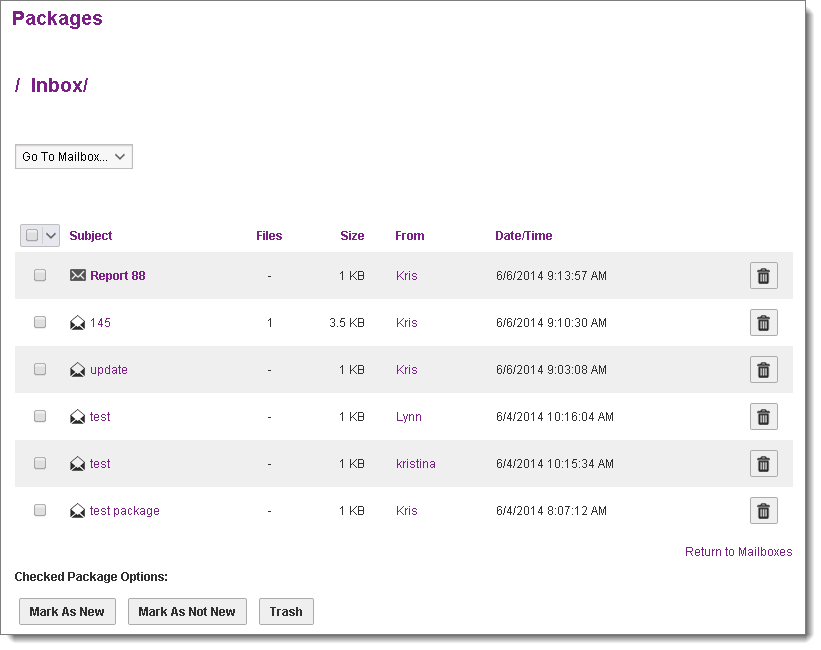
New Packages might display initially on your Packages page if you have any unread packages. Simply click Go To My Mailboxes to view your mailboxes.
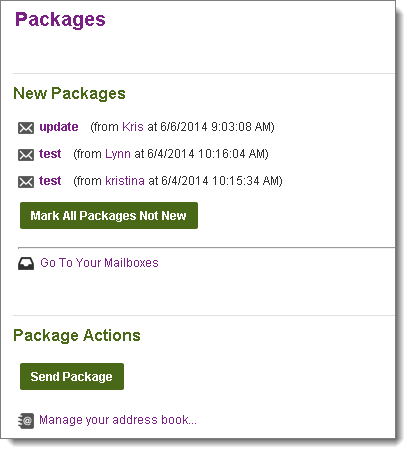
There are five standard mailboxes (depending on the organization settings): Inbox, Drafts, Templates, Sent, and Trash, but you can also create custom mailboxes. Custom mailboxes can be nested like folders.
For each mailbox, the number of new packages (![]() ), and the number of total packages (
), and the number of total packages (![]() ) display. Mailboxes that contain new packages are bold.
) display. Mailboxes that contain new packages are bold.
Click Empty ![]() to delete all packages in the Trash mailbox.
to delete all packages in the Trash mailbox.
For custom mailboxes, the following actions are available:
If the organization is configured to clean up old packages, a note will be displayed indicating the age limit for old packages before they are deleted, and whether or not the packages will be archived before they are deleted.
Click on any mailbox to display a list of packages in that mailbox. The Subject, Sender, number of Files in the package, total Size of files, and Date/Time sent are displayed for each package, as well as a short list of actions that can be performed on that package.
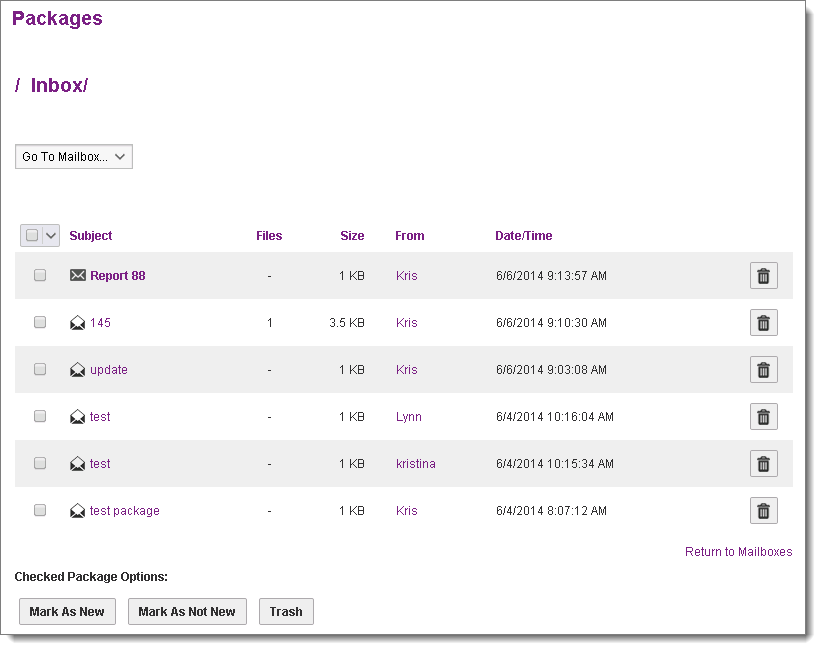
Click a column header to sort the list by the values in that column.
Click on a package to view that package's details.
To change mailboxes, select the desired mailbox from the Go To Mailbox drop-down menu at the top of the page.
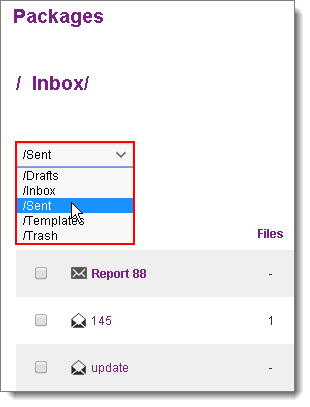
To place a package in the Trash mailbox where it can be permanently removed, click ![]() in that package row. You can also select multiple packages and click the Trash button beneath the table.
in that package row. You can also select multiple packages and click the Trash button beneath the table.
To mark one or more packages as new, select the package(s) and click Mark As New. To mark one or more packages as not new, select the package(s) and click Mark As Not New.
To move one or more packages to a different mailbox, select the Destination Mailbox from the drop-down selector and then click Move.
To quickly select All packages, only New packages, only Old packages, or None to deselect all packages, use the package selector tool at the top of the table:
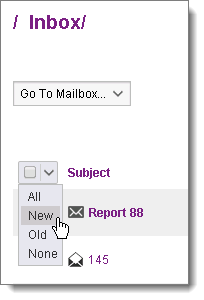
The Sent mailbox displays these additional columns:
 ): One of three read status icons will display:
): One of three read status icons will display: All recipients of the package have viewed the package.
All recipients of the package have viewed the package. Some but not all of the recipients of the package have viewed the package.
Some but not all of the recipients of the package have viewed the package. None of the recipients of the package have viewed the package.
None of the recipients of the package have viewed the package.When you open a Sent package, you can also recall it so it is not available for download by recipients.
The Drafts and Templates mailboxes let you edit ![]() and permanently delete
and permanently delete ![]() items there.
items there.
To view a package, click on the title of the package.