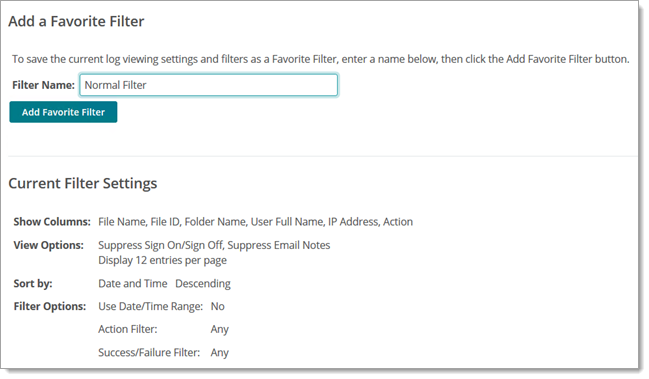Each user profile has a "View User Logs" link (Users > username > General Information - View User Logs) which administrators can use to define a log filter that returns log information about just that user.
Viewing File Activity for a Particular User
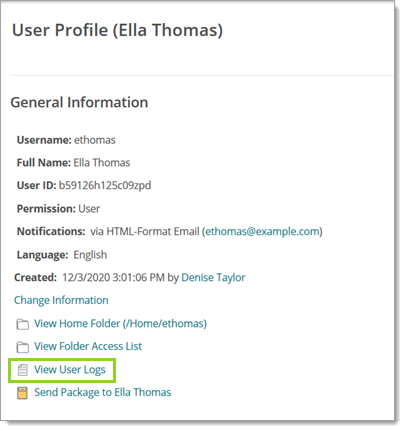
The View User Logs the link leads to a filter specification page, which allows the admin to select a date range of user activity to display in the view.
Click Apply Filters button to apply the settings to the filter and display the table of logged events.
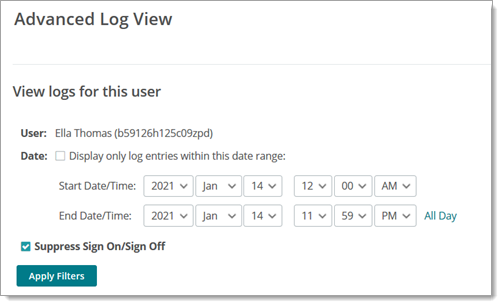
Apply Filters > Customize View button will bring up a form which allows users to select the columns displayed in the advanced file view. Changes to these selections will be saved and pre-filled during future log page visits, even between sessions. At least one column must be selected here, or an error will be displayed.
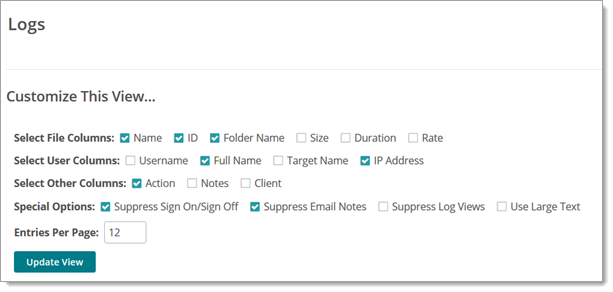
Edit Filter allows users to select the content displayed in the advanced file view.
The "Favorite Filters" link will bring up a page which allows users to select a saved custom view, or one of several commonly requested filters involving file transfers, administration, or all activities. The "Define Advanced Filter" link will pop up the Edit Filter form described above.
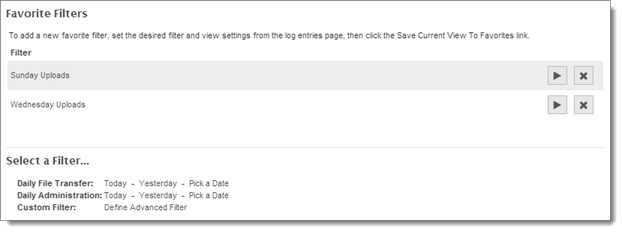
Favorite views (combinations of column and record count preferences and filter options) can be saved to the Favorite Filters page by setting up the view using the "Customize View" and "Edit Filter" links, then clicking the "Save Current View to Favorites" link. The user will be prompted to enter a name for the new view, or use the name of the currently selected view, if they would like to update it. Once a custom view has been saved, it can be loaded again from the Favorite Filters page.