Configuring an Alert Center email notification
Alert Center email notifications and WhatsUp Gold email actions use the same configuration dialog.
For more information about Email Actions, see Using the Email Action.
To configure an email notification:
- Click the Alert Center tab, then click Notification Library. The Alert Center Notification Library dialog appears.
- Click New. The Select Notification Type dialog appears.
- Select E-mail Action, then click OK. The New Email Action dialog appears.
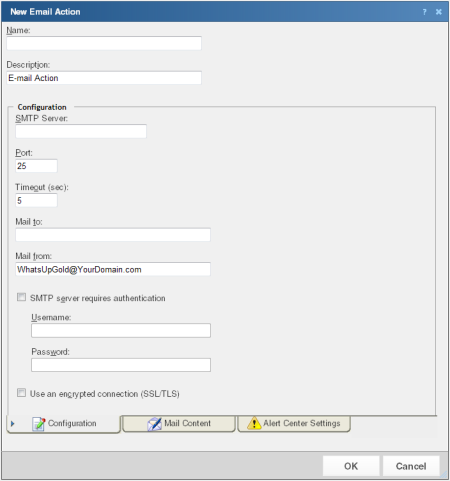
- Complete the appropriate information in the dialog box.
- Name. Type a name for the action. This name identifies the action in the Notification Library.
- Description. Enter a few words to describe the action. This description displays beside the action name in the Notification Library.
- Click the Alert Center tab to complete the appropriate Alert Center settings for the Email notification.
The Alert Center Settings tab contains options pertaining to the message that is to be sent from an WhatsUp Gold Alert Center notification.
- Alert Center Message Subject. Enter a subject for the message. This text appears as the subject in the email that is sent by the Alert Center notification. This subject can include percent variables.
Tip: To include Alert Center percent variables, right click inside the above boxes.
- Alert Center Link. Select Include hyperlink to Alert Center in the email content to include a link to the Alerts Home page in the email message sent by the Alert Center notification.
- Use HTTP or Use HTTPS. Select the appropriate protocol to use in the link address.
- Use dynamic address or Use static hostname or IP address. If you select to use the dynamic address, WhatsUp Gold automatically renders the hostname or IP address at the time the action runs.
- Hostname or IP address. If you selected Use static hostname or IP address, type the server address in the boxes.
- Port. Specify the specific port to include in the link address.
Important: The address you enter here must be the exact address of the Alerts Home page to which you want to connect. Verify the address and enter its exact contents in the above options.
Note: Click the Configuration tab to edit the email action settings and specify a destination address for the notification.
- Click OK to save changes.