Configuring an Alert Center SMS Action notification
Alert Center SMS notifications and WhatsUp Gold SMS actions use the same configuration dialog.
For more information about SMS Actions, see Using the SMS Action.
To configure an SMS notification:
- Click the Alert Center tab.
- Click Notification Library. The Alert Center Notification Library dialog appears.
- Click New. The Select Notification Type dialog appears.
- Select SMS Action and click OK. The New SMS Action dialog appears.
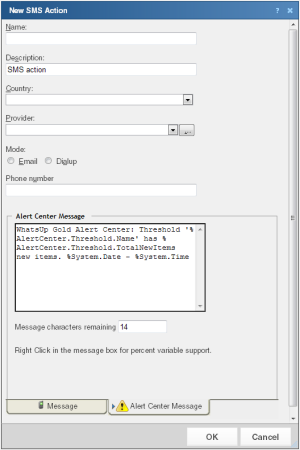
- Specify or select the appropriate information in the dialog boxes.
- Name. Type a unique display name to identify the SMS notification.
- Description. Type a short description of the action. This description is displayed in the Action Library along with the action name.
- Country. Select the country for the SMS provider from the list.
- Provider. Select the appropriate SMS provider from the list.
Note: If the provider list is incomplete and/or incorrect, you can click browse (...), then click New or Edit to add or edit an SMS provider.
- Mode. Select either Email or Dialup, depending on the Provider configuration in the system.
- Email to. If Email is selected as the Mode, type the SMS device email address.
- Phone Number. If Dialup is selected as the Mode, type the phone number to call with the message. You can enter multiple phone numbers, separated by a comma. There is a 2,000-character limit in this boxes, so you can enter many numbers.
Note: Non-numeric characters such as "-" and "." are ignored.
- In the Alert Center Message boxes, specify the options pertaining to the message that is to be sent from an WhatsUp Gold Alert Center notification.
Enter a text message plus any necessary percent variable codes. Keep in mind that using percent variables can greatly increase the character count.Tip: To add Alert Center percent variables, right-click inside the message boxes and make selections from the lists.
Note: The size limit for the message is 160 characters (140 bytes).
- Click OK to save the changes.