Creating an action policy in APM
Action policies enable you to determine the actions you would like the system to perform when an instance or component transitions from one state to another. The state transition rules evaluate whether to permit the associated action to fire based on the amount of time the source was in a previous state. The action rules determine which action to fire, how long to wait in the target state before firing the action, and which blackout policy to apply. The blackout policy prohibits an action from firing during defined periods of time when activities such as server maintenance generate large numbers of actions that are not of interest.
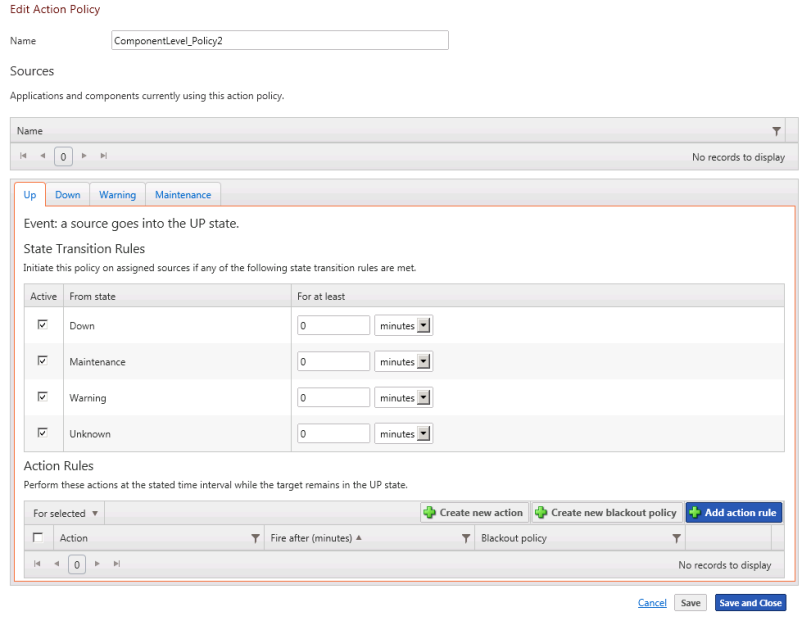
Sources
The Sources area displays the application instances to which the application policy is applied.
State Transition Rules
State transition rules use the time in the previous state (state transition criteria) to evaluate whether to perform an associated action for each state transition type (Up to Down, Maintenance to Down, Warning to Down, Up to Unknown, etc.). If the source was in the previous state for the amount of time stated in the rule prior to transitioning to the current state, the action defined in the Action Rules section is performed. Using state transition criteria can help reduce the number of state transitions that cause an action to fire by ignoring state transitions that are short lived or intermittent.
For example, you can create a state transition rule that performs an email action when the source goes to the Down state (target current state) from the Up state (previous state) and had been in the Up state for at least 5 minutes prior to entering the Down state (state transition criteria). This state transition rule does not cause the action to fire for state transitions where the source was in the Down state for less than 5 minutes.
The state transition rules may be defined for the following current states, each represented by a separate tab:
- Up. Designate the state transition rules for each event going to the Up state from Down, Maintenance, Warning, or Unknown.
- Down. Designate the state transition rules for each event going to the Down state from Maintenance, Up, Warning, or Unknown.
- Warning. Designate the state transition rules for each event going to the Warning state from Down, Maintenance, Up, or Unknown.
- Maintenance. Designate the state transition rules for each event going to the Maintenance state from Down, Up, Warning, or Unknown.
Action Rules
The Action Rules section allows you to designate the actions that occur when a State Transition Rule for the target current state is met. For example, you may assign the email action to occur when the source goes into the Up state from the Down state and remains in the up state for 5 minutes, after meeting the state transition rule of having been in the Down state for at least 10 minutes before transitioning to the Up state.
To create a new action policy in APM:
- From the WhatsUp Gold web interface, go to APM > Actions Management > Action Policies. The Action Policies page appears.
- Click Add Action Policy. The Edit Action Policy page appears.
- Enter a unique Name for the Action Policy.
- Select the Up tab and create the state transition and action rules for the Up state.
- Select the Down tab and create the state transition and action rules for the Down state.
- Select the Warning tab and create the state transition and action rules for the Warning state.
- Select the Maintenance tab and create the state transition and action rules for the Maintenance state.
- Click Save or Save and Close. The Action Policy is added to the Action Policies list on the Action Policies screen.
To create the state transition and action rules for transitions to the Up state:
- If the associated actions are to be triggered from the Down to Up transition, select Down and enter the minimum amount of time the source must have been in the Down state prior to the transition.
- If the associated actions are to be triggered from the Maintenance to Up transition, select Maintenance and enter the minimum amount of time the source must have been in the Maintenance state prior to the transition.
- If the action is to be triggered by a transition from the Warning to Up transition, select Warning and enter the minimum amount of time the source must have been in the Warning state prior to the transition.
- If the action is to be triggered by a transition from the Unknown to Up transition, select Unknown and enter the minimum amount of time the source must have been in the Unknown state prior to the transition.
- Create the action rules to be associated with transitions to the Up state.
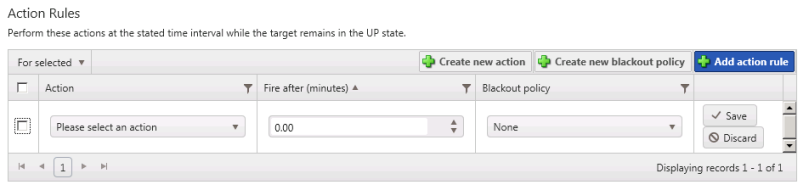
- Click Add action rule. The Action rule dialog controls appear.
- Select an Action from the list of currently configure actions. If the list is empty, click Create new action to configure a new action for the policy.
- Enter the number of minutes to wait after entering the Up state before firing the action in the Fire after (minutes) box.
- Select the Blackout policy you want to apply to the action. If the list is empty, click Create new blackout policy to configure a new blackout policy for the action policy.
- Click Save. The action is added to the Actions list.
- When you have completed configuring the policy, click Save and Close.