Configuring alerts for devices
In this example, you assign an SMS Direct action to a device. Nick assigns this action to each of the storage servers so that he is notified immediately if a device goes down. The SMS Direct action was created when Nick configured it for the DNS active monitor; he can use the same action for his storage servers' status.
To assign an action to a device:
- In the Details or Map View, right-click a device, then click Properties. The Device Properties dialog appears.
- Click Actions. The Device Properties - Actions dialog appears; the Apply individual actions option is selected by default.
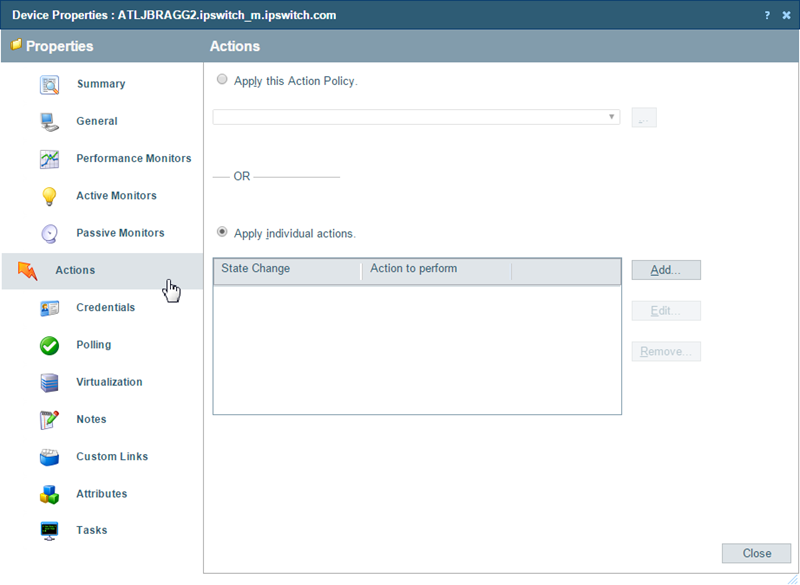
- Click Add. The Action Builder appears.
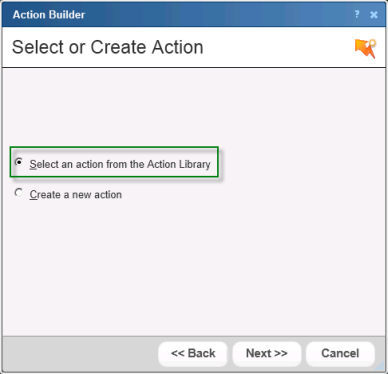
- Select the Select an Action from the Action Library option, then click Next. The Select Action and State dialog appears.
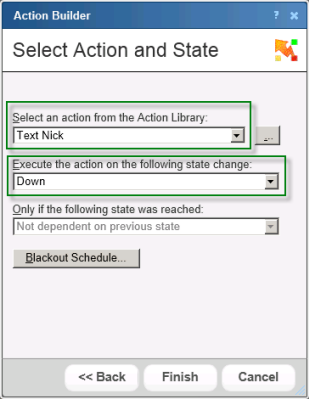
- Select the SMS Direct (Text Nick) action and the Down state, then click Finish. The Device Properties - Actions dialog appears.
- On the Device Properties dialog, click OK to save changes.