Importing and downloading application profiles
Application Performance Monitoring (APM) works seamlessly with the WUGSpace Community to promote application profile sharing with members of the community. Importing adds the profile(s) directly to the WhatsUp Gold database and downloading stores the profile(s) on the local drive for future import or inspection. Profiles that are imported/downloaded into WhatsUp Gold are stored in an XML file. Application profiles that are released by Ipswitch are identified with the ![]() icon and cannnot be modified.
icon and cannnot be modified.
In order to import or download application profiles from the WUGSpace Community forums, you need an internet connection and a WUGSpace user account. For more information see, Setting up a WUGSpace user account.
The following import and download steps are included below:
- Import application profiles into APM from the WUGSpace Community forums
- Download application profiles to your computer from the WUGSpace Community forums
- Import customized application profiles into APM from your computer (disk)
To import an application profile into APM from the WUGSpace Community:
- From the WhatsUp Gold web interface, go to APM > Configuration. The All Application Profiles page appears.
- Click All Application Profiles.
- Click Import > From Community.
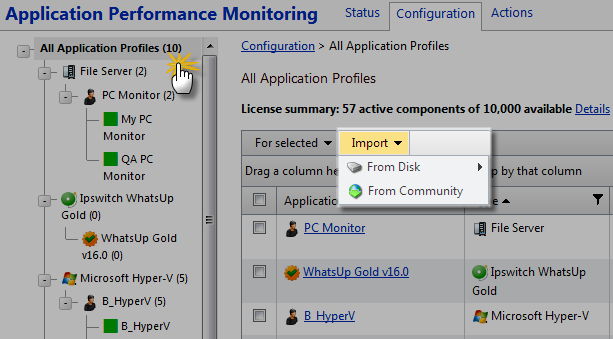
If required, enter your WUGSpace credentials, then click Sign In. The Import Profiles page appears.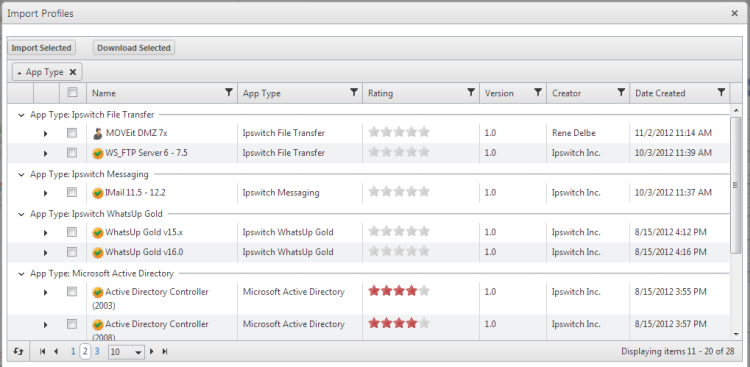
- Click to select the check box for each profile you would like to upload, then click Import Selected.
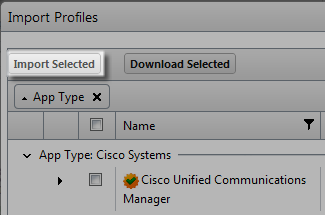
The selected application profile(s) import into APM and are available under the All Application Profiles tree on the configuration page.
To download an application profile to your computer from the WUGSpace Community:
- From the WhatsUp Gold web interface, go to APM > Configuration. The All Application Profiles page appears.
- Click All Application Profiles.
- Click Import > From Community. If required, enter your WUGSpace credentials, then click Sign In. The Import Profiles page appears.
- Click to select the check box for each profile you would like to download, then click Download Selected to download the application profile to your computer.
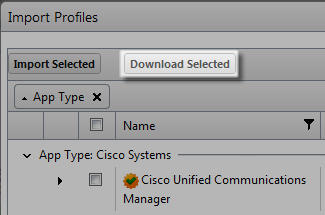
The selected application profile(s) downloads to the local computer. - To import the application profile downloaded on your computer, go to the steps To import an application profile into APM from your computer.
To import an application profile into APM from your computer:
- From the WhatsUp Gold web interface, go to APM > Configuration. The All Application Profiles page appears.
- Click All Application Profiles.
- Click Import > From Disk, then click Select.
- Navigate to the profile
.xmlfile on the system, then click Open. The application profile imports into APM.