About the Flow Monitor Interface Overview report
The Interface Overview report is a collection of Flow dashboard reports that provide a summary of the traffic and utilization of a specific interface.
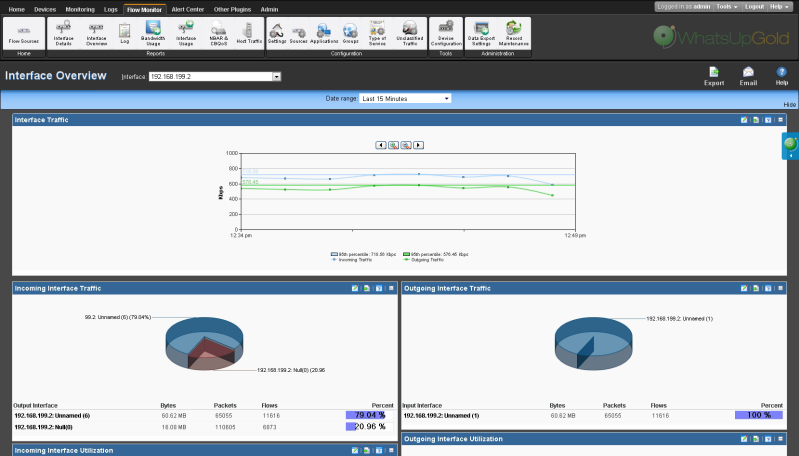
The Interface Overview consists of individual Flow dashboard reports that highlight both inbound and outbound traffic and utilization for the selected interface or a whole source (all the interfaces in one source).
- Interface Traffic
- Incoming Interface Traffic
- Outgoing Interface Traffic
- Incoming Interface Utilization
- Outgoing Interface Utilization
By default, the report displays data for the last interface you selected from the Source list.
Note: sFlow data is sent every x number of packets (configurable on the sFlow device), whereas typically all NetFlow data is collected and monitored. This means that sFlow data provides a sampling of network traffic data, whereas Flow data provides all network traffic data.
sFlow data sampling methods may result in Interface Overview and Interface Detail reports that appear to have more or less traffic than is shown in the Flow Monitor Home page source information. This is because the sampled data shown in the Interface Overview and Interface Detail reports are derived the sampled data and the Flow Monitor Home page source information is derived from the total interface traffic data.
- Select a different interface. Use the Interface list at the top of the page to select the interface for which the report data displays.
- Selecting a different date range. Use the Date range list at the top of the report to change the timeframe for which report data is displayed. If you select Custom, you will be prompted to enter a start and end time for the date range. For more information, see Filtering by date and time. You can also change the report date and time by using the Report Zoom Tool. For more information, see Report Zoom Tool.
Note: Flow Monitor only displays data from one database at a time, and by default, displays the most current data. If you select a time period that includes data stored in both the Flow database and the Flow Archive database, a note displays below the date range informing you that not all data is shown for the specified date range. For example, if you select a date that includes 39 days of archived data, and one hour of current data, one hour of current data is displayed in the report. You must modify the report's date to view the archived data.
- Configure the report. Use the configure button on a dashboard report menu to change the report configuration. For more information, see Configuring dashboard reports.
Configuring the dashboard reports in this report
In addition to customizing the report data, you can configure the individual dashboard reports within the Interface Overview report.
- Expand and collapse dashboard reports. Use the collapse and expand buttons on the report toolbar to open and close the dashboard reports within the report.
Note: Collapsing a dashboard report does not remove it from the report. Instead, it collapses the dashboard report data and displays only the dashboard report title bar.
Exporting, emailing, scheduling and managing reports
Use the Export ![]() icon, at the top right of the page, to export reports. Use the Email
icon, at the top right of the page, to export reports. Use the Email ![]() icon to E-mail a report or to manage Scheduled Reports. For more information see, Using Scheduled Reports in Flow Monitor: printing, exporting, and emailing reports.
icon to E-mail a report or to manage Scheduled Reports. For more information see, Using Scheduled Reports in Flow Monitor: printing, exporting, and emailing reports.
Exporting individual dashboard report data
Use the Export button on a dashboard report's menu to export data to either a text file, Microsoft Excel, or a PDF. For more information, see Exporting report data.
Tip: You can view the Interface Details report for the selected interface by clicking Interface Details at the top of the page.