vCenter server event collection
WhatsVirtual uses the VMware vSphere API to collect events from the vCenter server about your virtual environment. These events are generated by the vCenter server in support of VMware technologies such as VMotion, Distributed Resource Scheduler (DRS), High Availability (HA) and Fault Tolerance.
You can configure WhatsVirtual and WhatsUp Gold to collect events of interest from the vCenter. There are several groups of events that can be selected. By using thresholds in the Alert Center or actions defined in the Action Library, these event groups can then be used to trigger actions and alerts, as well as provide information to reports about your virtual environment.
The process for configuring WhatsUp Gold to collect, alert, and perform actions on events includes the following tasks:
- Enable event collection (Global setting to enable event collection)
- Configure event groups and start event collection for individual vCenters.
You enable the collection of events from the WhatsUp Gold console (Configure > Program Options > General). The Enable WhatsVirtual event collection option is selected by default. This is a global option that allows the collection of events from all of the vCenter servers WhatsUp Gold discovers.
After WhatsUp Gold has been enabled to collect events, each vCenter server must be configured to collect the events you wish to collect. The event collection configuration of a vCenter server is accomplished from the Configure VMware event listener dialog. To reach the Configure VMware event listener dialog, click Configure event collection on the Device Properties - Virtualization dialog.
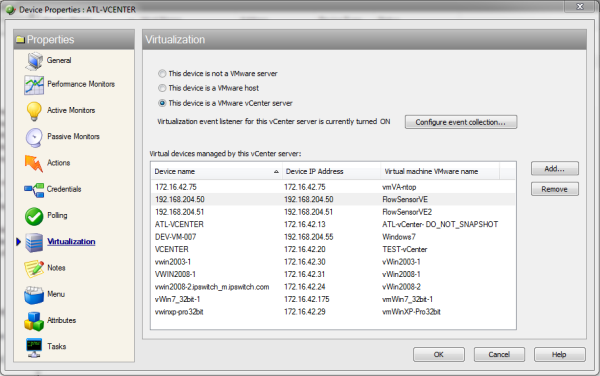
Use the Configure VMware event listener dialog to:
- Control the collection of events from the vCenter server.
- Select the predefined event groups that contain the events you want to collect.
- Select a custom list of events from the Other events dialog.
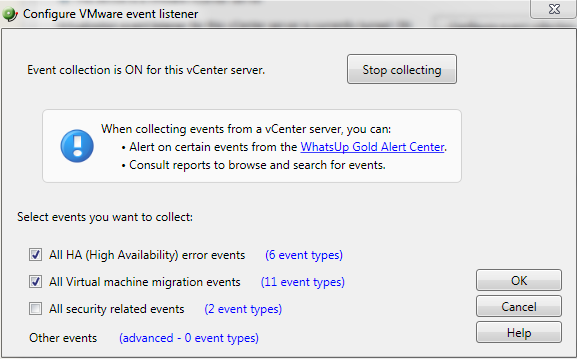
Select the predefined groups of events you want to collect. To see the events included in each group, click the <#> event types link beside the group. For more information about the event types, see Configure VMware event listener in the dialog help.
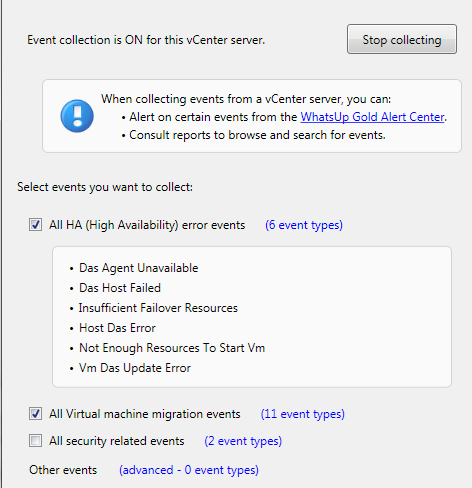
To select from the other events list, click on the advanced - <#> event types link. The Other events dialog will open. This window is a hierarchical tree of the available events. Selecting the root of any tree, selects all of the events associated with that event group. To open an event group, click the ![]() icon.
icon.
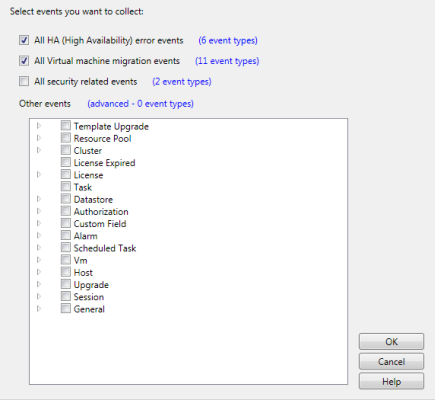
You can select any of the event types from the Virtualization Events type box. The threshold will alert when any event within that event type occurs during the threshold period.