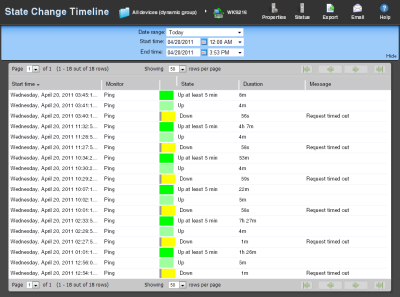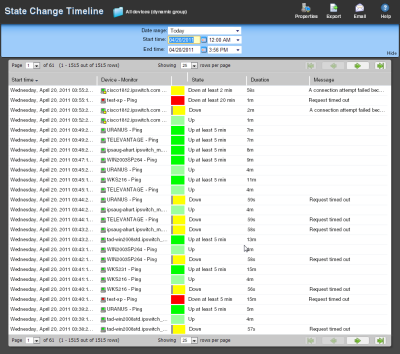About the State Change Timeline report
Device report: |
Group report: |
|
|
Monitor report body for devices
This device monitor report shows a timeline of when a monitor on a device, or all monitors on all devices in a group, changed from one state to another during a selected time period.
- Start time. The date and time of the state change.
- Monitor. The device name and the type of monitor that experienced the state change.
- State. The state of the condition at the time of the poll. The thin gray bar on a state indicator color block means that the device state change has not been acknowledged.
- Duration. The amount of time the state remained unchanged.
- Message. The actual result message returned to WhatsUp Gold at the time of the poll.
Monitor report body for groups
This group report shows a timeline of when each monitor on a device in the selected group changed from one state to another during the selected time period.
- Start time. The date and time of the state change.
- Device-Monitor. The device name and the type of monitor that experienced the state change.
- State. The state of the condition at the time of the poll. The thin gray bar on a state indicator color block means that the device state change has not been acknowledged.
- Duration. The amount of time the state remained unchanged.
- Message. The actual result message returned to WhatsUp Gold at the time of the poll.
Click a device name to access the Device Status Report for that device.
Click the current state to access the State Change Timeline for that device.
Navigation
- Change the device you are viewing by clicking the group or device name currently in context and then selecting a new device in the device picker.
- Change to another device monitor report by selecting a different report button.
Viewing Properties
To view the properties of the current group or device, click Properties in the toolbar.