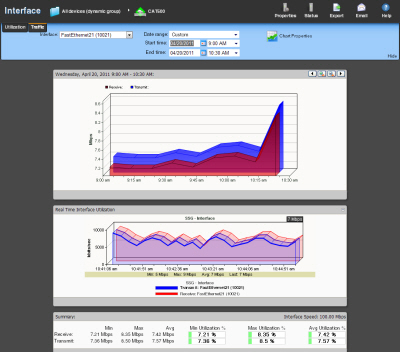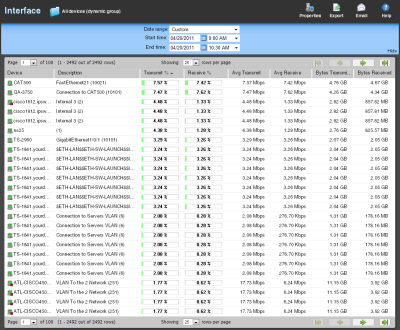About the Interface Traffic report
This monitor report displays the traffic in automatically selected units for device interfaces.
- Configure the data collection for a device by right-clicking the device in the Device list and selecting Properties > Performance Monitors, then selecting Interface Utilization > Configure.
- Configure the data collection for a group by right-clicking a group from the Device list, selecting Bulk Field Change > Performance Monitors, and then making a selection from the Interfaces menu.
Device Report: |
Group Report: |
|
|
Monitor report body for device reports
When a device is selected, the traffic for the currently selected interface displays. Each point on the graph corresponds with an entry in the graph data table below. In Octets are graphed with a red line, while Out Octets are graphed using blue.
When multiple interfaces are present in the selected device, change the selected interface using the Interface menu.
Note: The units displayed in this report vary depending on the amount of traffic moving through the selected interface. Both transmitted and received traffic are considered when selecting the units to display. If there is a large difference between the transmitted and received traffic, the most relevant unit for the smaller amount of traffic is selected and applied to both.
Changing how the chart looks
Click the Chart Properties button to change how the report chart is displayed.
Split Second Graphs - Real-Time Interface Utilization for devices
Under the main report graph is a Split Second Graph that displays real-time interface traffic data.
Note: Split Second Graphs are not available in WhatsUp Gold Standard Edition.
Note: Split Second Graphs are not available in VMware host reports.
Note: When viewing information for devices running Microsoft Windows, information gathered via WMI is displayed in real time. Information gathered by SNMP, however, may reflect a delay of one minute or more. This delay is caused by a limitation in how often Microsoft Windows updates SNMP values.
Below the Split Second Graph, the Summary report displays the average interface utilization collected during the time period:
- Min. The minimum bits per second rate recorded for the interface.
- Max. The maximum bits per second rate recorded for the interface.
- Avg. The average bits per second rate recorded for the interface during the time period.
- Min Utilization %. The minimum interface utilization percentage recorded.
- Max Utilization %. The maximum interface utilization percentage recorded.
- Avg Utilization %. The average interface utilization percentage across all sample data for this time period.
Note: Values displayed in the graph are the average values for the selected time period. Values displayed in the summary are the minimum, maximum, and average values for the selected time period. If raw polling data has been averaged into hourly or daily summarized data, the values for min and average, or maximum and average can be different. In some cases, they may be very different if there was a period of time when polled values were much higher or lower than normal.
You can verify your report rollup settings on the WhatsUp Gold console via Program Options > Report Data.
Monitor report body for groups
Below the date/time picker is a table showing interface utilization across the current group for the selected time period.
- Device. The name and IP address of the device.
- Description. The label for the interface being shown.
- Transmit %. The percentage of available bandwidth used by this interface in transmitting data.
- Receive %. The percentage of available bandwidth used by this interface in receiving data.
- Avg. Transmit. The average number of bytes transmitted through the interface.
- Avg. Receive. The average number of bytes received through the interface.
- Bytes Transmitted. The total number of bytes transmitted through the interface.
- Bytes Received. The total number of bytes received by the interface.
Split Second Graphs in group reports
To see a real-time graph for the utilization of a device, hover over the interface description in the Description column.
Navigation
- Change the device you are viewing by clicking the group or device name currently in context and then selecting a new device in the device picker.
Change to another device monitor report by selecting a different report button.
Viewing Properties
To view the properties of the current group or device, click Properties in the toolbar.