Configuring a Flow Monitor custom threshold
To configure a Flow Monitor custom threshold:
- From the WhatsUp Gold web interface, go to Alert Center > Threshold Library. The Alert Center Threshold Library dialog appears.
- Click New. The Select Threshold Type dialog appears.
- Select Flow Monitor Custom Threshold, then click OK. The New Flow Monitor Custom Threshold dialog appears.
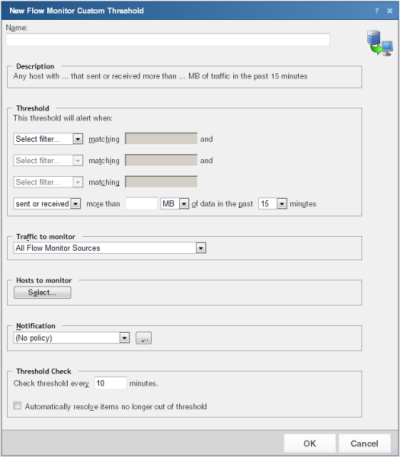
- Specify or select the appropriate information in the dialog boxes:
- Name. Specify a name for the threshold. This name helps you identify the threshold in the Threshold library and displays as the report title on the Alert Center Home page.
- Description. As you configure threshold criteria settings, the description automatically updates to include your selections.
- Threshold. Select the threshold filters and limits, and enter the values to use for each. You can define up to three filters for each Flow Monitor custom threshold.
An example threshold involving multiple filters could state, "This threshold will alert when any host with Protocol matching TCP and Application matching pop3 sent or received more than 100 MB of data in the past 15 minutes."
The default threshold time value is data in the past 15 minutes.
- Traffic to monitor. Select the Flow Monitor source or interface from which to monitor traffic.
When you select a source, traffic for all interfaces on the source is monitored. When you select an interface, only traffic for the selected interface is monitored.
By default, the threshold is set to monitor traffic from all Flow Monitor sources.
Note: Sources sending sampled data are not displayed as a selection option in the Traffic to monitor list because Flow Monitor cannot determine that traffic has failed on sampled data.
- Hosts to monitor. Click Select to choose the hosts to which the threshold applies. By default, the threshold monitors all applicable hosts.
- Notification. Select the notification policy to apply to this threshold. This policy begins sending notifications when an item is outside the configured threshold limits. If you do not see an appropriate threshold policy, or if the list is empty, click browse (...) to open the Notification Policy dialog and configure a new policy.
Note: Notification policies are optional for most thresholds. If you do not select a notification policy, no notifications are generated for the threshold, but a dashboard report listing the out of threshold items still appears on the Alert Center Home page.
- Threshold check. Enter a value for the threshold check interval, or the interval at which the Alert Center checks the WhatsUp Gold database to see if there are items that are out of the threshold's parameters.
- Select Automatically resolve items no longer out of threshold to have Alert Center automatically resolve items when they go back inside the parameters of the threshold.
Note: Configure the threshold check interval for a longer time than the sampling interval for thresholds relating to trends, such as percent utilization. Configure it for a time the same as (or similar to) the sampling interval when configuring a threshold for a health check.
Avoid setting the threshold check interval to a very short time as this can degrade system performance. In general, setting the threshold check interval to less than five minutes is inadvisable. - Click OK to save the threshold settings.