Managing dashboard views
WhatsUp Gold comes with a several pre-configured dashboard views. You can create your own dashboard views to use in addition to the pre-configured views. You can create as many as you feel necessary to organize your system for efficient reporting.
To copy an existing dashboard view:
- Click Admin, then click Manage Dashboard Views. The Manage Dashboard Views dialog appears.
- Select the view you want to copy from the Dashboard Views list.
- Click Copy. The Edit Dashboard View dialog appears.
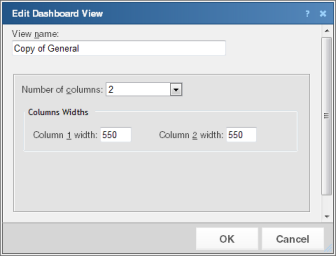
Enter the appropriate information in the following fields:- View name. The dashboard view title as it appears in the Manage Dashboard Views dialog.
- Number of columns. The number of columns to include in the view.
- Column width. The width of each column in the view (in pixels).
- Click OK to save changes.
To copy a dashboard view to another WhatsUp Gold user:
- Click the Admin tab, then click Manage Dashboard Views. The Manage Dashboard Views dialog appears.
- Click Copy to. The Edit Dashboard View dialog appears.
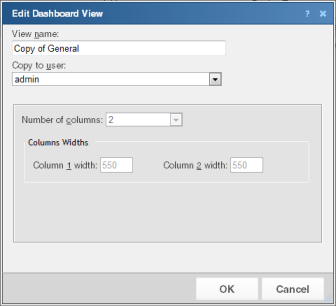
- Enter the appropriate information into the following fields:
- View name. The name of the dashboard view as it will appear in the Mange Dashboard Views dialog.
- Copy to user. Select the user account from where you want to copy the dashboard view.
- Click OK to save.
To delete a dashboard view:
- Click the Admin tab, then click Manage Dashboard Views. The Manage Dashboard Views dialog appears.
- Select the view you want to remove in the Dashboard Views column.
- Click Delete.
- Click Yes to confirm the deletion. The view is removed from the Manage Dashboard Views dialog.