Using the SNMP MIB Walker
This network tool lets you discover, or explore in detail, the SNMP objects that a device supports and that can be monitored with WhatsUp Gold. The SNMP MIB Walker actively polls for objects. It does not require MIB files for the polled objects to be loaded.
An SNMP walk is a succession of SNMP getnext reads starting with the configured Object ID (the root of the subtree walked) until there are no next objects in the MIB subtree or until the specified number of lines in the MIB have been walked. As results return from the MIB Walker, you can click an object (node) for more detailed information about the SNMP object and to walk further down the list of objects. You can also hover the mouse cursor over a node to display SNMP object details.
To use the SNMP MIB Walker:
- Enter or select the appropriate information in the following fields.
- Address or hostname. Enter an IP address hostname for the device.
- Credentials. Select the appropriate credentials for the device from the list. For more information, see Using Credentials.
- Object ID. Enter the numeric or label ID for the object for which you want information. A default OID is displayed in the box.
- Filter. (Optional) Enter a filter to narrow down the search by returning only OIDs whose values match the filter criteria.
Tip: This is a regular expression, non-case-sensitive filter. For more information, see Regular Expression Syntax.
- Click the Advanced button to change the value for the search timeout and retries, output types (tree, list-numeric OIDs, list-labels), and the maximum number of lines displayed.
- After you have entered all of the information, click Walk to perform the search. The SNMP MIB Walker returns a list of SNMP objects that are available on the selected device.
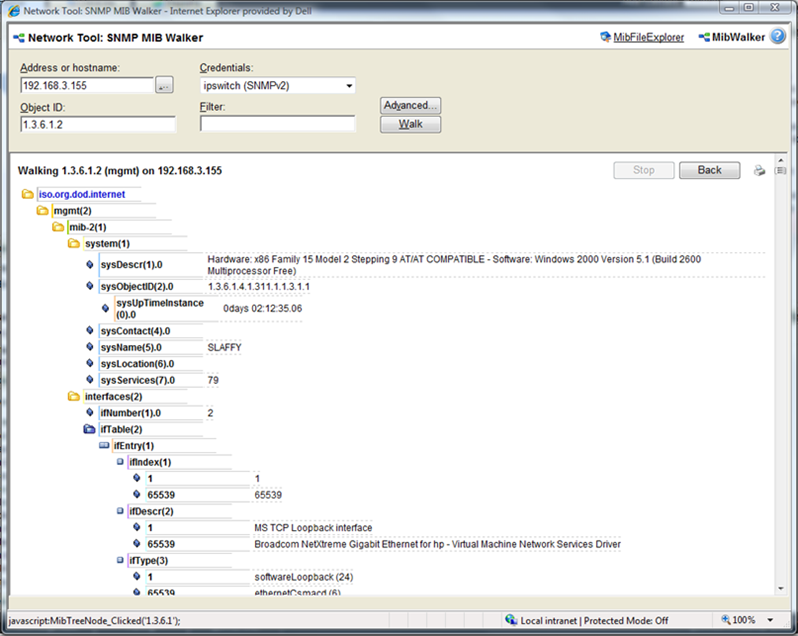
To cease the walk, click Stop. If you are performing multiple walks, click Back to view the previous walk.
After the SNMP Walker returns a list of the supported SNMP objects, you can use this information to create custom performance monitors and active script performance monitors for devices. For more information, see Creating custom performance monitors.
To view detailed information about a specific MIB object, mouse over the object for which you need more information. The information displays in a popup bubble.
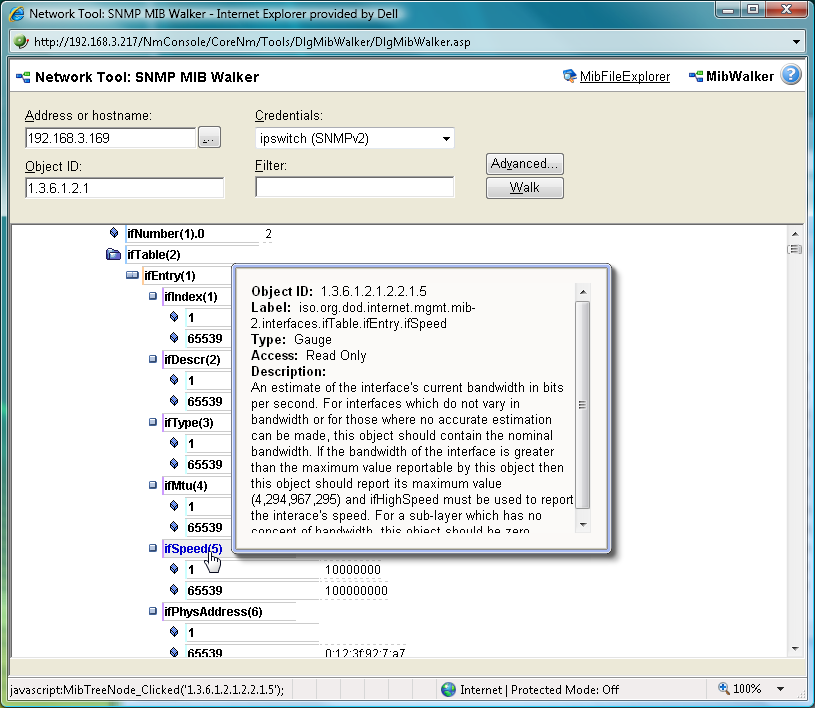
About MIB Output Types
You can change the format for the way MIB objects are displayed in the Advanced Parameters dialog. Whether the OID information is output as numeric OIDs or descriptive labels, each node may have additional sub-nodes that can be drilled down (walked) for more information. Each time you click a node, if there are child nodes, the node you clicked becomes the root node for the drill-down. The child nodes are expanded and attributes are displayed. MIB objects can be listed in one of three format options:
- Tree. Lists the MIB object in a tree structure format. This format is most useful in showing the OID hierarchy.
- List - Numeric OIDs. Lists the objects in a tabular format showing OIDs in a row numeric format. This format is especially helpful if you do not have the MIB file for the device objects. It provides the raw OID information that you can use in Custom Performance Monitors and Active Script Peformance Monitors. Also, you can click the individual OID digits to display more or less MIB object information. As you click OID digits, the digits further to the left expand the sub-node information of the respective digits. As you click OID digits further to the right, the sub-node information expands for the respective digit and therefore more granular sub-node information.
- List - Labels. Lists the objects in a tabular format with user friendly labels. If the MIB for the object is not loaded, labels will default to numeric OIDs. Click an OID label name to expand the sub-nodes and view more information.
Note: You can switch to the WhatsUp Gold MIB Explorer by clicking on the MIB Explorer link on the upper-right side of this dialog.