Creating global SNMP performance monitors
To create an SNMP performance monitor for system-wide use:
- Click the Admin tab, then click Monitor Library. The Monitor Library dialog appears.
- Click the Performance tab inside the dialog.
- Click New. The Select Performance Monitor Type dialog appears.
- Select SNMP Performance Monitor, then click OK. The Add SNMP Performance Monitor dialog appears.
- Enter a Name and short Description for the monitor, as it will appear in the Performance Monitor Library.
- Click the browse (...) button next to Instance to access the SNMP MIB Browser. The MIB Browse dialog appears.
- Enter the or select (using the browse (...) button) the IP address of the computer to which you want to connect to browse MIBs.
- Select the SNMP credential set used to connect to the device to which you are attempting to connect.
Tip: If you do not see the appropriate credential set listed, click the browse (...) button to access the Credentials Library where you can create a new set of SNMP credentials.
- Optionally, adjust the values for the Timeout and Number of retries, then click OK. The SNMP MIB Browser appears.
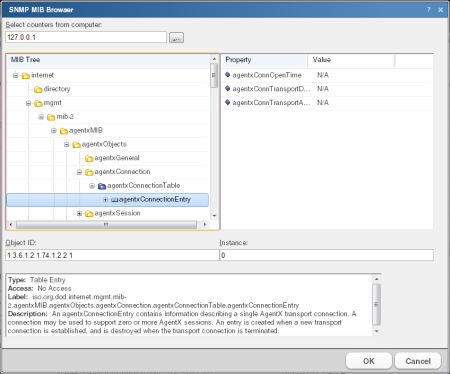
- Use the navigation tree in the left panel to select the MIB for which you want to monitor.
- In the right pane, select the specific property of the selected MIB for which you want to monitor.
Tip: The bottom of the dialog displays any available information about the property/value pair.
- Click OK to add the OID to the Performance counter and Instance fields of the Add SNMP Performance Monitor dialog.
- Verify the configuration of the monitor, then click OK to add the monitor to the Performance Monitor Library.
- After the monitor has been added to the library, you can enable the monitor through Device Properties > Performance Monitors. For more information, see Enabling global performance monitors.