Adding a new device
There are two ways to add devices to the monitoring database:
- Discover devices automatically. For more information, see Discovering network devices.
- Manually add devices.
To manually add a new device:
- In the Device view, right-click, then select New Device. The Add New Device dialog appears.
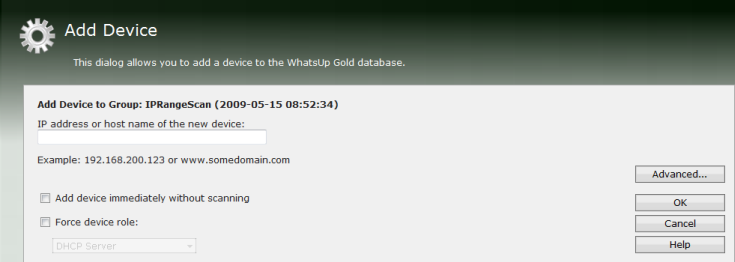
- Enter the IP address or hostname for the device you want to add.
- Click Advanced to select a number of additional options for which to scan the device.
- If you want to add a device without scanning, select Add device immediately without scanning. This immediately adds a "bare-bones" device, generically categorized as a workstation.
- If you want to apply a device role to a new device, select Force device role. For more information, see
- Click OK to save changes. The WhatsUp Gold attempts to resolve the IP address or hostname, then scans that device for device roles (if selected). When the scan is complete, Device Properties dialog appears, allowing you to further configure the device as needed.
Note: If WhatsUp Gold already contains the number of devices that your license allows, a message appears telling you that you must upgrade your license or remove existing devices to add a new device.