Creating custom context Menus
In the WhatsUp Gold console, you can use the Menu dialog to create a custom context menu for a device. Context menus are custom menu items that appear when you right-click a device; they serve as "shortcuts" to launch applications.
The menu item can launch programs based on the command line you enter. You can also append command line arguments, including WhatsUp Gold Percent Variable arguments to include device IP address, device host name, and other types of percent variable arguments. When you select the new menu item, the associated command is launched with the arguments that were included in the device's custom menu configuration.
To create a custom menu:
- Double-click the device you want to edit, the Device Properties appear.
- Click Menu. The Device Properties Menu dialog appears.
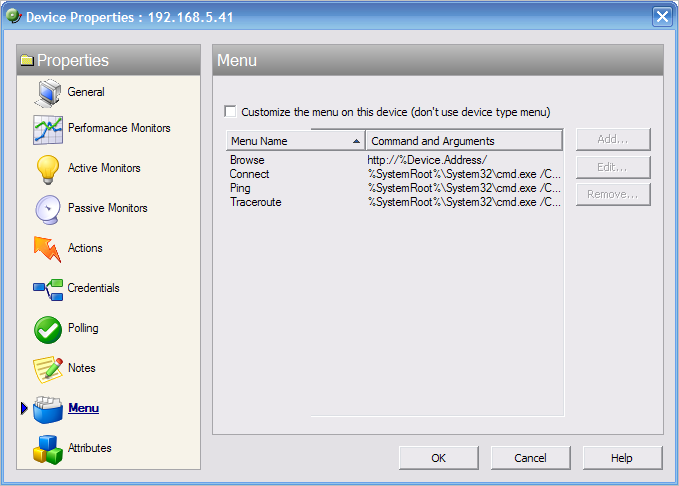
- Click to select the Customize the menu on this device (don't use device type menu) option.
- Click Add. The Add Menu Item dialog appears.
- Enter information in the Display name, Command, and Arguments boxes.
Note: WhatsUp Gold has disabled file system redirection on the 64-bit OS to the Windows 32-bit
\Windows\SysWOW64\directory. When you operate WhatsUp Gold on a 64-bit system and you want to create a custom context menu that starts a 32-bit application, you can manually instruct WhatsUp Gold to redirect to the\Windows\System32directory by appending "-redirect" to the end of an argument. For example, Command:%SystemRoot%\System32\cmd.exeArguments:/C "telnet %Device.Address && pause -redirect". - Click OK to save changes. The custom menu is added to the device's context menu.