Adding additional network interfaces to a device
To configure a network interface:
- In the Device List or Map View, right-click a device, then click Properties. The Device Properties dialog appears.
- Click General. The General dialog appears.
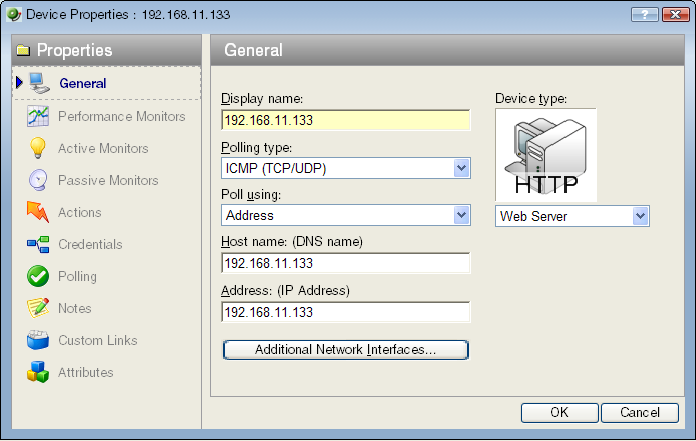
- Click Additional Network Interfaces. The Add Network Interfaces dialog appears.
- Click Add. The Add Network Interfaces dialog appears.
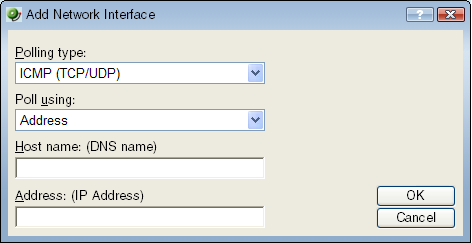
- Enter the network information for the new interface.
- Click OK to return to the General section.
To change the default network interface on a device:
- In the General section of Device Properties, click Additional Network Interfaces.
- On the Network Interfaces dialog, select the interface you want to make the default.
- Click Set Default.
- Click OK to return to the General section.