NTA Quick Start
The quickest path for seeing flow traffic data and exploring Network Traffic Analysis capabilities in WhatsUp Gold is to either:
- View current flow export data advertised on your network.
- Enable flow source data collection on devices that are flow-export ready.
- Enable flow source data collection on devices that are not yet configured. (Remote configuration MIB support required on flow export device.)
Note: If a source device does not fall into any of these categories, ensure that your device supports export of flow monitoring. For details, see Configure Flow Export on Source Devices and Adding and Defining Flow Sources.
View Current Flow Export Data Advertised on Your Network
As soon as Network Traffic Analysis is up and running, WhatsUp Gold begins collecting flow statistics from source devices sending flow packets and populating the flow database, which you can analyze, apply to reports, and share. This procedure envisions that simple scenario.
- Open the NTA Sources Library (SETTINGS menu > Network Traffic Analysis > NTA Sources).
- Look for devices registered both as Enabled and Receiving packets from the flow exporter.
- If you do not find an active device, you need to configure one. See the section titled Enable Flow-Export-Ready Source Devices.
- If you find an active and enabled flow device, select it in the grid and then click the Source Traffic button to review the report.
- Customize your flow statistics.
Enable Flow-Export-Ready Source Devices from the NTA Source Library
If you supplied valid credentials for devices already exporting flow packets, these devices display in the NTA Sources Library.
- Open the NTA Sources Library (SETTINGS menu > Network Traffic Analysis > NTA Sources).
The NTA Sources Library displays.

- On the table grid, select a device you want to enable NTA to collect from, and click Edit. (The device needs to have a protocol defined, NetFlow, for example.)
The NTA Source dialog displays.
- If not already enabled, click the Enable data collection from this source check box. (This activates NTA monitoring and counts towards licensing).
- After a few minutes, with the same row selected, click the Source Traffic Button to see Network Traffic Analysis dashboard for traffic observed by this source.
Configure Potential NetFlow Sources and Add them to the Source Library
To add flow source devices that were discovered by WhatsUp Gold but not yet configured, you can find and configure these sources from the Potential Netflow Sources view.
- Open the Potential Netflow Sources view (SETTINGS menu > NTA Device Configuration > Potential Netflow Sources).
The Potential Netflow Sources view displays.
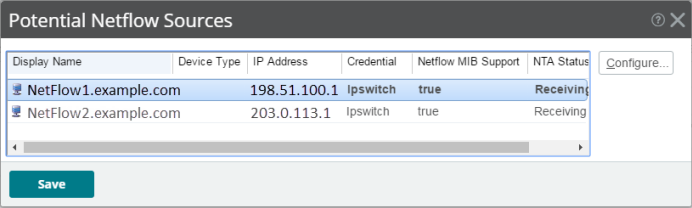
- Choose a device that supports remote configuration MIBs (NetFlow MIB Support = true) and click the Configure button.
- Select the Interfaces you what to gather flow statistics from.
- Click Auto, wait for the remote configuration to complete and then click Save.
The Flow source displays in the Source Library.
- Enable Network Traffic Analysis monitoring. --Complete the steps in the section titled Enable Flow-Export-Ready Source Devices from the NTA Source Library.