Monitoring VoIP IP SLA
WhatsUp Gold provides specialized VoIP SLA monitoring necessary for tracking Quality of Service (QoS) and Service Level Agreement metrics for Voice over IP (VoIP). After you discover and configure devices for VoIP monitoring, you can view metrics using the WhatsUp Gold Custom Performance Monitors dashboard.
Background
Voice over Internet Protocol (IP) sessions must transport telephony data as a continuous or near-continuous stream to ensure each side of the voice conversation sounds natural, not jittery, and free from discernible drop offs or echo. Where the Quality of Service (QoS) of Internet Protocol is 'best-effort' (first-come, first-serve), IP routers and IP call centers collect end-point and round-trip statistics critical for tracking and indicating call quality. WhatsUp Gold VoIP applies specialized monitors to gather and aggregate these IP SLA metrics. The VoIP measurements include call jitter (one way latency), predictive level of call impairment ICPIF (Impairment / Calculated Planning Impairment Factor), round trip times, and an active monitor that gathers a periodic call quality metric as a 'virtual' VoIP session and generates a Mean Opinion Score (MOS).
WhatsUp Gold VoIP monitoring provides:
- VoIP performance monitors. Used to track round trip and end point characteristics of call traffic. (Packet loss, ICPIF, Jitter, round-trip latency)
- Active monitoring. Simulates voice traffic and returns a quality score based on a trained model. (MOS)
- Custom Performance Monitor reports.
- Ability to alert on monitor status.
Before You Begin
Before you run the VoIP Configuration Utility and begin VoIP monitoring, you will need:
- Username/password pair for the Windows host machine running WhatsUp Gold. (These are necessary to launch and run the WhatsUp Gold Admin Console.)
- WhatsUp Gold-discovered routers that support VoIP MIBs and/or devices running Cisco CallManager. (The VoIP configuration utility pulls candidates for VoIP monitoring from devices you have already promoted to MY NETWORK MAP).
- SNMP read credentials for routers and SNMP credentials for Cisco CallManager.
- Monitoring enabled in WhatsUp Gold for devices you want to add VoIP monitoring to.
Configuring VoIP Monitors
After network discovery of routers and Cisco call centers that support VoIP statistics, you can configure VoIP monitors on devices supporting VoIP metrics.
Step 1: Launch the VoIP Configuration Utility (from the WhatsUp Gold Admin Console)
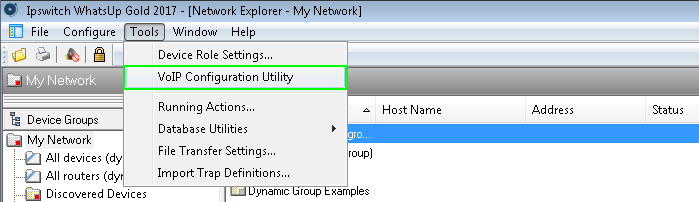
- Log into the Windows host where WhatsUp Gold is running.
- Launch the WhatsUp Gold Admin Console (Windows start menu > All Programs > Ipswitch WhatsUp Gold > WhatsUp Gold Admin Console).
- From the Admin Console, launch the VoIP Configuration Utility (Tools menu > VoIP Configuration Utility).
- Follow the instructions described in Step 2: Finding and Configuring Devices that Support VoIP SLA Monitoring.
Step 2: Find and Configure Devices that Support VoIP SLA Monitoring
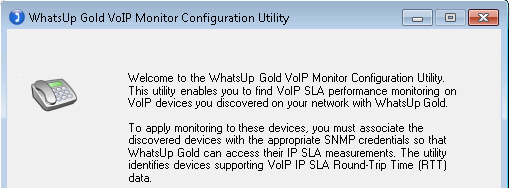
- From the VoIP Monitor Configuration Utility welcome screen, click on Next.
The utility returns a list of devices in WhatsUp Gold with monitoring enabled.
- Select the device(s) in the list you want to monitor for VoIP statistics. If the device you want to monitor is not in the list, apply one of the following and then click on Reload.
- Find the device you want to add in the Discovery Map, select it, and from the device card click on Start/Update Monitoring.
- If the device you want to monitor is neither in the list, nor in the Discovery Map, ensure you have the correct credentials, get the IP address for the device and perform a single IP scan to include it as part of the Discovery Map. Select it. From the device card click on Start/Update Monitoring.
- Click Next.
Performance Monitors Setup Screen displays with a summary of current statistics.
- Select the Round Trip Time tables representing end-stations on your network that you want to capture VoIP statistics for and then click on Next.
- Filter devices you want performance monitoring on and then click on Next.
- Select the devices you want to measure Mean Opinion Score from and then click on Next.
WhatsUp Gold VoIP Monitor Configuration Summary screen displays.
- Ensure that the log messages in the summary screen indicate that monitors were added successfully. Click on Next and then Finish to exit the utility.
Step 3: Check Monitor Setup on the Source Device and View Report Data
To ensure you are monitoring VoIP IP SLA data, you can:
- View enabled monitors. Open the Monitor Setup card for the VoIP device. From My Network Map or the table grid underneath it, select a device and then click on Monitor Setup (
 ).
). Example: VoIP Monitor

- View report data. Open the ANALYZE menu > Performance > Custom Monitors Dashboard.

Tip: Mean Opinion Score (MOS) is measured on a scale from 1 to 5 —where 5 is perfect call quality and 1 denotes bad call quality.