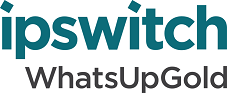
Release Notes for Ipswitch WhatsUp Gold 2018
In this File
Release Notes for Ipswitch WhatsUp Gold 2018
Release information
Product name |
WhatsUp Gold 2018 |
Version |
18.0 |
Release dates |
v2018 (18.3) - October 25, 2018 v2018 (18.0.2) - August 28, 2018 v2018 (18.0.1) - May 22, 2018 v2018 (18.0) - March 7, 2018 |
Important: After upgrading WhatsUp Gold, please restart the WhatsUp Gold server and clear the cache and local storage for browsers on all machines that will access the WhatsUp Gold server.
New in WhatsUp Gold 2018
WhatsUp Gold 2018
For more information on WhatsUp Gold, see What's New In WhatsUp Gold 2018.
- Implemented several enhancements for monitoring Wireless:
- Modified Wireless overlay on map to display SSID groups to improve readability, increase ease of use, and reduce "clutter".
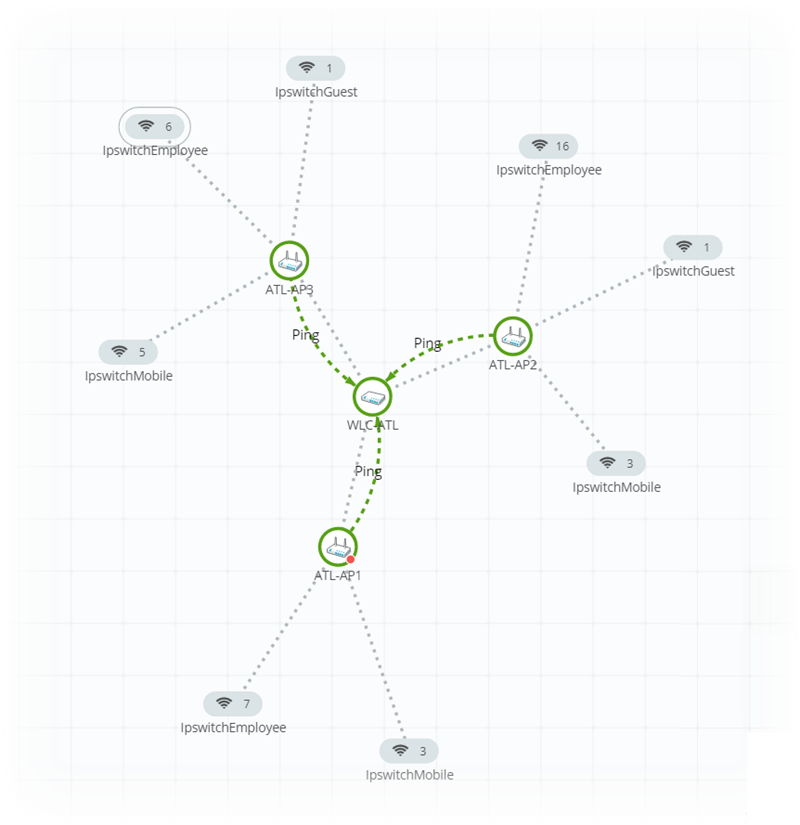
- Added cloud portal device mapping with links.
- Added support for Meraki cloud controlled access points.
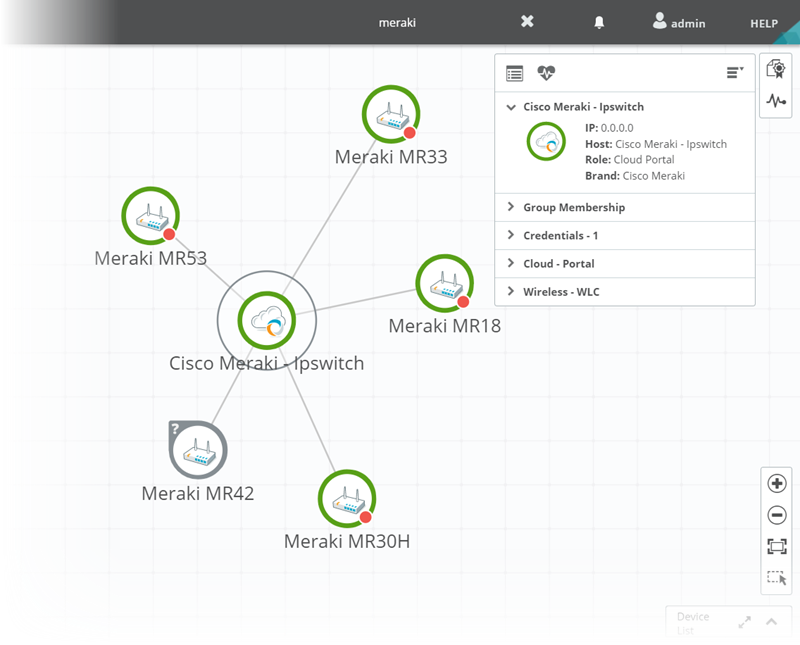
- Added support for Cisco 5520, 3504 and 2520 wireless LAN controllers and associated access points.
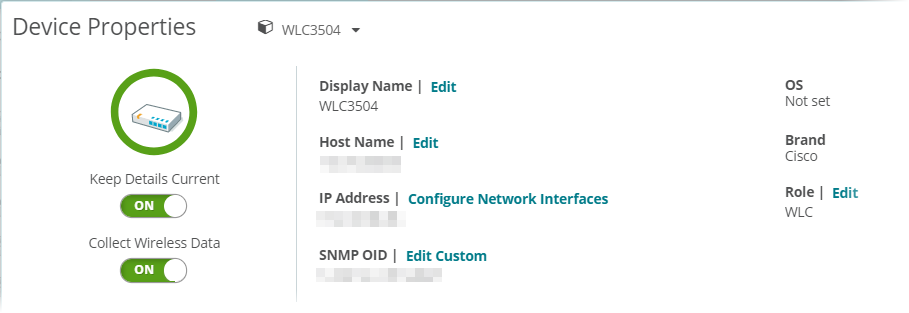
- Elevated wireless client reports to WhatsUp Gold class reports; all are now available as individual reports with which to customize a dashboard.
- Added a new main menu item under ANALYZE from which to access Wireless dashboard views.
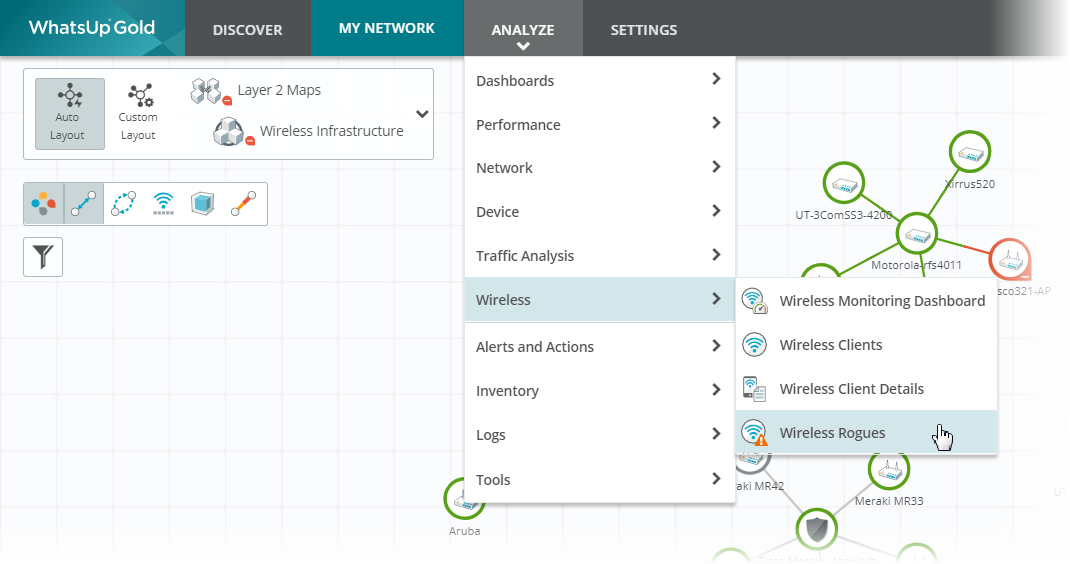
- Enhanced wireless reporting to make radio type available by client.
- Implemented several enhancements for monitoring Cloud:
- Added cloud performance monitors for both AWS and Azure.
- Added the ability to create custom cloud performance monitors for both AWS and Azure.
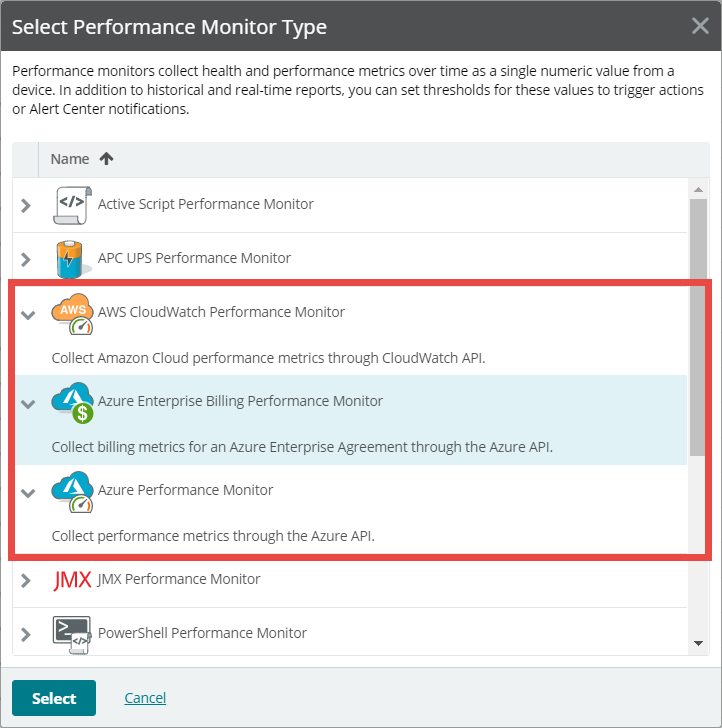
- Added a new Layer 2 dynamic group specific to cloud devices.
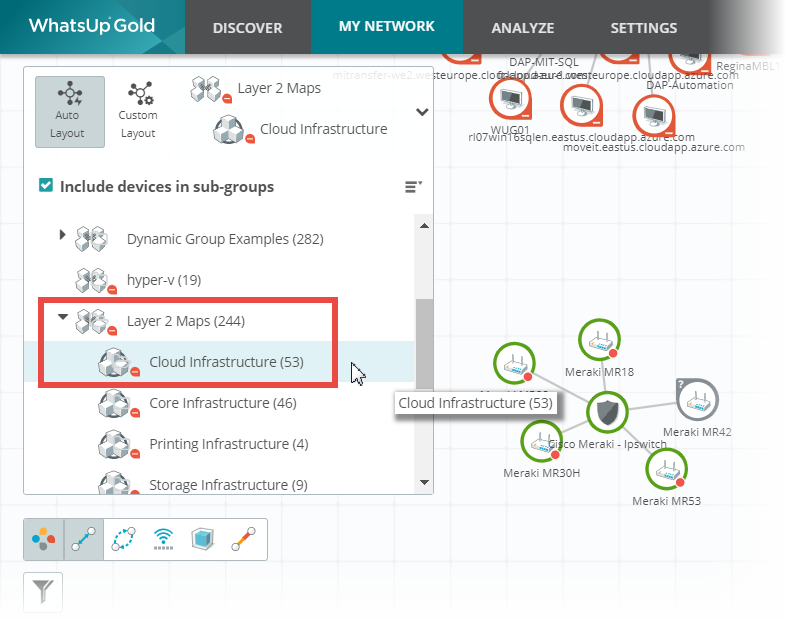
- Added support for Dell Compellent storage devices via SNMP and SMIS.
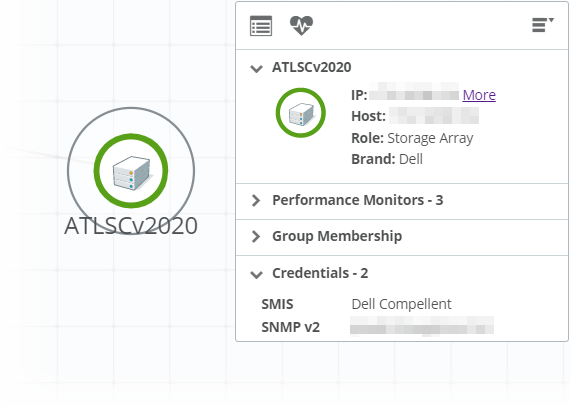
- Implemented support for Cisco ASA
- Implemented several changes to the Performance Monitor Library to improve responsiveness and update the user interface.
- Added a new Overview dashboard to show, "What’s good in your Network".
- Provides summary data.
- Links out to specific areas of WhatsUp Gold.
- Included reports may also be used in custom dashboards.
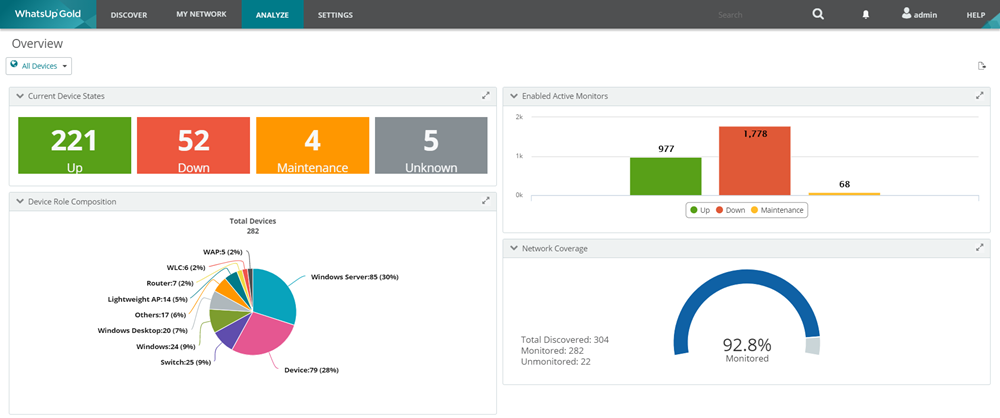
- Added a passive monitor indicator to device icons on map views.
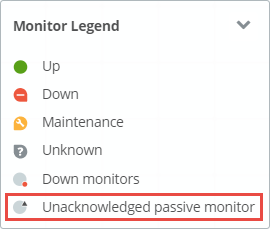
- Implemented a new interface utilization overlay show status of links between device icons.
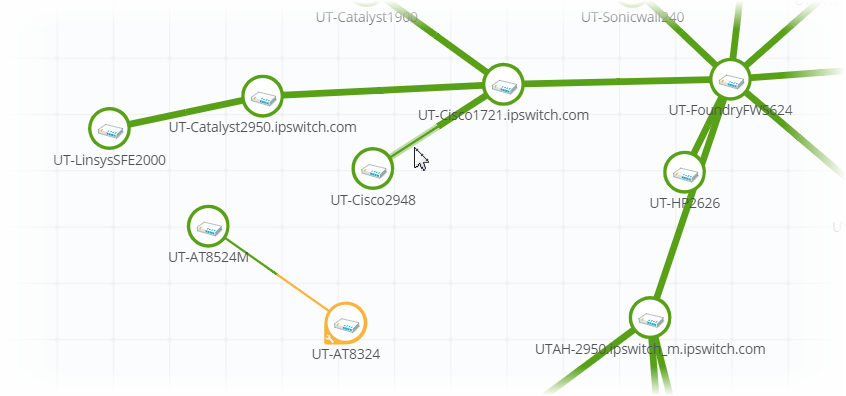
- Implemented an updated device icon library with nearly 300 role-based icons from which to choose.
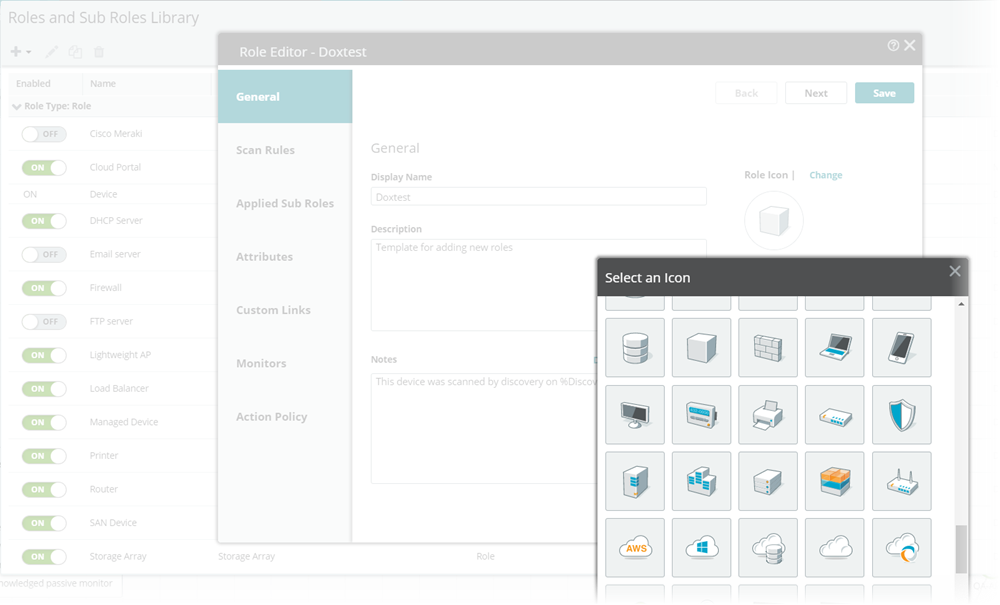
- Added a new Post To Slack action which allows you to generate a notification message in a specified Slack channel/workspace or to a specific Slack user.
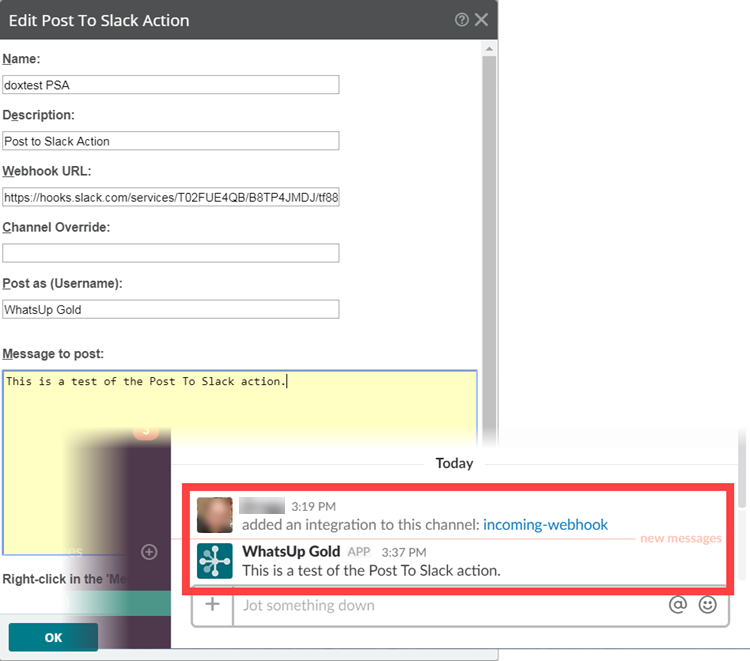
- Implemented the ability to report on possible merge conflicts by a device and view last five merges as well as add the merge exceptions directly from the report.
- Enhanced Wireless and Virtual device parent/child relationships applicable to discovery and start monitoring functions:
- Implemented the ability to add access points and wireless LAN controllers asynchronously and still build the parent/child relationship for monitoring.
- Implemented the ability to add Hosts and Clients asynchronously and still build the parent/child relationship for monitoring.
- Enhanced choices available to the user when selecting rescan:
- Update names for Interface Active Monitors.
- Enable or disable Interface Active Monitors.
- Apply the "Use in rescan" options for Active Monitors.
- User selection persists.

- Improved device deletion functionality by allowing the user to delete devices from both the My Network and Discovered Network with a single action.
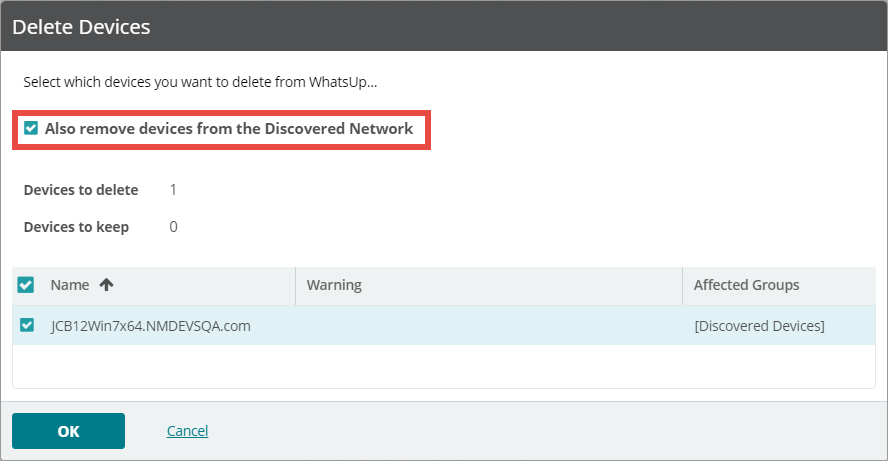
- Improved product installation wizard to increase ease of use and minimize potential issues when installing WhatsUp Gold using Distributed and/or Failover features.
Known Issues
Deployment |
When the WebDAV publishing feature is enabled, some functionality may become disabled (e.g., persistence, the ability to save dialogs.) |
DEP-3970 |
Polling |
Some antivirus software can potentially cause problems with WhatsUp Gold. We recommend excluding the working directories for WhatsUp Gold as well as the SQL path to both the Master Database Files and Log Database Files used by WhatsUp Gold to avoid these issues. For additional guidance, please refer to the knowledge base article found here. |
WUG-23572 |
Additional Information
Beginning with WhatsUp Gold 2018, Ipswitch has removed the option to import application monitoring profiles from the community. To successfully import profiles from the Ipswitch community going forward:
- Download the desired profile from the community to your local machine.
- Access WhatsUp Gold, select SETTINGS > Application Monitoring > Application and Profile Setup, then click Import.
- Navigate to the application profile you downloaded locally, select the file name, then click Open to upload it to your WhatsUp Gold installation.
Defects resolved in WhatsUp Gold 2018
Defect ID |
Category |
Issues |
APM-1421 |
Application Monitoring |
Corrected an issue in which device states could incorrectly be reported as unknown if critical components in application monitoring go down. |
APM-1876 |
Application Monitoring |
Corrected an issue preventing application monitoring Down actions from being fired consistently. |
DEP-3866 |
Installation |
Corrected an issue with silent install which could cause the installation to hang if AutoReboot is set to 'No'. |
DEP-3957 |
Installation |
Corrected an issue causing the offline installer to fail if the schema validation file is corrupt. |
FLM-4151 |
NTA |
Corrected an issue preventing the user from creating reports with specified traffic direction without a specified interface. |
FLM-4153 |
NTA |
Corrected an issue with the Top Ports report preventing the filter Include This Port row option from being hidden after Filter Exclude This Port had been applied. |
FLM-4154 |
NTA |
Corrected an issue causing NTA reports to report 'no data available' when more than one conversation is excluded/filtered. |
WRLS-178 |
Wireless |
Corrected an issue causing wireless client reports (for an individual client) to lose context when maximized. |
WRLS-179 |
Wireless |
Corrected an issue with wireless client reports causing an exception when returning to the client list after selecting a single client. |
WRLS-185 |
Wireless |
Corrected an issue in which WhatsUp Gold displays/reports Cisco Aerospace devices without IP addresses. |
WRLS-508 |
Wireless |
Corrected an issue potentially causing WhatsUp Gold to display low or no data if a wireless device transmits data at a high rate. |
WUG-19754 |
Wireless |
Corrected an issue causing Discovery to add multiple wireless devices to the database with the same MAC address. |
WUG-20751 |
Monitors |
Corrected an issue preventing the rescan function within the active monitor library from updating the interface names for interfaces on the device. |
WUG-22330 |
Alert Center |
Corrected an issue preventing user from successfully dismissing alarms in bulk. |
WUG-22817 |
Monitors |
Corrected an issue causing SSH monitors from authenticating due to older component which didn't support Hash-based Message Authentication Code (HMAC). |
WUG-23576 |
Discovery |
Corrected an issue preventing SSH credentials from successfully being applied to a device during discovery. |
WUG-24431 |
Reports |
Corrected an issue preventing the Quarterly Availability Summary report from displaying precision data shown in previous versions. |
WUG-24882 |
Devices |
Corrected an issue causing an error when users attempt to delete a large number of devices at once. |
WUG-25541 |
Virtual |
Corrected an issue preventing discovery from reporting IP addresses for Hyper-V Windows 10 guest VMs. |
|
|
|
WUG-26260 |
Devices |
Corrected an issue causing devices to remain on the Discovered network map after being deleted from the My Network map. |
WUG-27726 |
Monitors |
Corrected an issue preventing rescan from enabling/disabling interface active monitors even if the interface state had changed. |
WUG-27186 |
Discovery |
Corrected an issue in which authentication and encryption details are not populating in the scan wizard when editing SNMPv3 credentials. |
WUG-27931 |
Reports |
Corrected an issue preventing some states from updating on the Active Monitor Availability report. |
WUG-28391 |
Device Group Access Rights |
Corrected an issue preventing previously removed interfaces from being added back to a device during rescan when device group access rights are enabled. |
WUG-28473 |
Database |
Corrected an issue causing RemoteDbConfig to fail when a specific table does not match Extended Properties. |
WUG-28502 |
Reports |
Corrected an issue causing the Ping Availability report to only show the default/primary interface for the selected device. |
WUG-28573 WUG-28574 |
User Rights |
Corrected an issue in which the guest account was mistakenly granted access to the Configuration Management Script Library. |
WUG-28581 |
Logs |
Corrected an issue causing the SNMP Trap Log to appear empty when accessed via Alert Center. |
WUG-28610 |
User Rights |
Corrected an issue causing the SETTINGS > Libraries > Monitors main menu option to be displayed to users who do not have proper user rights to configure monitors. |
WUG-28625 |
Reports |
Corrected an issue preventing the device connectivity report from displaying all connections and ports. |
WUG-28702 |
UI |
Corrected an issue causing a field in the SQL Query Active Monitor to be displayed in French if the French language pack is installed but the UI is set to English. |
WUG-28742 |
Discovery |
Corrected an issue causing discovery to potentially hang due to errors related to merging devices. |
WUG-28770 |
Device Management |
Corrected an issue causing bulk field change to assign an action to all passive monitors rather than the selected passive monitor. |
WUG-28777 |
Dashboards |
Corrected a XSS issue applicable to dashboard view name configuration. |
WUG-28814 |
UI |
Corrected an issue causing the device card to show an invalid performance monitor name. |
WUG-28819 |
Logs |
Corrected an issue causing deadlock errors to be generated in the Logger Health Messages Log. |
WUG-28828 WUG-29206 |
Discovery |
Corrected an issue potentially causing WhatsUp Gold to incorrectly merge devices. |
WUG-28830 |
Monitors |
Corrected an issue causing WhatsUp Gold to incorrectly apply a Degraded Array monitor when the active license does not include storage. |
WUG-28869 |
Update |
Corrected an issue preventing the application from successfully checking for updates. |
WUG-28872 |
Logs |
Corrected an issue which generated several deadlock errors in the logger log. |
WUG-28919 |
Discovery |
Corrected an issue preventing the Start Monitoring function from working when a discovery scan or profile has been deleted. |
WUG-28980 |
Polling |
Corrected an issue preventing WhatsUp Gold from polling data using WMI when FIPS is enabled. |
WUG-28997 |
Credentials |
Corrected an issue preventing WhatsUp Gold from successfully polling data using WMI when FIPS is enabled. |
WUG-28999 |
UI |
Corrected an issue preventing users from successfully editing system tasks with a weekly schedule. |
WUG-29023 |
Reports |
Corrected an issue which generated an internal server error when attempting to sort the State Change Acknowledgment grid by 'In Maintenance'. |
WUG-29044 |
Reports |
Corrected an issue potentially causing some reports to export PDFs showing no data. |
WUG-29047 |
NTA |
Corrected an issue preventing some changes to NTA settings from being successfully saved. |
WUG-29050 |
UI |
Corrected an issue in the device information card causing the menu to display Start Maintenance Mode when the device is already in maintenance mode. |
WUG-29083 |
Reports |
Corrected an issue causing issues with exporting report data. |
|
|
|
WUG-29214 |
UI |
Corrected an issue causing the role editor to display incorrect monitor names when two identical monitors exist. |
WUG-29264 WUG-29220 |
Discovery |
Corrected an issue causing inconsistency between Azure device count in the Discovered and the My Network inventories. |
WUG-29376 |
MIB |
Corrected an issue causing the MIB File Manager to report valid MIB files as invalid if they contain more than 256 imports. |
WUG-29388 |
Reports |
Corrected an issue preventing custom performance monitor reports from graphing negative values. |
WUG-29468 |
Discovery |
Corrected an issue with device rescan functionality which prevented SNMP Active Interface Monitors from being re-added after being deleted. |
WUG-29483 |
Discovery |
Corrected an issue preventing SSH credentials from being assigned to devices during an IP range scan. |
WUG-29486 |
Map |
Corrected an issue preventing text annotations from being copied when devices are selected in bulk on the custom map. |
WUG-29641 |
Authentication |
Corrected an issue causing an invalid user error to be displayed for Cisco ACS users when an SSL certificate is not installed. |
WUG-29655 |
Languages |
Corrected an issue in which some Korean characters were not displayed properly in certain areas of the user interface. |
WUG-29718 |
Users |
Corrected an issue preventing the '@' character from being allowed in user names. |
WUG-29794 |
Discovery |
Corrected an issue preventing the CPU utilization monitor from being successfully applied to Windows devices if only SNMP credentials are available during discovery. |
WUG-29850 |
Monitors |
Corrected an issue potentially preventing multiple performance monitors of the same type to be successfully created. |
WUG-29893 |
Discovery |
Corrected an issue causing device rescan to create duplicate devices. |
WUG-29910 |
Reports |
Corrected an issue preventing some CPU Utilization report settings from being displayed when the Last Polled is the selected date range. |
WUG-29940 |
Monitors |
Corrected an issue causing active monitors that were previously removed or disabled to appear in multiple reports. |
WUG-29953 |
Reports |
Corrected an issue limiting the Device Group Mini Status report to only ten devices. |
WUG-30050 |
User Rights |
Corrected an issue causing rescan to hang without notification when device group access rights are enabled. |
WUG-30196 |
User Rights |
Corrected an issue allowing users to view web alarms without the proper user right(s). |
WUG-30331 |
Map |
Corrected an issue preventing device icons from being removed from the map after being removed from the group displayed. |
WUG-30345 |
UI |
Corrected an issue causing WhatsUp Gold to display an incorrect error message when the user attempts to modify interface speeds for interfaces for which WhatsUp Gold has not collected data. |
WUG-30415 |
Roles |
Corrected an issue preventing modifications to role/subrole weights from being saved successfully. |
WUG-30451 |
Logs |
Corrected an issue causing WhatsUp Gold to log an error when a critical monitor is down when it should be a warning. |
WUG-30474 |
UI |
Corrected an issue preventing users from scrolling when sharing a dashboard view. |
WUG-30502 |
Roles |
Corrected an issue preventing SNMP Interface and performance monitors from being applied if a new role is created and assigned which matches the original one without subroles. |
WUG-30525 |
UI |
Corrected an issue preventing the device list status column from correctly displaying custom device states. |
WUG-30580 |
Discovery |
Corrected an issue causing monitored devices to appear as unmonitored in the discovered device list and a new device on the Discovered network map. |
WUG-30596 |
Discovery |
Corrected an issue preventing discovery/rescan from successfully applying a subrole to a device until the discovery service is restarted. |
WUG-30636 |
Polling |
Corrected an issue causing the polling controller to send active monitor type data too often. |
WUG-30656 |
Users |
Corrected an issue preventing Active Directory distribution group users from being able to successfully log in. |
WUG-30762 |
User Rights |
Corrected an issue allowing users to delete monitors from the monitor library without proper rights. |
WUG-30790 |
Monitors |
Corrected an issue preventing disk utilization from enumerating successfully due to the presence of commas in the drive description. Recommend polling by index. |
WUG-30869 |
Monitors |
Corrected an issue causing device-specific monitors to incorrectly be available for bulk assignment. |
WUG-30903 |
Database |
Corrected an issue causing an orphan entry to be created in the StatisticalMonitorType table after deleting a device from WhatsUp Gold. |
WUG-30930 |
UI |
Corrected an issue with the user interface causing scrolling errors in the device list. |
WUG-31040 |
Roles |
Corrected an issue preventing all WMI active monitors from being successfully applied based on specific role settings. |
WUG-31169 |
UI |
Corrected an issue preventing disk utilization chart data from adjusting when the dashboard report is resized. |
WUG-31255 |
Map |
Corrected an issue causing connectivity links to disappear from the custom map view when a custom link is created and the connectivity overlay is disabled. |
WUG-31334 |
Polling |
Corrected an issue potentially preventing WhatsUp Gold from reporting disk utilization data when the user is monitoring specific disks |
WUG-31360 |
Devices |
Corrected an issue potentially preventing successful device deletion depending on environment specifics. |
WUG-31371 |
Map |
Corrected an issue potentially causing devices to disappear from the map view after new devices have been added to WhatsUp Gold. |
WUG-31509 |
Virtualization |
Corrected an issue in which interface speed was being reported incorrectly for ESX hosts. |
WVRT-4104 |
Virtualization |
Corrected an issue preventing discovery from successfully associating devices when the VMware servers managing those devices are not updated or added after the discovery scan is complete. |
WUG-26991 |
Security |
CVE-2018-8938 Reserved: Corrected an issue with the MIB Manager that could took advantage of legacy .ASP present in WhatsUp Gold. Credit: Independently found by Vyacheslav Moskvin from Positive Technologies and NCI Agency Cyber Security. |
WUG-27424 |
Security |
CVE-2018-8939: Corrected an issue with NmAPI.exe which allowed attackers to send arbitrary HTTP GET requests to arbitrary paths on the vulnerable server. Credit: Timofey Milovanov and Vyacheslav Moskvin from Positive Technologies |
New in WhatsUp Gold 2018 Service Pack 1
For more information about the WhatsUp Gold 2018 Service Pack 1 release, see Service Pack 1 Release Notes.
New in WhatsUp Gold 2018 Service Pack 2
For more information about the WhatsUp Gold 2018 Service Pack 2 release, see Service Pack 2 Release Notes.
New in WhatsUp Gold 2018 Service Pack 3
For more information about the WhatsUp Gold 2018 Service Pack 3 release, see Service Pack 3 Release Notes.
System Requirements
Operating system requirements
- For evaluation purposes, WhatsUp Gold operates on Windows Pro 7 (64-bit), 8.1 (64-bit), and 10 (64-bit). However, production level support requires Windows Server versions only. See below for supported Windows Server platforms.
- Installing WhatsUp Gold on a domain controller is not recommended or supported.
- If WhatsUp Gold is hosted in virtual environments, to prevent licensing issues, make sure that you assign a static MAC address to the virtual machine on which WhatsUp Gold is operating. Refer to your virtual machine software help documentation for information about assigning a static MAC address for the virtual machine.
- WhatsUp Gold requires quad-core processors @ 2.6 GHz (min). If you are installing WhatsUp Gold on a virtual machine, make sure that your guest VM has at least four CPU cores allocated to it. Refer to additional Hardware requirements guidelines.
WhatsUp Gold supports the following Windows Server platforms:
- Microsoft Windows Server 2016 Standard (WhatsUp Gold 2017 Service Pack 2 and later)
- Microsoft Windows Server 2012 R2 (64-bit) with Desktop Experience
- Microsoft Windows Server 2012 (64-bit) with Desktop Experience
- Microsoft Windows Server 2008 R2 (64-bit)
- Microsoft Windows Pro 7 (64-bit), 8.1 (64-bit), and 10 (64-bit) for product evaluation
Database requirements
Important: As part of the upgrade to WhatsUp Gold the SQL Server Express database included with WhatsUp Gold will be updated to SQL Server 2014 Express.
Important: If you use a remote SQL database, instead of the default install that occurs as part of the default WhatsUp Gold installation, refer to the WhatsUp Gold Database Migration and Management Guide for information about other WhatsUp Gold database configurations.
Note: The collation of Microsoft SQL Server being used to host WhatsUp Gold databases should be set to SQL_Latin1_General_CP1_CI_AS. Latin1_General_CI_AS collation is allowed during upgrades, but is not recommended as it could cause errors in operation.
Additionally, the collation of each of the aforementioned WhatsUp Gold databases should also be set to SQL_Latin1_General_CP1_CI_AS.Latin1_General_CI_AS collation is allowed during upgrades, but is not recommended as it could cause errors in operation.
WhatsUp Gold requires a database to maintain data about monitored devices, store system configurations, and save user specified customizations. The database may be co-located with the WhatsUp Gold installation, or may be hosted on a remote machine. Data services for WhatsUp Gold can be provided by the following database servers.
If you install WhatsUp Gold on: |
You have these database options:
|
|||||
|---|---|---|---|---|---|---|
|
Microsoft SQL Server 2014 Express Edition 32-bit or 64-bit Local |
Microsoft SQL Server 2008 R2 Standard or Enterprise 64-bit |
Microsoft SQL Server 2012 Standard or Enterprise |
Microsoft SQL Server 2014 Standard or Enterprise |
Microsoft SQL Server Cluster 2012 or 2014 |
Microsoft SQL Server 2016 Standard or Enterprise |
*Windows 10 |
|
|
|
|
|
|
*Windows 7 Professional, Enterprise, or Ultimate (64-bit local) |
|
|
|
|
|
|
Windows Server 2008 R2 SP1 |
|
|
|
|
|
|
Windows Server 2012 |
|
|
|
|
|
|
Windows Server 2012 R2 |
|
|
|
|
|
|
Microsoft Windows Server 2016 Standard (WhatsUp Gold 2017 Service Pack 2 and later) |
|
|
|
|
|
|
Please note, if you are running SQL Server 2012 on SP3, you need to install additional binaries from Microsoft to prevent potential database issues. This problem occurs because certain 32-bit binaries are missing from SQL Server 2012 SP3. Please refer to the applicable Microsoft support documentation for additional information.
*For evaluation purposes, WhatsUp Gold operates on Windows 7, 8.1, and 10. However, production level support requires Windows Server versions only.
Web server requirements
Web services are required for the web-enabled functionality and reporting provided by WhatsUp Gold:
If you install WhatsUp Gold on: |
IIS version 7.x |
IIS version 8.x |
IIS version 10.0 |
Windows 7 Professional / Enterprise / Ultimate |
|
|
|
Windows 8.1 |
|
|
|
Windows 10 |
|
|
|
Windows Server 2008 R2 |
|
|
|
Windows Server 2012 R2 |
|
|
|
Windows Server 2016 |
|
|
|
Important: Web server requirements for IIS 7.x, 8.x, or 10.
The WhatsUp Gold installer automatically installs/enables IIS 7.x, 8.x, or 10 on platforms where it is supported. If needed, you can verify which IIS 7.x, 8.x, or 10 OS features are installed/enabled and properly configured from the Windows Control Panel. Verify that the Web Server (IIS) Roles Services listed below have been installed and are enabled.
WhatsUp Gold requires the following Web Server Role Services for IIS 7.x, 8.x, or 10 at a minimum:
- Web Server
- ASP .NET
- Static Content
- HTTP Redirection
- Default Document
Framework and accessibility requirements
WhatsUp Gold requires the Microsoft .NET Framework and other Microsoft packages for scripting and software accessibility. The following are required software framework and support packages:
- Microsoft .NET Framework 4.5, included in installation program.
- PowerShell 2.0 (Optionally required for PowerShell scripting. Not included in the WhatsUp Gold installer. Refer to the Microsoft MSDN web site for more information about installing PowerShell).
- Microsoft Windows Scripting Host v5.7 (or later).
- Microsoft SAPI 5.1 (required for Text-to-Speech actions).
Please note, the Microsoft .NET Framework option is required. However, the following feature/component options cannot be enabled in the Microsoft .NET Framework options:
- .NET Framework Windows Communication Foundation HTTP Activation.
- Windows Communication Foundation Non-HTTP Activation.
Web interface requirements
The following web browsers are currently supported for use with WhatsUp Gold 2017:
- WhatsUp Gold Web interface:
- Microsoft Internet Explorer 11
- Chrome v57
- Firefox 53
Note: Newer versions of these browsers will likely support WhatsUp Gold, but have not been extensively tested.
Important: WhatsUp Gold does not support any version of Internet Explorer in Compatibility or Quirks mode.
- Important: WhatsUp Gold 2017 new features use increased client-side processing and memory. Please refer to additional client requirements guidelines.
- Application monitoring implements client side processing and rendering for reports and other features. Note that the CPU and memory on the client system, used to manage and view application monitoring features, impacts the application monitoring viewing and performance experience.
Supported virtual environments
WhatsUp Gold supports virtual hosts and virtual machines running on the following virtual environments:
- VMware vCenter Server versions 4.0, 4.1, 5.0, 5.5, 6.0, and 6.5
- VMware ESX versions 3.5, 4.0, and 4.1
- VMWare ESXi versions 3.5, 4.0, 5.0, 5.1, 5.5, 6.0, and 6.5
- Hyper-V Server 2012
- Hyper-V Server 2012 R2
- Windows Server 2012 (Hyper-V Role enabled)
- Windows Server 2012 R2 (Hyper-V Role enabled)
- Hyper-V 2016 (effective for Service Pack 2)
Supported wireless devices
Important: Because of the volume of data collected and stored for wireless infrastructure devices, Ipswitch recommends that you use Microsoft SQL Server to store the data collected by WhatsUp Gold.
Important: Currently, Ipswitch only supports Ping (as well as any other SNMP values that may be returned depending on the specific device) for Cloud Managed Wireless LAN Controllers and access points.
Important: If you are monitoring Cisco Aironet Autonomous access points Ipswitch recommends that you run IOS 12.3 or newer. Inaccurate data may be reported with older IOS versions.
WhatsUp Gold supports the following devices:
- 16.2 - Cisco Small Business wireless devices (Cisco WAP321)
- 16.2.9 - Cisco 3650 Series Wireless LAN Controller with lightweight AP
- 16.2.8 - Cisco 5700 Series Wireless LAN controller
- 16.2.2 - Cisco WiSM2 (6500 Series) Wireless LAN controller
- 16.2.2 - Cisco Flex 7500 Series wireless LAN controller
- Cisco Aironet wireless LAN controllers and access points
- Cisco Airespace wireless LAN controllers and access points
- Aruba Mobility wireless LAN controllers and access points
- 16.2 - Meru Networks wireless devices
- 16.2 - Ruckus wireless devices
- 18.0 - Cisco 5520 wireless LAN controllers and access points
- 18.0 - Cisco 3504 wireless LAN controllers and access points
- 18.0 - Cisco 2520 wireless LAN controllers and access points
Important: To successfully monitor wireless environments including the Ruckus ZoneDirector wireless controller, ensure you are running the correct version of WhatsUp Gold and firmware version of the wireless controller. The minimum versions are WhatsUp Gold 2017 - Service Pack 3 or later and any ZoneDirector firmware version containing the fix ER-2398. Note, this fix is included with firmware version 9.8.3 (MR3) and later.
For information on how to upgrade ZoneDirector Controller and information on the access points supported by each firmware version, refer to the applicable firmware release notes on the Ruckus Support Website.
Supported storage devices
WhatsUp Gold supports the following storage devices:
- NetApp FAS series
- Dell EMC Unity
- Dell Compellent
Please see the in-product or online help for special considerations applicable to properly discovering and monitoring storage devices.
Network traffic analysis software requirements
Network traffic analysis requires:
- At least one routing device that supports one or more of the following protocols to send flow data to WhatsUp Gold:
- NetFlow versions 1, 5, 7, or 9
- NetFlow-Lite
- Flexible NetFlow
- NetFlow v9 NSEL (NetFlow Secure Event Logging)
- sFlow versions 2 or 5
- J-Flow
- IPFIX
- NetFlow versions 1, 5, 7, or 9
Note: Network traffic analysis performs well in most WhatsUp Gold configurations that use the default SQL Server Express Edition database. However, some data collections over 10 GB or configurations where data is collected and archived over a long period of time will benefit from the additional performance capabilities of other SQL Server Editions. For more information about WhatsUp Gold supported SQL databases, see the release notes Database requirements section. Also, please consult applicable Microsoft guidelines for the SQL Server database edition that best fits your requirements.
Hardware requirement guidelines
Hardware requirements vary depending on the WhatsUp Gold configuration. Increasing the number of devices monitored, number of monitors, types of monitors, polling intervals, or other configuration options can result in additional load on the server and database. Hardware configuration adjustments may be required to optimize performance for your network.
Minimum server recommendations
|
100 Devices / |
2,500 Devices / |
20,000 Devices / |
Processor(s) |
Quad-core |
Quad-core |
Quad-core |
Processor speed |
2.6 GHz or more |
2.6 GHz or more |
2.6 GHz or more |
RAM |
8 GB |
16 GB |
WhatsUp Gold Server: 8 GB |
Database type |
SQL Server 2014 Express Edition |
Dedicated Microsoft SQL Server 2008 R2 / Microsoft SQL Server 2012 / Microsoft SQL Server 2014 |
Dedicated Microsoft SQL Server 2008 R2 / Microsoft SQL Server 2012 / Microsoft SQL Server 2014 |
Please note, SQL Server 2012 SP3 is not supported. |
|||
Hard drive |
25 GB or more free space |
OS/Application - 15 GB or more free space in RAID 1 Database files - 4 x 100 GB in RAID 10 |
OS/Application - 15 GB or more free space in RAID 1 Database files - 8 x 250 GB in RAID 10 Log files - 2 x 100 GB in RAID 0 Temp database files - 2 x 250 GB in RAID 0 For more information about moving SQL Server database and log files, see the WhatsUp Gold Database Migration and Management Guide. |
Network interface card |
Minimum 100 Mbps (1 Gbps preferred) |
100 Mbps (1 Gbps preferred) |
1 Gbps |
Video display resolution |
1280 x 1024 or higher |
1280 x 1024 or higher |
1280 x 1024 or higher |
Sound card |
SAPI-capable sound card required for Text-to-Speech actions |
SAPI-capable sound card required for Text-to-Speech actions |
SAPI-capable sound card required for Text-to-Speech actions |
¹Modem and phone line |
Required for pager, SMS, and beeper actions; modem pooling is not supported |
Required for pager, SMS, and beeper actions; modem pooling is not supported |
Required for pager, SMS, and beeper actions; modem pooling is not supported |
¹GSM modem |
Required for SMS Direct actions |
Required for SMS Direct actions |
Required for SMS Direct actions |
¹Connection to modem is through a USB or serial port
*The performance for the number of devices and monitors supported is dependent upon several system variables such as server processor and memory size, polling frequency, round-trip time (RTT) for polling distance, the amount of time for which data is archived in the database, types of monitors polled (for example, SNMP-type monitors are significantly more efficient than WMI monitors), and other factors.
Please note, Ipswitch has successfully tested the USR3500 Courier M2M 3G GSM Intelligent Cellular Modem from USRobotics which supports a wider set of bands and cellular technology.
Recommendations for accessing WhatsUp Gold 2018
Ipswitch recommends accessing the WhatsUp Gold server using a browser installed on a remote machine. The following specifications are recommended for optimal performance when accessing the WhatsUp Gold server.
|
100 Devices / |
2,500 Devices / |
20,000 Devices / |
RAM |
8 GB |
8 GB |
16 GB |
Processor |
i5 Class |
i7 Class |
i7 Class |
Video display resolution |
1280 x 1024 or higher |
1280 x 1024 or higher |
1280 x 1024 or higher |
Sound card |
SAPI-capable sound card required for Text-to-Speech actions |
SAPI-capable sound card required for Text-to-Speech actions |
SAPI-capable sound card required for Text-to-Speech actions |
*The performance for the number of devices and monitors supported is dependent upon several system variables such as server processor and memory size, polling frequency, round-trip time (RTT) for polling distance, the amount of time for which data is archived in the database, types of monitors polled (for example, SNMP-type monitors are significantly more efficient than WMI monitors), and other factors.
Poller requirements
Depending on the network environment and product deployment, WhatsUp Gold can poll up to a maximum of 20,000 devices and up to 100,000 monitors with one WhatsUp Gold server and additional pollers (additional pollers required depend on the amount of SNMP and WMI monitors). Additional pollers installed on your WhatsUp Gold system transmit active monitor and performance monitor data to the WhatsUp Gold server. Extending polling activity across multiple pollers increases the number of devices for which WhatsUp Gold can poll and collect data to send back to the WhatsUp Gold system. Using additional pollers, WhatsUp Gold can efficiently scale polling operations to a larger number of network devices, ultimately providing the capacity to monitor and manage larger networks. Additional pollers may be installed on any Windows system on the network, other than the WhatsUp Gold server.
|
Minimum required for each |
|---|---|
Processor(s) |
Dual-core |
Processor speed |
2 GHz |
RAM |
4 GB |
Hard drive space for application |
2 GB |
Network interface card |
100 Mbps |
OS support |
See Operating system and virtual environment requirements section above |
Installing WhatsUp Gold 2018
WhatsUp Gold 2018 supports direct upgrade installations from WhatsUp Gold v16.x, or 17.x. If you upgrade from a previous version of WhatsUp Gold, make sure to clear the browser cache so the user interface displays the new web application pages after the upgrade. Refer to the Installing WhatsUp Gold guide for details about installation, upgrade, repair, and uninstall. As always, before performing an upgrade be sure to back up your database, if using the SQL Express database included in WhatsUp Gold this can be done by the installer/updater before proceeding with the upgrade.
Important: Ipswitch does not support upgrades for WhatsUp Gold custom database modifications.
If the WhatsUp Gold installer detects database changes to your WhatsUp Gold database schema, it warns you of the issues and proceeds with the install. In future WhatsUp Gold releases, the installer will not proceed until the installer warnings are addressed.
Offline Installation and Activation
Important: If you are unable to connect to the Internet, you must use the offline installer package to install WhatsUp Gold. Download the package from your Ipswitch Account using a connected machine, then run the installer on your designated server. When prompted to enter your activation number, select Use offline activation mode and proceed with the activation process. If you are an evaluator and do not have access to an Ipswitch Account, please contact Ipswitch Customer Service for assistance.
Note: Customers with pure IPv6 environments must use offline activation.
Troubleshooting
Potential SQL Server installation errors
- DO NOT use Terminal Services or Remote Desktop for the installation. The installation or upgrade may fail.
- A Group Policy Object (GPO), applied on your domain, that has removed or altered the user rights of the
WhatsUpGold_Useraccount on the WhatsUp Gold server can cause a generic 503 Service Unavailable Error to be displayed after the WhatsUp Gold installation. To correct the error and verify/restore applicable settings, see Group Policy Object 503 Service Unavailable Error. - There are known issues with installing WhatsUp Gold on a domain controller, therefore installing WhatsUp Gold on a domain controller is not a supported install scenario.
- If there was a previous, non-default installation of WhatsUp Gold, a "WhatsUp" Data Source (DSN) may still exist. Remove the WhatsUp DSN from the Data Sources (ODBC) Control Panel and restart the install.
Configuring the firewall to allow WMI traffic
WhatsUp Gold uses Windows Management Instrumentation (WMI) to monitor and restart Windows Services. For each device that is assigned an NT Service Active Monitor, you must supply the Windows credentials. Also, when creating a Service Restart Action, you must supply Windows credentials for each Action. Credentials must have administrative permissions on the remote server. Local accounts with credentials that match remote accounts are no longer required to monitor remote servers.
For more Troubleshooting information, see the Troubleshooting section in the application Help or refer to the WhatsUp Gold Support Site.
Group Policy Object 503 Service Unavailable error
A Group Policy Object (GPO) applied on your domain which has removed or altered the user rights of the WhatsUpGold_User account on the Network Performance Monitor server can cause a generic 503 Service Unavailable Error to be displayed following Network Performance Monitor installation. The account is created during Network Performance Monitor installation and is used for the identity of the Network Performance Monitor application pool in IIS as well as the account with rights to the NPM virtual directory. This user should be added to the Local Administrators group and should not be removed.
To correct the error, verify/restore applicable settings using the following procedures:
- Ensure the
WhatsUpGold_Useraccount exists on the Network Performance Monitor server:- From the WhatsUp Gold server desktop, click Start > Control Panel > Administrative Tools > Computer Management.
- Expand Local Users and Groups in the Computer Management navigation tree.
- Click Users. If the
WhatsUpGold_Useraccount is not displayed, a GPO conflict exists and needs to be resolved at the Domain Controller.
- Ensure the
WhatsUp_Gold Useris a member of the Local Administrators group on the Network Performance Monitor server:- From the Network Performance Monitor server desktop, click Start > Control Panel > Administrative Tools > Computer Management.
- Expand Local Users and Groups in the Computer Management navigation tree.
- Click Groups.
- Double-click Administrators. If the
WhatsUpGold_Useraccount is not displayed, a GPO conflict exists and needs to be resolved at the Domain Controller.
- Ensure the Local Administrators group has the Logon as a batch job Local Security option enabled:
- From the Network Performance Monitor server desktop, click Start > Control Panel > Administrative Tools > Local Security Policy.
- Expand Local Policies in the Security Settings navigation tree.
- Click User Rights Assignment.
- Double-click Logon as batch job. If the Administrators group is not displayed, a GPO conflict exists and needs to be resolved at the Domain Controller.
Important: If changes are made using these procedures, in IIS the Application pool Nmconsole is stopped. IIS needs to be restarted prior to continuing. Additionally, Event Viewer displays the following:
Application pool ASP.NET v4.0 has been disabled. Windows Process Activation Service (WAS) encountered a failure when it started a worker process to serve the application pool.
Application pool ASP.NET v4.0 has been disabled. Windows Process Activation Service (WAS) did not create a worker process to serve the application pool because the application pool identity is invalid.
For more information
Following are information resources for WhatsUp Gold. This information may be periodically updated and available on the WhatsUp Gold web site.
- Application Help. The WhatsUp Gold application contains dialog assistance, general configuration information, and how-to's that explain how to use the features. The Table of Contents is organized by functional area and can be accessed from the main menu or by clicking Help.
- Online Help and Documentation. For additional resources, see the Support site.
- Technical Support. Use the Support site for a variety of product help and resources. From here you can view product documentation, search Knowledge Base articles, access the community site for help from other users, and get other Technical Support information. The Support Site is available on the WhatsUp Gold web site.
- Licensing Information. Licensing and support information is available on your Ipswitch Account. This site provides enhanced web-based capabilities to view and manage Ipswitch product licenses.
End of life information
To see the list of currently supported versions of WhatsUp Gold, the Product Lifecycle page.