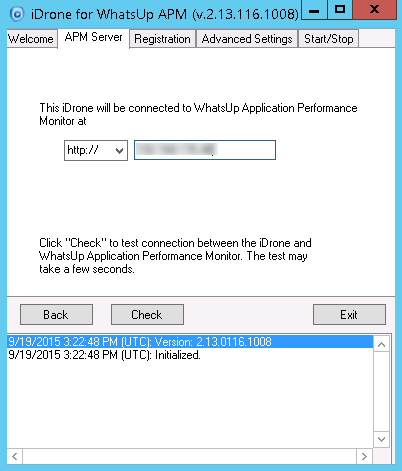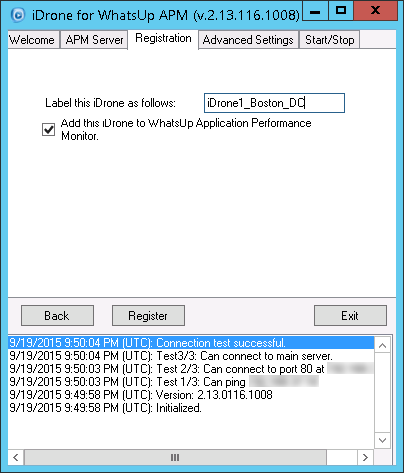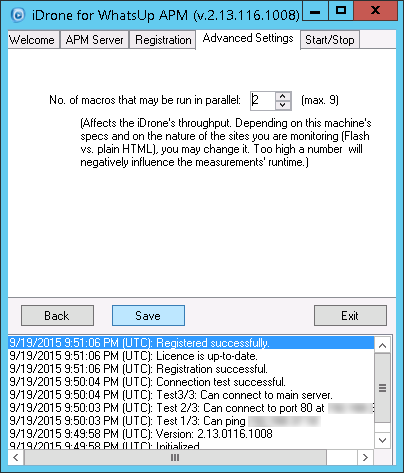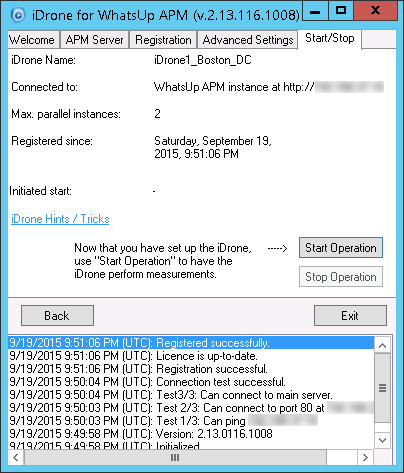Applications![]() Components, Critical Component Groups, and Discrete Applications
Components, Critical Component Groups, and Discrete Applications![]() Scripting (End User Monitor)
Scripting (End User Monitor)![]() Configuring iDrone (EUM Poller)
Configuring iDrone (EUM Poller)
Installing the iDrone software converts an empty virtual machine into an iDrone (EUM Poller) virtual appliance. Once configured and registered with WhatsUp Gold, iDrones enable End User Monitor (EUM) components to monitor the performance of your most important web transactions from locations throughout your network. The iDrone software is not licensed. You can deploy multiple iDrone virtual appliances to monitor your end users’ experience from where they are located. Each End User Monitor component can only use one iDrone. To monitor the same web transaction from multiple iDrones, you must configure an End User Monitor component for each iDrone.
Note: You can give multiple iDrones the same iDrone Name. End User Monitor components configured with that iDrone Name use any of the iDrones sharing the name randomly. This configuration can help to scale iDrone’s monitoring or give you transaction monitoring from multiple locations with a single End User Monitor component. You will not be able to know which measurement came from which iDrone.
To prepare for the installation:
Important: We recommend installing the iDrone on a dedicated VM that is not used for any other purposes.
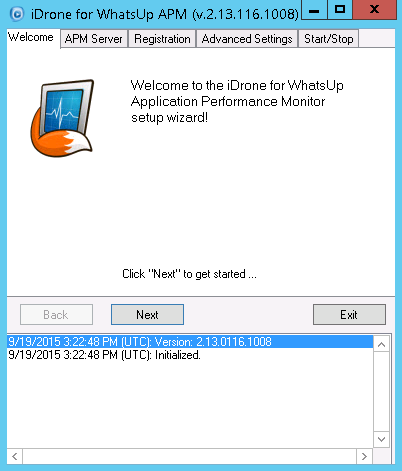
Important: If your WhatsUp Gold IIS instance is using a non-standard port, access Application Monitoring Settings, then click Auto Detect to update the iDrone Service Manager’s URL.
If your WhatsUp Gold server is configured to use SSL only:
a. Choose https:// from the list.
b. Enter the host name of the machine where WhatsUp Gold is installed. The host name of the WhatsUp Gold server must match the common name (Subject) on the certificate configured on the WhatsUp Gold server. The certificate also needs to be imported into the Trusted Root Certification Authorities store for the local machine where the iDrone is installed.
c. In APM Application Settings, click Auto Detect to update the iDrone Service Manager’s URL. Verify the URL starts with https and the host name is exactly the same as the host name you used in the iDrone configuration.