WhatsUp Gold provides specialized Voice over Internet Protocol (VoIP) SLA monitoring necessary for tracking Quality of Service (QoS) and Service Level Agreement (SLA) metrics for your network of deployed VoIP devices (telephones, conference room devices, and more). After you discover and configure devices for VoIP monitoring, you can view results and graphs on the WhatsUp Gold Custom Performance Monitors dashboard.
VoIP sessions must transport telephony or "voice" data as a continuous or near-continuous stream to ensure each side of the voice conversation sounds natural, not jittery, and free from discernible drop-offs or echo. Where the QoS of Internet Protocol is 'best-effort' (first-come, first-serve), IP routers and IP call centers collect end-point and round-trip statistics critical for tracking and indicating call quality. WhatsUp Gold VoIP applies specialized monitors to gather and aggregate these IP SLA metrics.
WhatsUp Gold VoIP measurements include call jitter (one-way latency), predictive level of call impairment ICPIF (Impairment / Calculated Planning Impairment Factor), round trip times, and an active monitor that gathers a Mean Opinion Score (MOS) (a periodic measurement of the call quality that your network can sustain). The active monitor acts as a 'virtual' VoIP session to gather useful and realistic call quality data.
WhatsUp Gold VoIP monitoring provides:
Before you run the VoIP Configuration Utility and begin VoIP monitoring, you will need:
Important: Before launching the VoIP Configuration Utility, select ANALYZE > Dashboards > Home Dashboard to ensure dashboard views are successfully created and you have access to them. Seeing the VoIP-specific view relies on your access to Home Dashboard.
After network discovery of routers and Cisco call centers that support VoIP statistics, you can configure VoIP monitors on devices supporting VoIP metrics.
Step 1: Launch the VoIP Configuration Utility (from the WhatsUp Gold Admin Console)

Step 2: Find and Configure Devices that Support VoIP SLA Monitoring
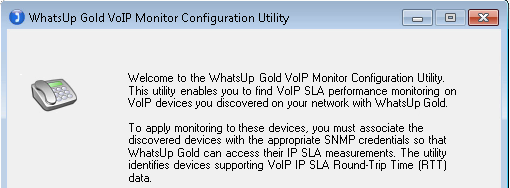
The utility returns a list of devices in WhatsUp Gold with monitoring enabled.
Performance Monitors Setup Screen displays with a summary of current statistics.
WhatsUp Gold VoIP Monitor Configuration Summary screen displays.
Step 3: Check the Monitor Setup on the Source Device and View Report Data
To ensure you are monitoring VoIP IP SLA data, you can:
Example: VoIP Monitor ![]()

Tip: Mean Opinion Score (MOS) is measured on a scale from 1 to 5 —where 5 is perfect call quality and 1 denotes poor call quality.