After installing WS_FTP Server, you must copy Progress registry entries from Node 1 to Node 2. Progress provides a script that backs up the registry on Node 1, writes the logging directory UNC path to the registry, and exports the registry entries to import to Node 2.
On both nodes, open the WS_FTP Server Manager and stop Progress Services.
C:\Program Files\Progress\WS_FTP Server\UtilitiesC:\Program Files (x86)\Progress\WS_FTP Server\Utilitiescscript wssregcopy.vbs "\\<hostname>\<sharename>"
\\<hostname>\<logdirectory> is the UNC path of the log directory.
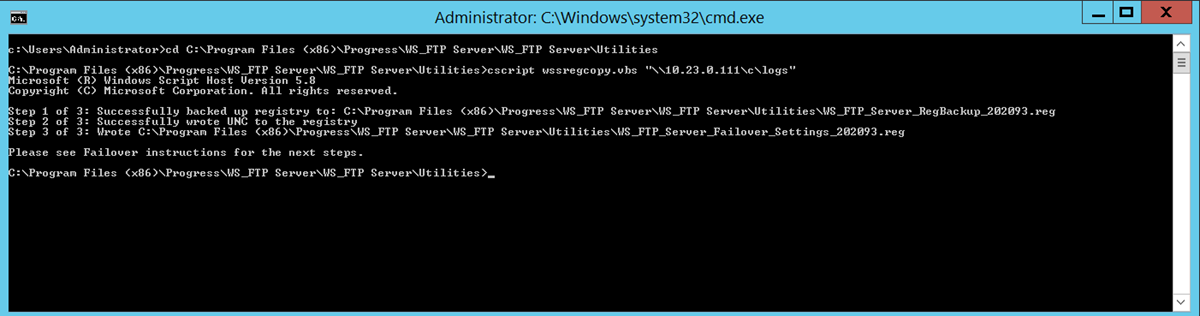
Be sure to save WS_FTP_Server_RegBackup_<date>.reg in a safe place. (<date> is the current date in the format YYYYMMDD.) This is the Progress registry backup for Node 1.
WS_FTP_Server_Failover_Settings_<date>.reg from Node 1 to Node 2. (<date> is the current date in the format YYYYMMDD.)Be sure to save a copy of WS_FTP_Server_Failover_Settings_<date>.reg in a safe place.
HKEY_LOCAL_MACHINE\SOFTWARE\Ipswitch\HKEY_LOCAL_MACHINE\SOFTWARE\Wow6432Node\Ipswitch\Note: The registry key location has not changed from earlier versions and specifies Ipswitch. For example the 32-bit Progress registry key location is HKEY_LOCAL_MACHINE\SOFTWARE\Ipswitch\.
.reg file. This is the Progress registry backup for Node 2.Be sure to save the .reg file in a safe place. This is the Progress registry backup for Node 2.
WS_FTP_Server_Failover_Settings_<date>.reg file that you copied from Node 1and select Merge. A dialogue window opens asking you to confirm the action.Be sure that you clearly name and save the registry backups for each node. If something happens to your failover deployment, you can always roll back the registries on each node to a fresh installation of WS_FTP Server. You will also need them to replace any nodes that fail.
See Also |