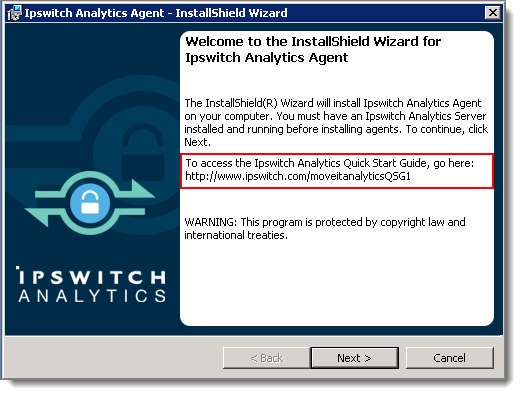
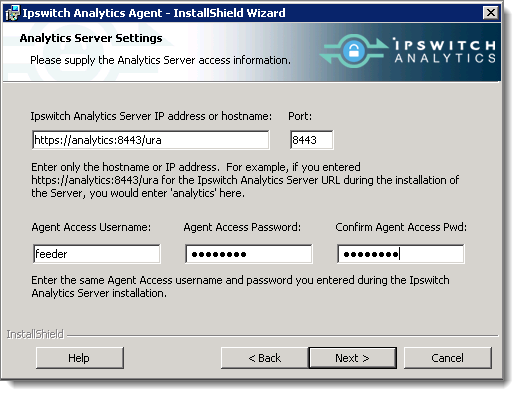
Click Next.
The installer will create the ‘ipswitchcerts’ truststore in /jre/lib/security.
Important: Do not use the .p12 or .pfx certificate file that you used during installation of the Ipswitch Analytics Server. If you select a certificate file that does not have the proper file format, the installation will roll back at the point when Ipswitch Analytics files install to the disk and the certificate attempts to import to the truststore.
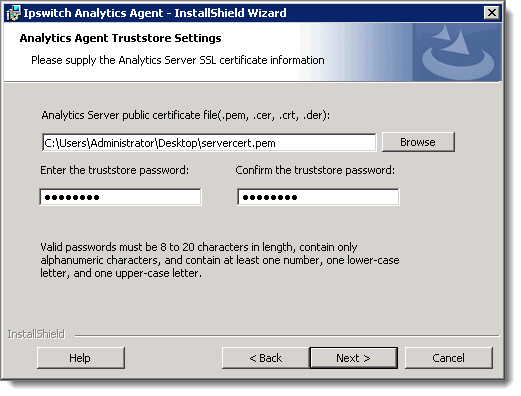
Click Next.
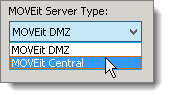
Click Next.
Windows: SQL Server logon will use Windows authentication. If selecting this option, username must be entered in the DOMAIN\User format.
Note: If installing the Agent on a machine that contains an SQL Server database with multiple instances on the same server, Hostname or IP Address will prepopulate with the default value used by MOVEit Central (for example, localhost\instance1). You can also enter a different instance. If the machine does not contain MOVEit Central, the instance name will not prepopulate but must be entered manually.
Note: If the MOVEit primary database is using a non-standard port number, you will need to remove the default port number shown and replace it with the non-standard port number.
Tip: If you can't locate the username and password to the MOVEit database, look in c:\MOVEitCentral_Install.INI file.
Note: The MOVEit database password is protected using standards-based, bi-directional AES256 encryption. The MOVEit database password is entered in plaintext during the install process and is encrypted before being stored in the configuration. When establishing a connection to the MOVEit database, the password is decrypted and passed to the JDBC driver. Internally, the JDBC driver encrypts the password using a value supplied by the database server before it is transmitted to the server for authentication. The plaintext password is never transmitted or stored.
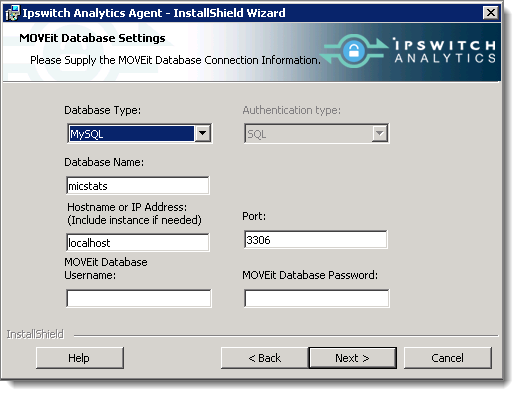
Click Next.
Tip: If the connection to the database fails, check that your firewall is open.
Note: If this Agent is already known to the Analytics Server, you must install it on the same type of MOVEit server. For example, if the Agent was installed on a MOVEit Central server in the past and you wish to reuse the Agent Display Name, you must install it on a MOVEit Central server again.
Start with current data: Ipswitch Analytics reports will include data from this point forward only, and will not include any past data from this MOVEit server.
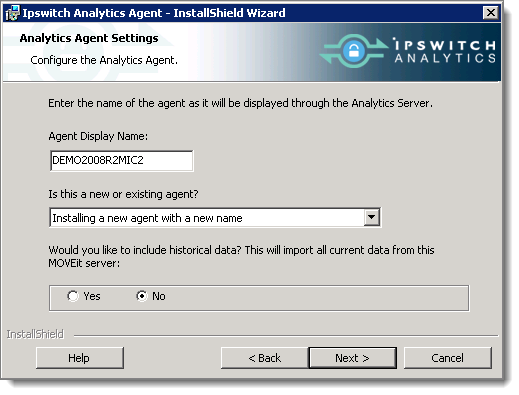
Click Next.
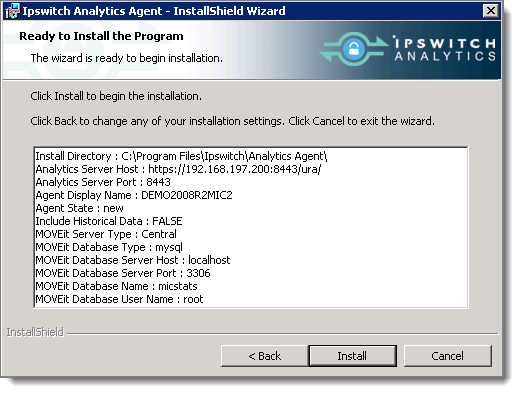
Note: If you click Cancel now, the install stops but the Agent installation folder will remain in the install directory you selected. You can safely delete the Analytics Agent directory to remove any files that linger after an interruption of the install process.
To view the installer log that includes detailed information about every step of the installation process, click Show the Windows Installer log. You can also view the install log at a later point at c:\log.log.
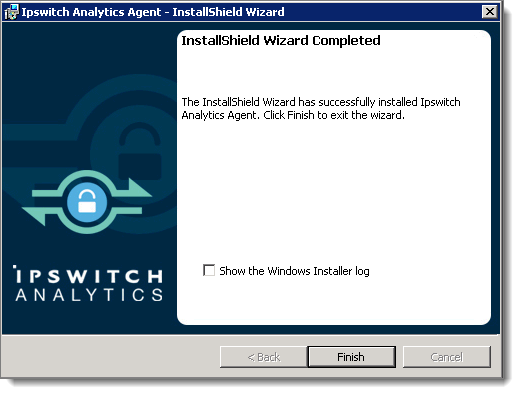
Installation of the primary Agent is complete. The Ipswitch Analytics Agent service is now running on this machine and will immediately begin reporting data to the Ipswitch Analytics Server. To disconnect this Agent, see Licensing in the Ipswitch Analytics Administrator's Guide.