Note: This topic describes how to edit a ruleset's name, description and MOVEit sources. To remove a ruleset from a user group or a schedule, edit the user group or schedule in either Users > Groups or Reports > Schedule, edit the user group or schedule, and for Ruleset select No ruleset.
The Rulesets tab displays. Any rulesets you have already created appear in this window. You'll see each ruleset's Name, Description, the last user to update it (Updated by), and when it was last Updated.
The ruleset's MOVEit sources appear on the left, and the ruleset's name and description appear on the right.
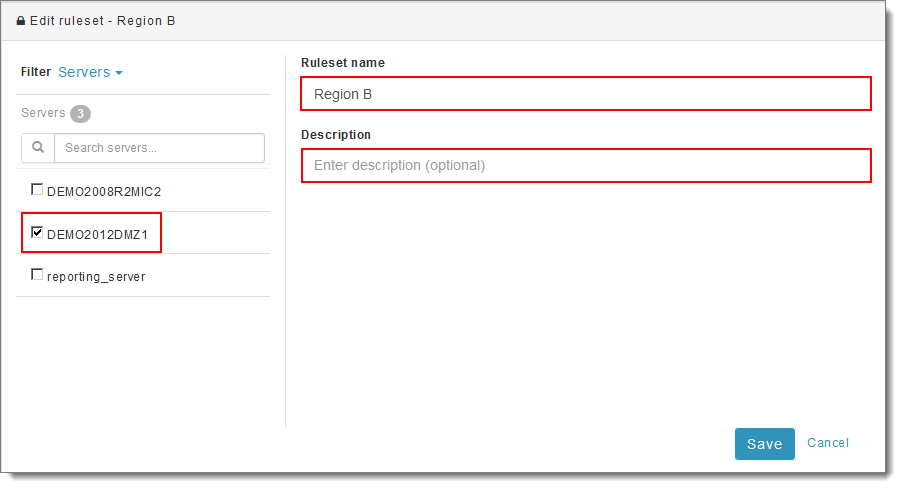
On the left, select a Filter. The Filter drop-down menu lets you select the type of MOVEit source you want to view: Servers, Organizations or Usernames. The source list below updates to reflect your selection.
For example, if you select Filter Usernames, the source list displays all usernames from All Organization(s) across your MOVEit system. The total count of items in the source list displays next to the selected MOVEit source type. In the example below, 18 usernames display in the list.
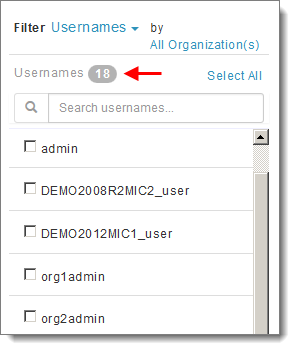
Note: Servers is the default MOVEit source type initially. All MOVEit servers to which you have access display in the list of Servers below.
Use the Search box to locate a specific server, organization or username in the source list when it contains a large number of items (the asterisk wildcard is accepted). Enter any portion of the name to view all results that contain that string.
To display only usernames from specific organizations, click All Organization(s), select the organizations to include and click Ok.
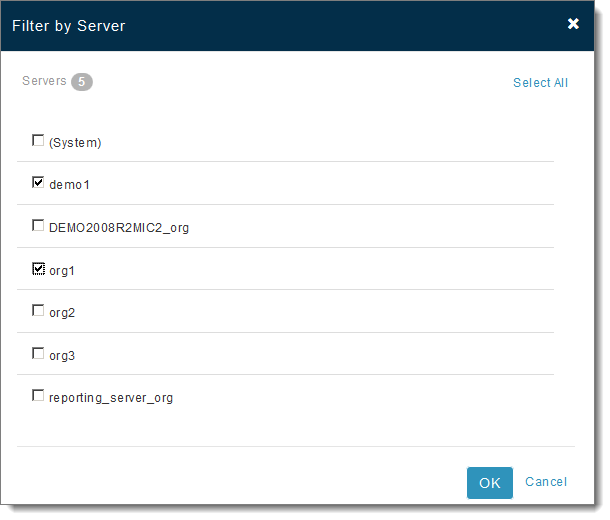
In this example, notice that only two organizations are selected. The source list of usernames now contains only 13 items from 2 Organization(s).
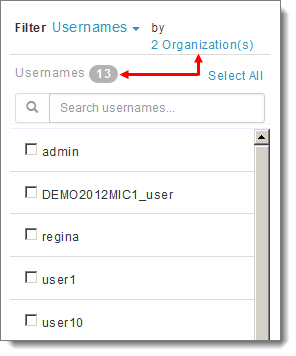
Similarly, if you selected Organizations for the Filter type, the source list will display all organizations from All Server(s) across your MOVEit system. To display only organizations that belong to specific servers, click All Server(s), select the servers to include and click Ok.
Remember, MOVEit sources are nested: a server contains organizations that contain usernames:
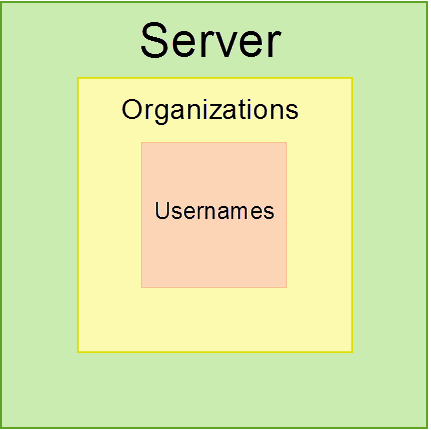
You can filter only one level above the current filter type. You cannot, for example, show in the source list only Usernames from specific Servers.
Tip: You can select a filter type even if the template does not include that data field. For example, you can select the Usernames filter even if the eventual report does not contain the Username field.
Tip: If you don't see a server, organization or username known to exist on your system, a MOVEit administrator may have added it recently. Sign out of Ipswitch Analytics and then sign in again.
Note: The Ipswitch Analytics Server displays as a server option for Administrators and System Administrators only.