The Rulesets tab displays. Any rulesets you've already created display in this window. You'll see each ruleset's Name, Description, the last user to update it (Updated by), and when it was last Updated. You can also select and delete a ruleset rom this window.
The New ruleset window displays.
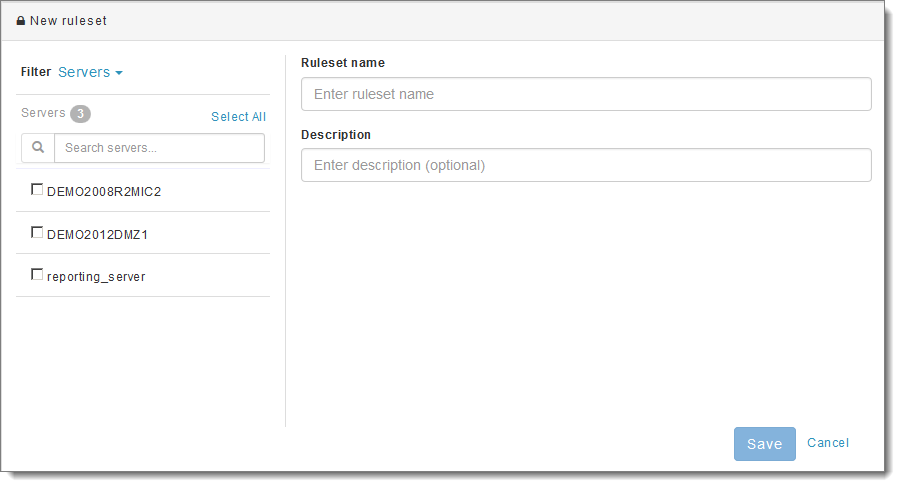
All available MOVEit sources appear on the left, and the Ruleset name and Description appear on the right.
The Filter drop-down menu lets you select the type of MOVEit source you want to view: Servers, Organizations or Usernames. The source list below updates to reflect your selection.
For example, if you select Filter Usernames, the source list displays all usernames from All Organization(s) across your MOVEit system. The total count of items in the source list displays next to the selected MOVEit source type. In the example below, 18 usernames display in the list.
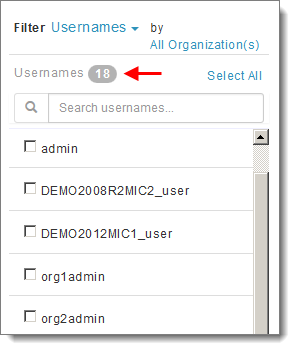
Note: Servers is the default MOVEit source type initially. All MOVEit servers to which you have access display in the list of Servers below.
Use the Search box to locate a specific server, organization or username in the source list when it contains a large number of items (the asterisk wildcard is accepted). Enter any portion of the name to view all results that contain that string.
To display only usernames from specific organizations, click All Organization(s), select the organizations to include and click Ok.
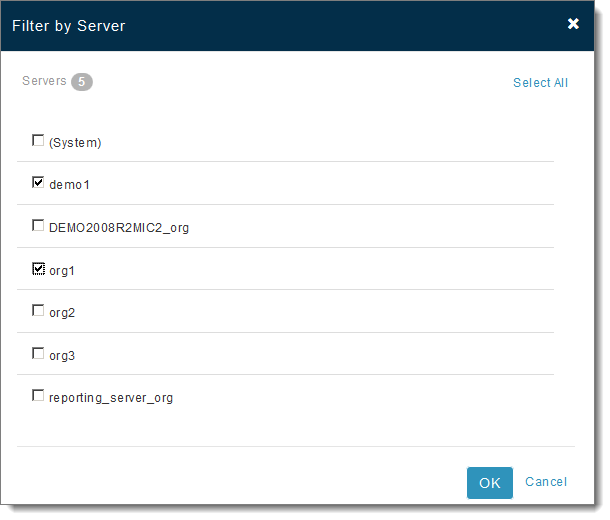
In this example, notice that only two organizations are selected. The source list of usernames now contains only 13 items from 2 Organization(s).
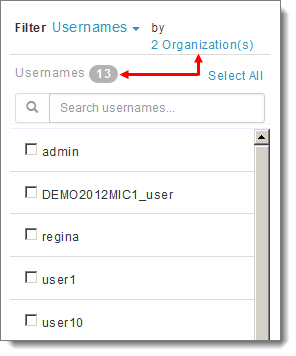
Similarly, if you selected Organizations for the Filter type, the source list will display all organizations from All Server(s) across your MOVEit system. To display only organizations that belong to specific servers, click All Server(s), select the servers to include and click Ok.
Remember, MOVEit sources are nested: a server contains organizations that contain usernames:
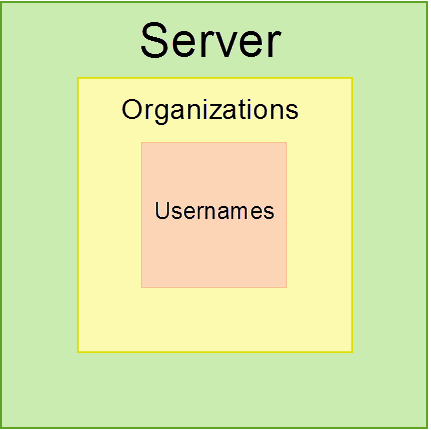
You can filter only one level above the current filter type. You cannot, for example, show in the source list only Usernames from specific Servers.
Tip: You can select a filter type even if the template does not include that data field. For example, you can select the Usernames filter even if the eventual report does not contain the Username field.
Tip: If you don't see a server, organization or username known to exist on your system, a MOVEit administrator may have added it recently. Sign out of Ipswitch Analytics and then sign in again.
Note: The Ipswitch Analytics Server displays as a server option for Administrators and System Administrators only.
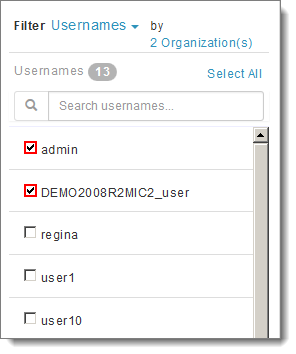
Note: If you select one or more items in the list, only the items you select will be allowed by the ruleset and any items not explicitly selected will be denied. If no items are selected, all new sources (Servers, Usernames, etcetera) acquired in the future will also be included, however, if all the items are explicitly selected, the new sources acquired in the future will NOT be included.
Warning: If you select a different filter (Server, Organization or Username) after selecting items from the list, your selections will be lost.
Note: To include data for a single server that has had two different names in the past, you must select both server names in the Filter.
Use the Search box above the list to locate a specific server, organization or username within the list (the asterisk wildcard is accepted). Enter any portion of the name to view all results that contain that string. This is useful when there is a large number of items in the list.
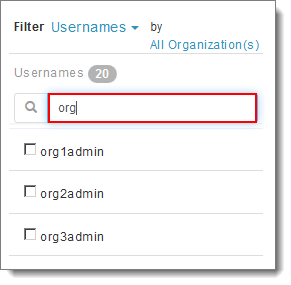
After you create a ruleset, you can assign it to a user group or to a schedule.