Important: Before you install a secondary agent, you must Install an Agent for the Primary HA Database.
Recommended: Install the Agent on the machine that hosts the MOVEit database.
Click Next.
Caution: Do not specify a destination on the desktop.
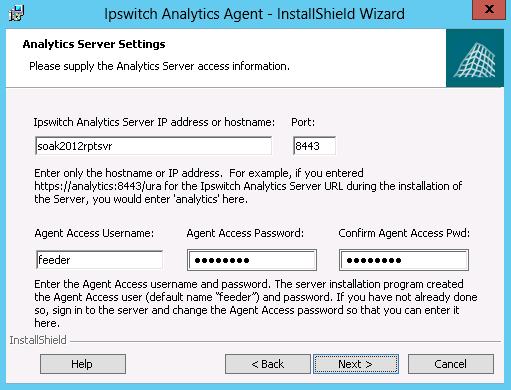
Click Next.
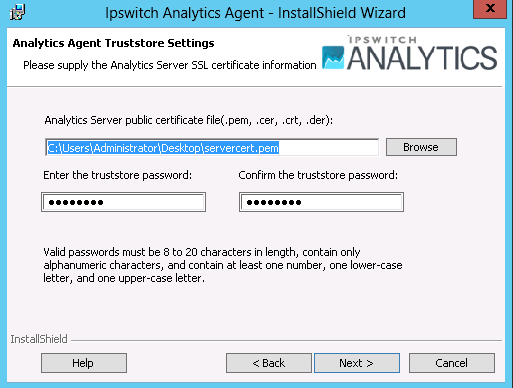
IMPORTANT: Do not use the .p12 or .pfx certificate file that you used during installation of the Ipswitch Analytics Server.
The installer creates the ‘ipswitchcerts’ truststore in /jre/lib/security.
Click Next.
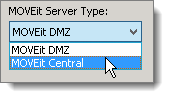
Click Next.
Note: This dialog box appears only if you selected MOVEit Automation or MOVEit Transfer in the Analytics Agent Type dialog box.
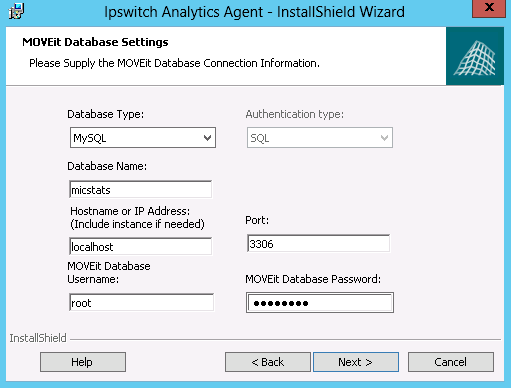
Windows: SQL Server logon will use Windows authentication. If you select this option, username must be entered in the DOMAIN\User format.
SQL: SQL Server logon uses a separate user/password created specifically for logon to the SQL Server database.
Note: If you are installing the Agent on a machine that contains an SQL Server database with multiple instances on the same server, the Hostname or IP Address field prepopulates with the default value used by MOVEit Automation or MOVEit Transfer (for example, localhost\instance1). You can enter a different instance. If the machine does not contain MOVEit Transfer or MOVEit Automation, you must enter the instance name manually.
Note: If the MOVEit primary database is using a non-standard port number, you must remove the default port number and replace it with the non-standard port number.
If the secondary database is an SQL Server database, the selection you made in the Authentication Type field determines what user credentials you enter here. Windows authentication requires that the username be in the DOMAIN\User format.
Tip: If you cannot locate the username and password to the MOVEit database, look in c:/MOVEitCentral_Install.INI file (MOVEit Automation/Central).
Click Next.
Tip: If the connection to the database fails, make sure that your firewall is open.
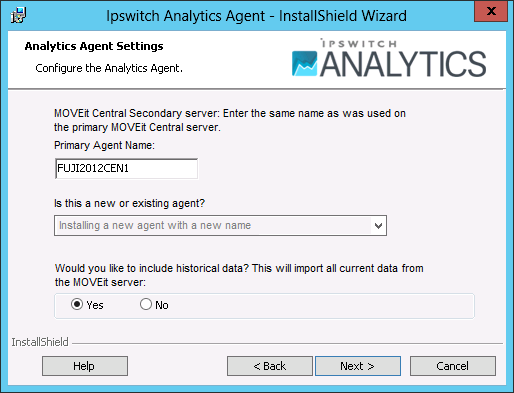
Click Next.
Note: If you click Cancel, the installation stops, but the Agent installation folder remains in the installation directory that you selected. You can safely delete the Analytics Agent directory to remove any files that remain after an interruption of the installation process.
To view the installer log after the installation finishes, select the checkbox.
To view the log at another time: the log is located in a temp directory in the user's AppData folder. For example, C:\Users\Administrator\AppData\Local\Temp\n\MSIstring.log (where n is a number, and string is an alphanumeric string).
Installation of the secondary Agent is complete. The secondary Ipswitch Analytics Agent service is now running on this machine but reports data to the Ipswitch Analytics Server only if the primary database fails. This secondary Agent does not display in Settings > Licensing unless the primary database fails.
About Historical Data
Note: Historical data can be included for MOVEit sources.
If during the Agent installation, you chose to include historical data, it might take some time (a few minutes to a few hours) to retrieve the historical data and send it to the Ipswitch Analytics server. While the data is being captured, the MOVE it server continues to operate, and you can use Ipswitch Analytics. However, because data capture is a "trickle" process, some historical data cannot be viewed until the data capture process is complete. You are not notified when the Agent finishes including all historical data. To verify that the historical data capture process is complete, run a report for a time range in the past.
If you have a large number (more than 10) Analytics Agents to be connected to the Analytics Server, the server might face heavy data volume from the agents if they all feed historical data at the same time. To make the initial data loading process run more smoothly, start the agents by smaller groups of 10 agents. Start the second group after the first group has finished loading historical data. After the historical data is loaded, the data volume returns to normal levels and all agents can stay up. Users can then start to use the Analytics Server.