The Web Admin top menu bar contains a tab for each functional area of MOVEit Automation.
The table describes the areas indicated by the red numbers in the figure. For more information on an area or item, click the link in the table.
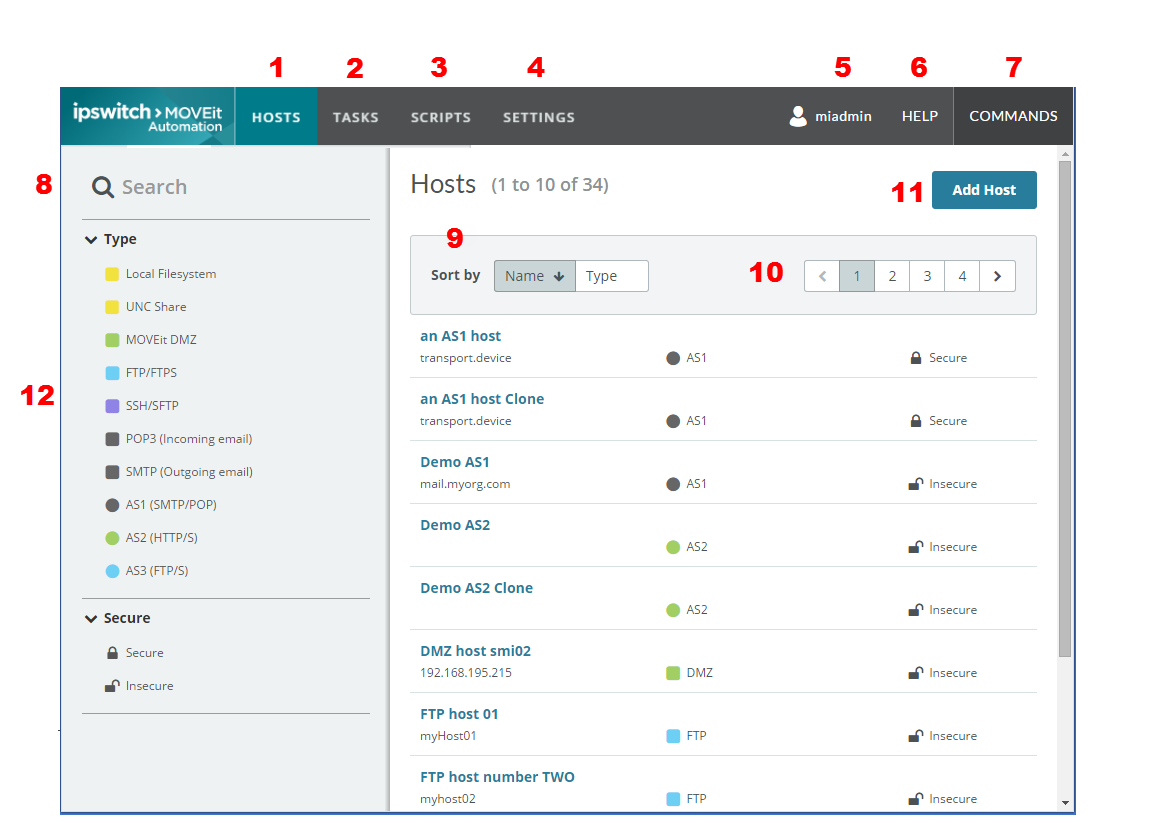
Number |
Item |
Description/Actions |
1 |
HOSTS tab |
Add and manage Hosts |
2 |
TASKS tab |
See also: |
3 |
SCRIPTS tab |
Add a custom script. Manage built in scripts. For more information, see Scripts. |
4 |
SETTINGS tab |
|
5 |
username |
|
6 |
HELP |
Help for the page or item currently displayed. |
7 |
COMMANDS |
Commands that execute immediately: refresh, import, or export config, stop or start task scheduler, shut down service, test antivirus, reset tamper detection. For more information, see Commands. |
8 |
Search |
Searches the list on the current tab, including items on subsequent pages. For example, if the list of tasks on the TASKS > Task List tab spans 5 pages, Search looks on all 5 pages for the item you specify. |
9 |
Sort selections |
Sorts (orders) the list of items. Sort types are based on the page/tab displayed or selected. |
10 |
Pages |
Subsequent pages when the list of items spans multiple pages. Set the count per page in username > User preferences. See table row 5 - username, above. |
11 |
Add item |
Add the item that pertains to the tab displayed. For example, on the TASKS > Task List tab, you can Add Task. |
12 |
Filters |
Lists selections in categories that pertain to the current page. For example, on the SETTINGS > Keys and Certs page, categories include Type (for key type), Key Group, and Expired. For more information, see Filtering and Sorting. |