Your Home page displays initially. It is a friendly starting point for both administrators and users. From this page you can see any new files which have been uploaded or posted for you, browse to various folders to retrieve old files, or upload a file into the system. If Ad Hoc Transfer is enabled, you can also send a file package to one or more individuals, and you will see any new packages sent to you.
Note: The items on your Home page may vary depending on your organization's setup.
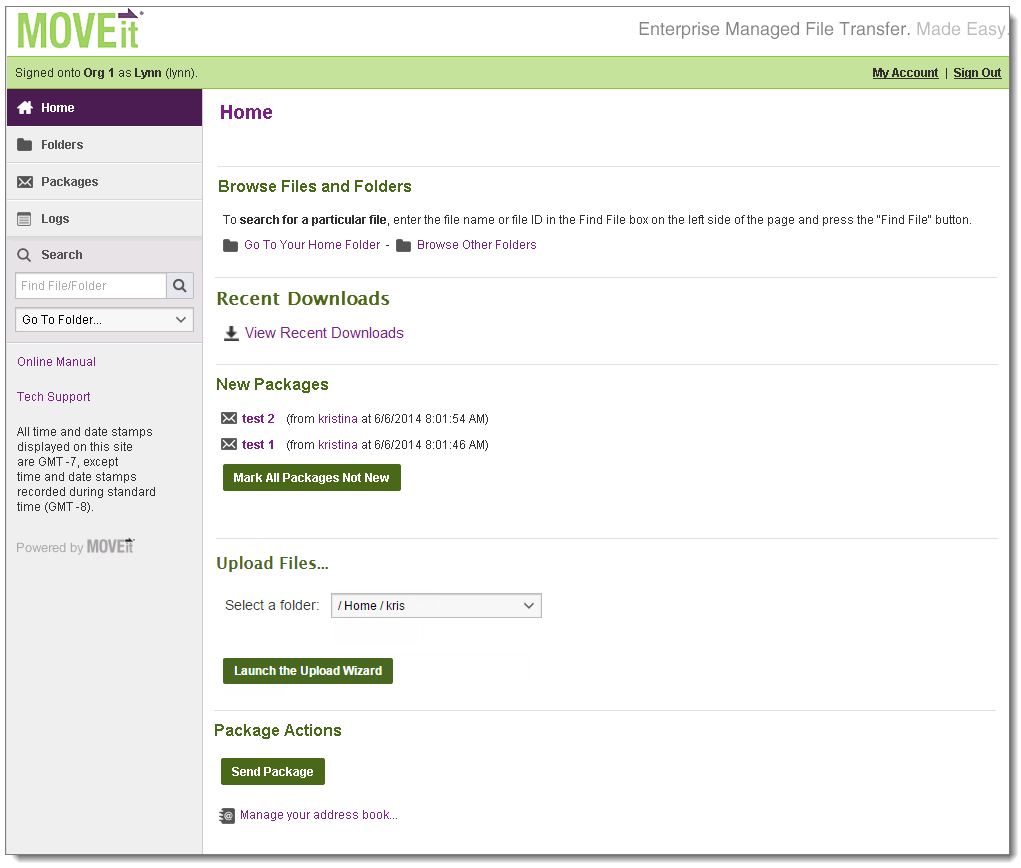
Announcements
Some organizations will post an announcement for all users to see after they sign on. The name of the person who posted the announcement as well of the time of the announcement will appear immediately below the announcement itself.
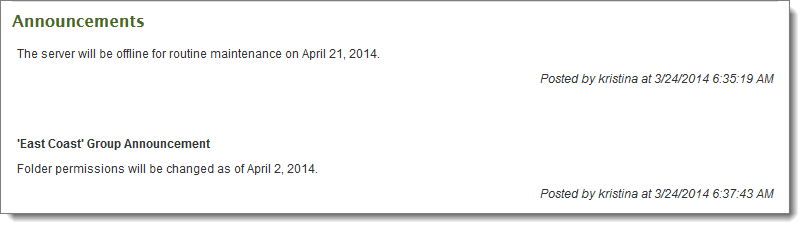
Groups may also post announcements to their members. Group announcements will appear here along with the name of the group the announcement belongs to. As with the organization announcement, the name of the person who posted the announcement as well as the time of the announcement will appear immediately below the announcement itself.
New Files
If any new files have been uploaded recently, they will be listed in this section. New files will be organized by folder (clicking on a folder will take you to the folder view). Clicking on the file name will take you to the file view. Clicking on the name of the person who uploaded the file will take you to a brief user profile. Clicking on the Download link will pop up a "Save as..." dialog which lets you save the file to your local hard drive. Several links are also shown. One link will take you to your home folder, another will take you to the main folder list. The third link will mark all the new files listed as Not New, so that they will no longer appear in this list.
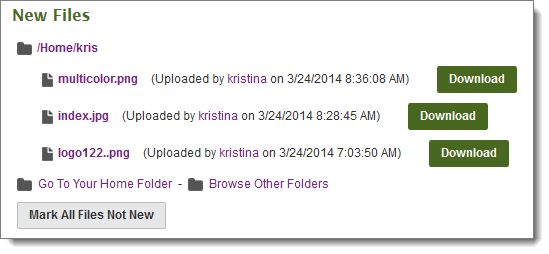
See Work With Files and Folders.
Recent Downloads
The Recent Downloads section contains a link that displays details about all recent Folder and Package downloads. Recently downloaded files are grouped into files without integrity check and files with integrity check. Integrity check is an optional way to verify that a file that was downloaded with the JavaScript Wizard matches the original file exactly. Files without integrity check either were downloaded without using the JavaScript Wizard or failed to pass a download integrity check at the time of download. If the JavaScript Wizard is enabled, a Check button lets you run an integrity check on these files. Files with integrity check have already been checked once, but you can Recheck them here.
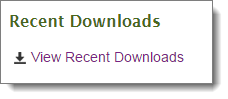
Browse Files and Folders...
If you currently have no new files to download, the "Browse Files and Folders..." section will be displayed instead. This section provides a hint about using the Find File box to locate files and two links. One link will take you to your home folder, the other will take you to the main folder list.

See Work With Files and Folders.
New Web Posts
If you are interested in the collected results in a webpost folder, all folders with new webposts will be listed in this section. Clicking on a folder link will take you to the folder view, from which you may select to download or view the new web posts. A link is also available that will mark all the new webposts listed as Not New, so that they will no longer appear in this list.

New Packages
If Ad Hoc Transfer is enabled, any new packages for you will appear in this section. A package can contain a secure note (message) and/or attached files. This list will include any unviewed packages that are not currently located in your Trash mailbox. Clicking on the package subject will take you to the package view, where you can view the package and then perform an action on it, such as downloading files, or moving or replying to the package.
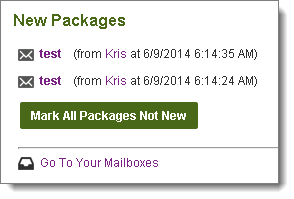
See View Packages.
Upload Files...
The form in this section lets you upload files to the selected folder with minimum hassle. If an Upload/Download Wizard is enabled, you see an option to Launch the Upload Wizard.
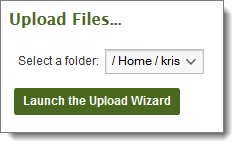
Wizard benefits depend on the type of Wizard:
Benefit |
ActiveX |
Java |
JavaScript |
|---|---|---|---|
Transfer files greater than 2 GB |
|
|
|
Transfer multiple files at once |
|
|
|
Add files via drag-and-drop |
|
|
|
Perform automatic integrity checking to ensure file non-repudiation, which proves that the file or files that were just uploaded to the server are identical to the files that exist on your local hard drive |
|
|
|
View a progress bar of transfer progress |
|
|
|
Download integrity check done automatically |
|
|
|
Perform user-requested download integrity checking to ensure file non-repudiation |
|
|
|
Compress/uncompress data automatically |
|
|
|
Upload entire folder trees or bundle multiple files into a ZIP archive before transfer |
|
|
|
Open File, Open Folder and Unzip File when transfers are complete |
|
|
|
Go to My Account in the top banner to Configure the Upload/Download Wizard.
See Upload Files Using the Wizard for instructions on how to use the Wizard to upload files.
If you do not install the Upload/Download Wizard, the following displays:
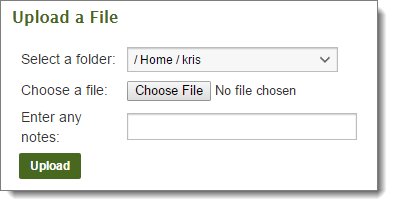
Without the Wizard, you can upload only one file at a time. Choose the file, enter any notes, then click Upload. See also Upload a File Without the Wizard.
Package Actions
From this section, you can click Send Package to display the form that lets you create a new package.
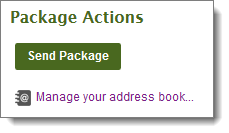
You can also click Manage your address book... to view and edit your list of contacts.