Note: You user, role, and organizational settings determine the features available to you when you sign on to the MOVEit Transfer Web UI.
Typical panels and controls of a registered MOVEit Transfer user's HOME page
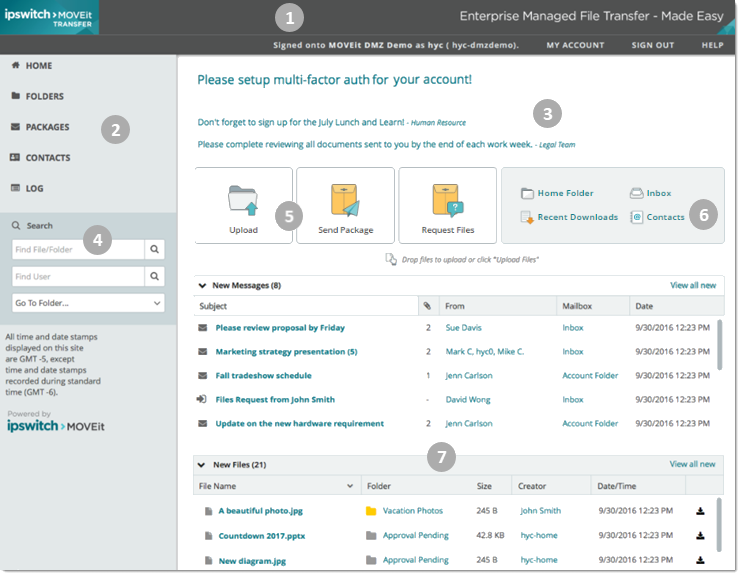
Item |
Description |
|
Top Banner
|
|
Navigation pane. Areas to which you have access are listed. Click an item to go to the page. |
|
Welcome message. Appears when a new user signs on for the first time. Announcement. Some organizations post an announcement for all users. Any group announcements also appear here. The time and the name of the sender or group appear below the announcement content. |
|
|
|
Upload Files. Launches a configured upload wizard. Send Files. Opens the New Package page. Request Files. Send a secure message to enable users to upload/transfer files to MOVEit Transfer. |
|
Contacts. A list of users you can share packages with. For more information, see Work with Packages. |
|
New Messages/New Files. Lists secure messages or files you have received but not viewed. (You can Mark All Packages Not New to prevent them from appearing in the New Packages list.) |