About the Windows Event Log
This report shows Windows events logged for the selected device during the time period displayed at the bottom of the report.
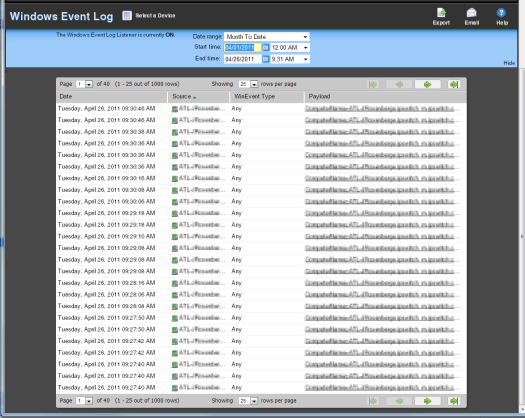
- To add a Windows Event Log monitor for a specific device, select the device from the Devices list and select Properties > Passive Monitors > Windows Event Log.
Note: In order for entries to be added to this report, the Windows Event Log listener must be enabled and a Windows Event passive monitor must be added to the device. For more information on the Windows Event Log listener, see Enabling the Windows Event Log Listener.
Tip: If you experience page load delays for device or system passive monitor reports (SNMP Trap, Syslog, and Windows Event Log), this may be caused by too many records to display for this report time range. Change the time range or reduce the Maximum Passive Monitor Records setting to display fewer records. Reducing the maximum number of passive monitor records will improve WhatsUp Gold report display performance.
Note: WhatsUp Gold v14.1 and prior used a default value of 10,000 max records; WhatsUp Gold v14.2 and later use a default value of 1,000 max records. For more information, see Managing server options.
A Windows log event is a Windows Event Viewer entry monitored by WhatsUp Gold. This could be monitoring when a service is started or stopped, if there was a logon failure, or any other entry in the Windows Event Viewer.
Log report body
The following information is displayed in the log:
- Date. The time event was received by WhatsUp Gold.
- WinEvent Type. The type of message received.
- Payload. The vital data (such as the event name, the IP address that the event came from, date of the event, etc.) that is passed within a packet or other transmission unit. Move your mouse over the entry to see more of the payload. The data is limited to the first 100 bytes in the payload. To view the full payload, click the payload entry to view the payload details.
Note: If this report's data exceeds the maximum number of records set for full reports, use the Paging Options to view more records for the report. The maximum number of records any full report displays is specified in the Preferences dialog.