Configuring email notification message settings
To configure email notification message settings:
- Click the Alert Center tab.
- Click Email Notification Message Settings. The Configure Email Notification Message dialog appears.
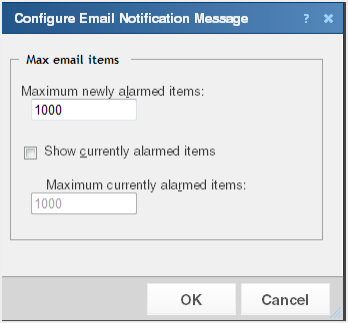
- Select or specify the appropriate settings:
- Maximum newly alarmed items. Enter the maximum number of new, previously unreported alerts to display in notification email messages.
- Show currently alarmed items. Select to include previously reported items that are still generating alerts in addition to newly alarmed items.
- Maximum currently alarmed items. Enter the maximum number of previously reported alerts to display in notification email messages.
- Click OK to save changes.