Stopping a running notification policy
After resolving a problem, you can stop proceeding steps in a notification policy using the Stop Notification dialog.
To stop a notification policy:
- Click the Alert Center tab.
- Click Running Notification Policies. The Alert Center Running Notification Policies page appears.
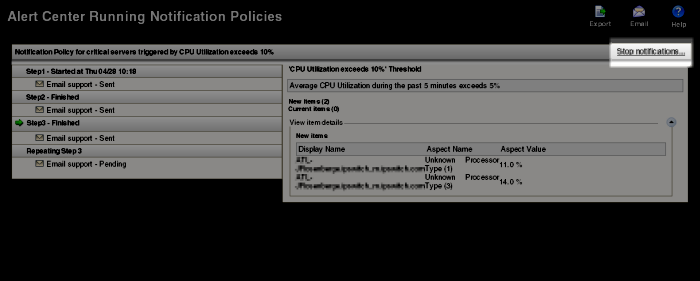
- Next to the notification policy that you want to stop, click Stop notification. The Stop Notification dialog appears.
Tip: You can send an optional message to the recipients listed in this dialog to notify them that you have resolved the problem and are stopping the notification policy from this point forward.
If you choose to do so, select Send a message to the recipients listed above, and enter a Subject and Body for the message.
- Click Stop to prevent further steps in the notification policy from firing.
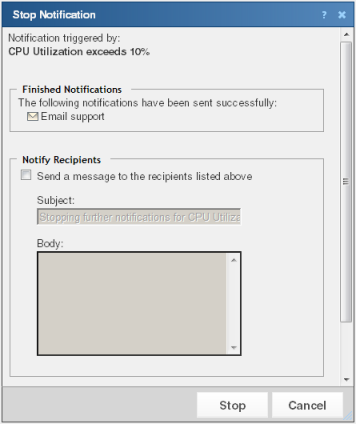
Note: SMS message recipients only receive the message body contents; the message subject is not included.