Adding dashboard reports to a dashboard view
You can customize a dashboard by adding additional reports to the dashboard views. Click Add Content to add additional reports to the dashboard view.
![]()
The reports available to add to the current dashboard vary, depending on the dashboard view type. Home dashboard views can include any available dashboard report, while you can only add reports which apply to a single device to a Device Status dashboard view. Reports are grouped into categories based on their function to make finding the right report easier.
Report types include tabular, pie charts, line charts, gauges, and others, depending on the type of data displayed. When you select a report in the list, a report preview displays.
To add reports to a dashboard view:
- Open the dashboard and select the dashboard view where you want the report to appear.
- In the title bar of the dashboard pane, click Add Content. The Add Content pane appears.
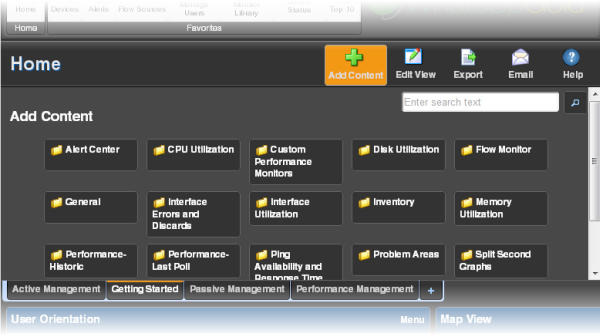
- Select the category of report you want to add by clicking the related folder. The reports in that category display.
- Click the report you want to add. A preview of the report displays.
- Click the Next and Prev buttons to cycle through the next and previous reports within the category.
- Click Add.
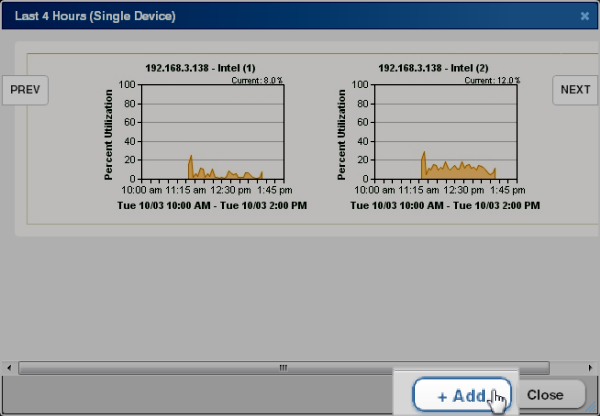
- Continue selecting and adding reports until you have added all of the reports. You can add up to 15 reports to a single view.
- When you have finished adding reports, click Close to close the report dialog.
- Click I'm Done to return to the dashboard view. The newly added reports appear in the dashboard view.

- To configure a report in your dashboard, click Menu > Configure in the title bar of the report.

- To remove a report from a dashboard view, click Menu > Close.