Selecting threshold devices
For each performance or passive threshold that you configure you can include a list of devices or device group exceptions to which the threshold will apply. If you choose not to select specific devices to include or to exclude, by default, the threshold monitors all devices on which the applicable monitor is enabled.
To select threshold devices:
- Click the Alert Center tab.
- Click Threshold Library. The Alert Center Threshold Library dialog appears.
- Click New. The Select Threshold Type dialog appears.
- Select the desired threshold type, then click OK. The dialog where you configure threshold properties appears.
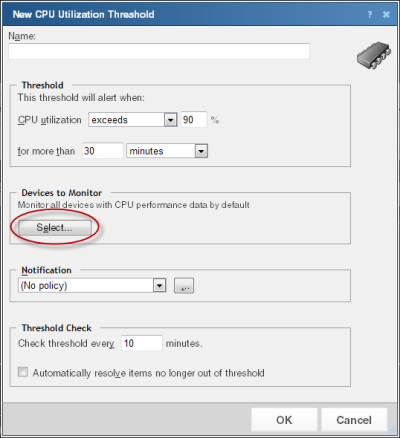
- In the Devices to Monitor section, click Select. The Threshold Devices dialog appears.
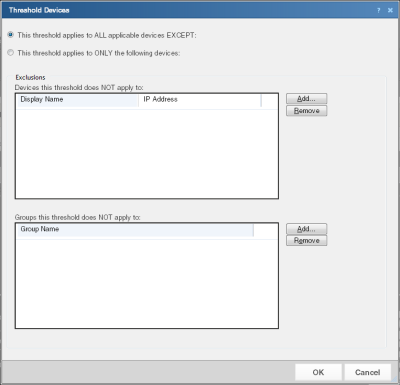
- Select the devices to which the threshold will apply:
- To apply the threshold to all devices except for the device(s) or group of devices that you specify, select This threshold applies to ALL applicable devices EXCEPT. After you select this option, you will choose the devices to exclude from the threshold.
- To apply the threshold to only the device(s) or group of devices that you specify, select This threshold applies to ONLY the following devices. After you select this option, you will choose the devices to include in the threshold.
- Select the specific devices to include or exclude from the threshold.
- To specify a device to exclude or include in the threshold, in the upper section of the dialog, click Add.
- To specify a group of devices to exclude or include in the threshold, in the lower section of the dialog, click Add.
Note: You can select Dynamic Groups.
Note: When you add a device group to the list of exceptions, all devices within the device group, as well as any sub-groups contained within the group (and devices in those sub-groups), are excluded from the threshold. Additionally, if you add a device group to the list of exceptions that contains a device shortcut, then that device is excluded from the threshold—even if that device is also a member of another group which is not part of the list of excluded groups.
Tip: To delete a device or device group from the list, select it, then click Remove.
- Click OK to save changes.