About Topology Maps View
Topology Maps view displays the layer 2, or physical topology, of your networking devices. Topology maps can be organized by groups or individually. By default, WhatsConnected builds a Network Devices view that displays the topology of your core network device infrastructure.
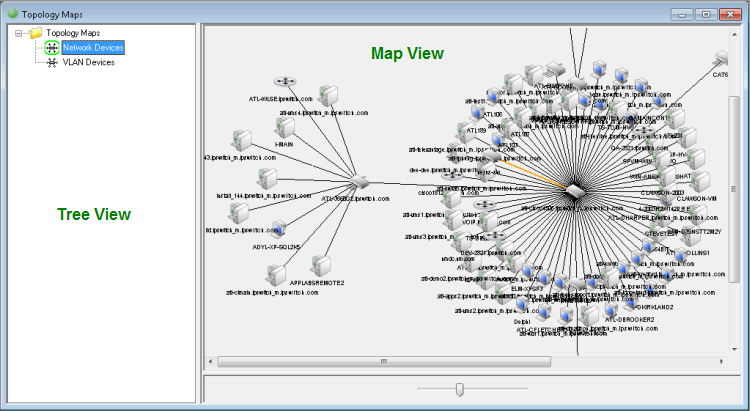
With the topology data, you can build custom topology views that display important elements of your network infrastructure. Use the:
- Topology Map Tree View (left). Right-click on a folder or map name to add, delete, edit, and rename maps and map groups.
Tip: The ![]() icon shown next to the Topology Map name, in the tree view, indicates that the map is configured as a dynamic topology map. For more information, see Managing dynamic topology map updates.
icon shown next to the Topology Map name, in the tree view, indicates that the map is configured as a dynamic topology map. For more information, see Managing dynamic topology map updates.
- Topology Map View (right). Right-click on a map to add, connect, remove, and link devices. You can also export maps to Microsoft Visio and WhatsUp Gold, configure dynamic map updates, and use the poll and monitor tools to check performance for devices on a map. Right-click on individual devices on a map to add and remove connected devices, remove devices, select root devices, link to devices, view device properties, capture device configurations (for devices such as routers and switches), browse devices that are serving web pages, connect to devices via Telnet or SSH, Remote Desktop Connect (RDP) to Windows devices, Ping devices, and run Trace Route on the path to a device.