Using device types
An important display option is device types and icons. These icons represent network devices on maps. WhatsUp Gold provides device types for more than 40 device types with an option to create additional custom types.
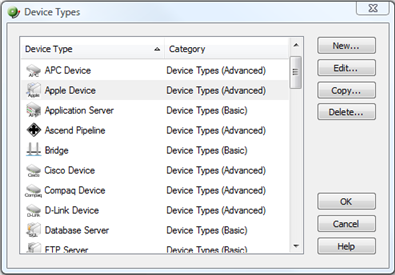
To configure device types:
- Open the Device Types Library:
In either Device or Map View, select Configure > Device Types. The Device Types Library dialog appears.
- In the Device Type Library, do one of the following:
- Click New to configure a new device type.
- Select a device type, then click Edit to reconfigure the selected device type.
- Select a device type, then click Copy to make a duplicate of the selected device type.
- Select a device type, then click Delete to remove it from the Device Type Library.
- Click OK to save changes.
To change a device's type:
- In Map View, right-click a device. The right-click menu appears.
- Select Properties. The Device Properties dialog appears.
- Select a new Device Type from the list on the right side of the dialog.
- Click OK to save changes.
- The device's type and coinciding icon updates on the map.