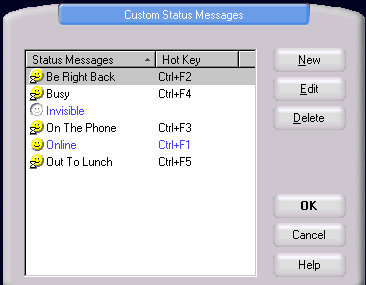Creating and Editing Status Messages
While Ipswitch Instant Messaging comes with a list of pre-set Online Status messages, you may easily edit the pre-set messages or create your own.
To Create a Status Message, complete the following steps:
- In the lower-left of the Main Window , click the Online status icon. An Online Status list displays.
- Select Edit Status Messages. The Custom Status Messages dialog displays.
- Click New. The New Status Message dialog displays.
- Enter a message in Status Message. The maximum length of a status message is 80 characters.
- Select an icon to go along with the new message.
- Assign a hot key to your new Status Message. (Optional)
- Click OK. The Custom Status Messages dialog appears.
- Click OK to save your changes. The newly created Status Message is added to your Status list, and the Main Window appears.
To Edit a Status Message, complete the following steps:
- To Edit an existing Status Message, select it from the
 Custom Status Messages list and click Edit.
Custom Status Messages list and click Edit. - Make your changes and click OK. The edited Status Message is added to your Online Status list, and the Main Window appears.
Related Topics