New users are assigned the system language. To change a user's language, create the user, then edit the user and select the user's language.
Username: A unique alphanumeric username. Names are case-sensitive. Duplicate names are not allowed, but you can reuse the name of a user who has been deleted..
Role drop-down list: Default role is Reader.
The user's Role controls access to Ipswitch Analytics modules and Ipswitch Analytics report types, and allows the following actions:
Note: A ruleset can limit the MOVEit sources that a Creator can access when creating and running templates, and when creating schedules.
Caution: Assign users to the System Administrator role with caution. Only System Administrators can manage system-wide settings in the Settings module, and can access all areas of Ipswitch Analytics.
The table shows each role, its permissions, and the accessible Ipswitch Analytics modules.
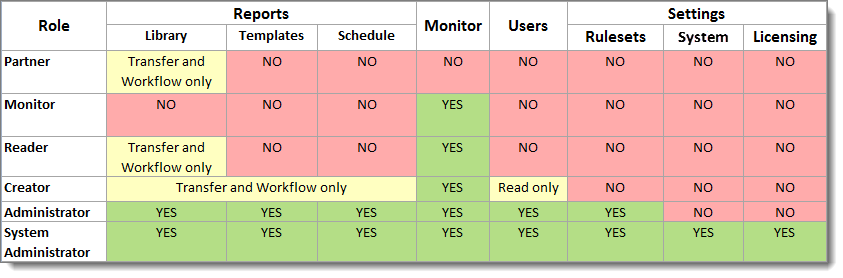
Follow your organization's accepted security practices when assigning roles.
Password: If you are creating a new user, the field shows a suggested password. If you are editing a user, the field shows the current password.
Firstname and Lastname: These fields are optional.
Email address: The address where the user will receive email notifications when scheduled reports are ready for viewing.
The email address does not need to be unique; multiple users can share the same email address for the purpose of receiving reports.
The user is created with the default language. To assign a different language, edit the user.