Create a user group if you want to:
A user does not have to belong to any user group; user group membership is optional.
A user group includes the following data:
User groups are located in the USERS module under the Groups tab.
Only users with the role of System Administrator or Administrator can create and manage user groups. Creators have read-only access to the Groups tab.
All user groups appear in the left panel, and the users that belong to the selected user group appear in the right panel. Ipswitch Analytics comes with only one user group initially: Everyone. The Everyone user group contains all Ipswitch Analytics users.
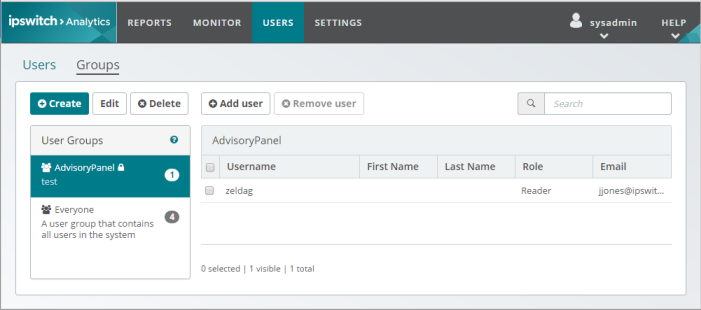
If a user group has a ruleset assigned to it, a lock icon appears next to the user group name. Hover your mouse over the lock to see the ruleset assigned to that user group.
A ruleset blocks Creators from viewing and working with specific MOVEit servers, organizations and users in the Templates and Schedule tabs.
Note: Rulesets that appear in the drop-down list were previously created. For more information, see Rulesets.
If you assigned a ruleset, a lock icon appears next to the user group name. To see which ruleset is assigned to that user group, hover your mouse over the lock icon.
You can select this user group as a schedule recipient, and grant Library report access to this user group.
Note: You can also select a user group and click Delete to remove that group, or click Edit to add or remove members from the group.