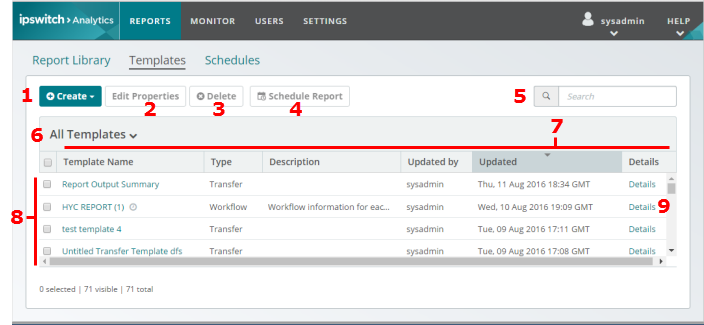
Ipswitch Analytics comes with a number of stock templates that you can start using right away to create reports. You can also create your own custom templates.
When you first enter the Templates tab, the screen contains a list of all templates. Initially the list contains only stock templates that are visible to all users who have access to Templates. As you create your own templates they appear in the list also.
Numbers in the figure identify areas on the screen, which are described in the following table
|
Area/Item |
More Info |
1 |
Create |
Creates a custom template. Click and select the template type. To create a custom template from an existing template, select a template in the list (8), make changes, and save to a new template name. If you create a custom template, it is visible in the list only to you until you publish it. |
2 |
Edit Properties |
To change a custom template's name or description, or publish the template to all users, select the template row and click Edit Properties. |
3 |
Delete |
To delete a custom template, select its checkbox and click Delete. |
4 |
Schedule Report |
To schedule a template to deliver a report to the Library or other recipients in the future, select the template row, then click Schedule Report. |
5 |
Search |
Search for a template name. |
6 |
All Templates |
To show only one template type in the list, select from the drop-down list of template types. |
7 |
Column Headings |
To sort by the column value, click the column heading. To rearrange columns, click and drag the column head |
8 |
List of all templates |
To open the template in the Template Editor, click the template name. |
9 |
Details |
Click Details to see the template's privacy, read-only setting, and creation data. |
You cannot rename or delete any of the stock templates, but you can open a stock template in the Template Editor, modify it and then save your changes as new template.
Note: When you create a custom template, it is visible in this list to only you and your administrators until you publish it.
The following topics describe in detail how to manage templates in this master list and use the features on this page. The next part of the tour looks inside the Template Editor, where you create and modify the building blocks of a template.
Click any stock template name in the list, then Tour the Template Editor.