The Library is a repository of saved reports that you can view within the Ipswitch Analytics interface, export and analyze. A report contains actual data captured from one or more MOVEit servers over a specific period of time.
Reports arrive in the Library two ways:
The Library tab contains list of all Library reports to which you have been granted access. The Library tab contains each report's name, type, description, creator, and details. Initially the list is empty.
In the figure, numbers designate areas on the screen that are described in the following table.
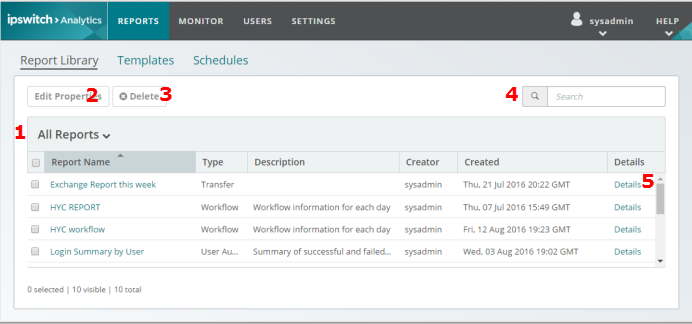
The tasks that you can perform depend on your user role and permissions.
|
Area/Item |
More Info |
1 |
Filter |
Filter Library reports by report type, such as Transfer or Workflow reports. |
2 |
Edit Properties |
Select a report row in the list, then click Edit Properties to change the report name, description, and user/group access |
3 |
Delete |
Select a report row, then click Delete to remove it from the Library. |
4 |
Search |
Searches the Report Name, Type, and Description fields of the library reports. |
5 |
Details |
View information such as when the report was most recently updated, and who updated it. |
To view a report, click the report name. The report opens.
In the figure, numbers designate areas on the screen that are described in the following table.
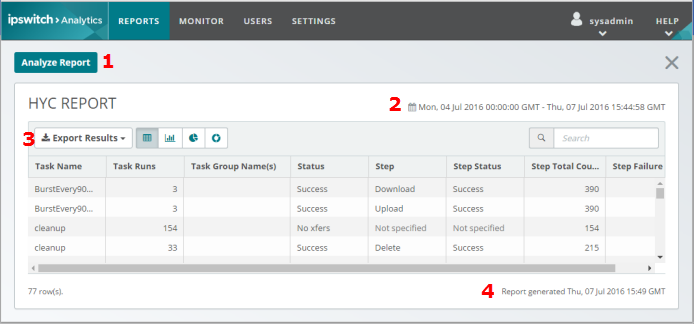
|
Area/Item |
More Info |
1 |
Analyze report |
Opens the report's underlying template in the Template Editor so you can view and modify its fields and filters. |
2 |
Time range |
Time range of the report. |
3 |
Export options |
Download the report as a PDF or CSV file. |
4 |
Report creation date |
Date and time that the report was created. |
The following topics describe how to manage Library reports in greater detail:
View and Manage Library Reports
Edit a Library Report's Name and Description
Control Access to a Library Report
Export a Library Report
Delete a Library Report