You can cancel Available mailbox messages only when you have the Perform Message Action right on the mailbox location where the message resides.
Note: If you want to cancel an available message in a different mailbox, you must switch mailboxes first and have proper security rights to that mailbox.
Search for the message if you cannot find it.
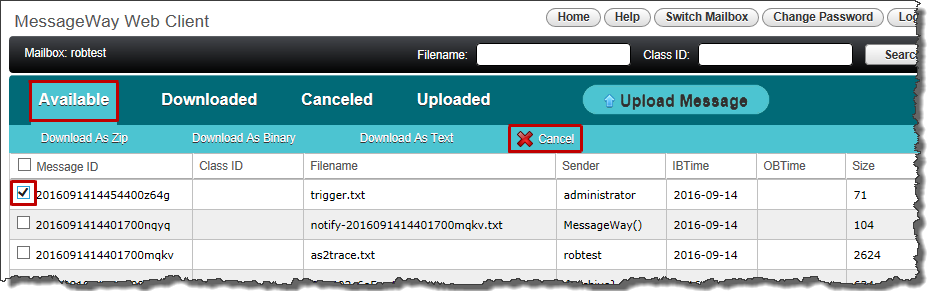
The message cancels, and you see Canceled message successful at the top of the screen.
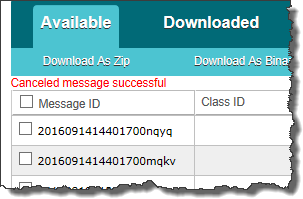
The canceled message is removed from the list of Available messages and placed under the Canceled tab.
Tip: To view canceled messages in a mailbox, click Canceled.
|