Configuring multiple devices with the Bulk Field Change feature
The Bulk Field Change feature gives you the ability to make changes to multiple devices and device groups. You must have administrative privileges to the devices or device groups that you want to make changes to.
To edit multiple devices:
- Select the devices or device groups you want to change, right-click and click Bulk Field Change. The Bulk Field Change context menu appears.
Note: When you select a device group, every device in the group, and any subgroup of the group, will reflect the Bulk Field Change.
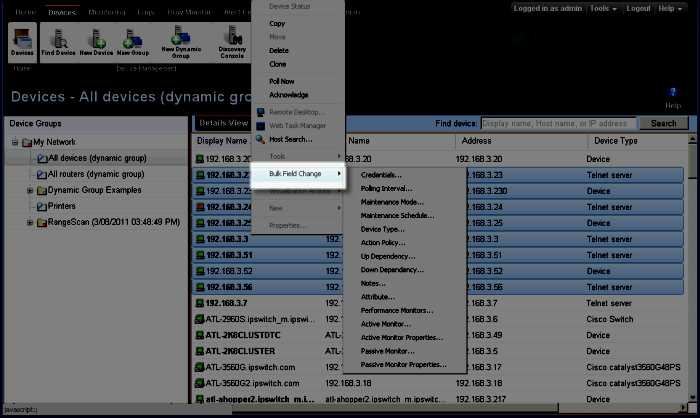
- Select the box you want to change. The following items can be modified through Bulk Field Change.
- Credentials
- Polling Interval
- Maintenance Mode
- Maintenance Schedule (web interface only)
- Device Type
- Action Policy
- Up Dependency
- Down Dependency
- Notes
- Attribute
- Performance Monitors
- Active Monitor
- Active Monitor Properties
- Passive Monitor (web interface only)
- Passive Monitor Properties (web interface only)
- Enter the configuration information you want set. Refer to the help for more information on configuration options.
- Click OK to save changes.