Changing the report date range
Date/Time picker
Most monitor reports have a date range selection tool (date/time picker) that you can use to change the range of data you are viewing in the report. This tool controls the quantity of information displayed for a report.
You can select both start and end times for the report.
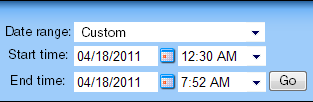
You can select from the following date ranges:
- Today
- Yesterday
- Last Week
- Previous Month
- Week To Date
- Month To Date
- Last 2 Hours
- Last 4 Hours
- Last 8 Hours
- Last 3 Days
- Last 7 Days
- Last 30 Days
- Custom
Additionally, some monitor reports also include these options:
- All Hours
- Standard Business Hours
- Edit Business Hours
Note: For more information on editing business hours, see Using Business Hours settings in monitor reports.
Note: The date and time format for monitor reports matches the format specified in the WhatsUp Gold console (Configure > Program Options > Regional).
Zoom tool
The Zoom toolbar zooms the current date range in or out using the zoom in or zoom out icons. The arrows on the toolbar control moving the selected date range forward and backward.
![]()
Clicking outside the chart
Another way to move the report date backward and forward is to click in the space between the chart and the chart border. Clicking the space to the right of the chart moves the selected date forward, while clicking to the left moves the selected date backward.