Viewing device reports
Device reports display information related to specific devices. For example, you can view reports for a specific Cisco router with Interface Utilization performance monitors.
To view a report for a specific device:
- Click the Monitoring tab, then select the report you want to view.
- In the page title bar, click the device context. The Select a Group or Device dialog appears.

- Click a parent folder in the left pane, and select the appropriate device in the right pane.
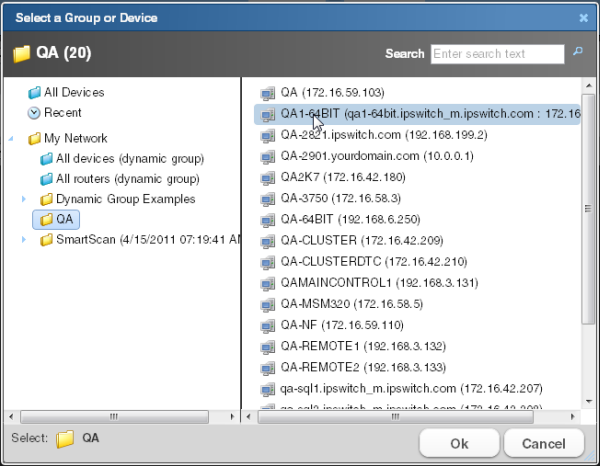
- Click OK to make your selection. The selected device displays as the new context and the monitor report displays information for the selected device.
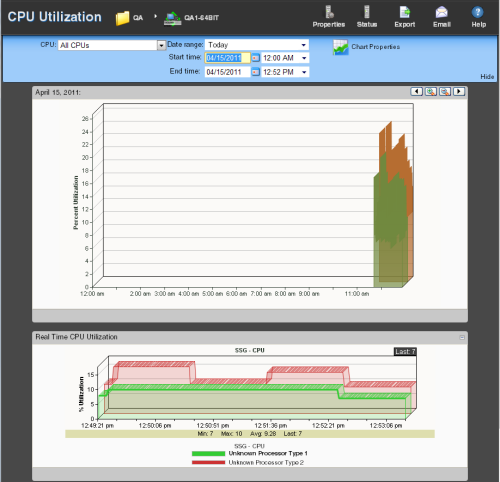
- Clicking the current device context opens the device picker and lets you select a device or group from a list of devices and groups on your network.
- Clicking other monitor report buttons on the navigation bar lets you view other reports for the same device.
- The report Date/Time Picker, located in the middle of the page, allows you to easily change the time period for the report you are viewing.
- Selecting Export allows you to export your data using the following options: Export to Text, Export to Excel, or Export to PDF.
- Selecting Email lets you email and schedule reports. For more information, see Scheduling reports.