The Uploaded tab displays all of the messages that you uploaded to any MessageWay mailbox.
Select the Uploaded tab.
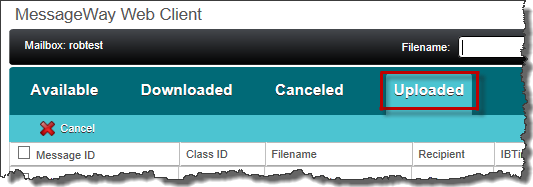
The most recent uploaded message displays at the top of the list. Uploads display even if the transfer failed or was canceled.
From the Uploaded tab you can:
You can also view uploads currently in progress or a history of upload transfers in transfer details at the bottom of the screen.
IMPORTANT: When a virus is found, the message fully uploads but is put in quarantine. The message will show as Completed in the transfer details list, but the message will not be under the Available messages tab. You will see the message as Error under the Status column with an error message stating that a virus was found. Therefore the only way to confirm that a message did not have a virus is to look under the Uploaded tab.

Uploaded Message Details
This section contains definitions for Uploaded message fields.
Column Heading |
Definition |
|---|---|
Message ID |
A unique identifier that MessageWay assigns to each message during processing. A message ID includes the year, date, hour, minute, second and a 6-digit random number. Click a Message ID to view all related output messages and document reconciliation information (if available). |
Class ID |
Category tags that users can assign to messages as free-form text to locate and route groups of messages. |
Filename |
The name of the file. |
Recipient |
The MessageWay location where the message was sent. |
IB Time |
The time when the file uploaded to MessageWay. |
OB Time |
The time when the file download from MessageWay. OB Time is empty for Available messages because they have not yet been downloaded. |
Error Text |
Provides additional details about failed, canceled and retried messages. If the transfer failed (for example, due to time out), details about the time out will display here. |
Size |
The size of the message in bytes. Useful to determine how long it might take to download the message. |
Status |
Current status of the message:
|
|
|