Adding and editing a SQL Server Monitor
The SQL Server Monitor provides real-time information about the state and health of Microsoft SQL Server applications on your network.
The SQL Server Monitor supports monitoring of Microsoft SQL Server 2000 or later versions, and MSDE 2000 or later versions, which can be installed on any machine in your network.
To create custom parameters to monitor, the SQL Server host must be WMI-enabled.
WhatsUp Gold can monitor and report the status of the standard services associated with TCP/IP servers, such as SMTP, POP3, and IMAP, FTP, HTTP. If any of these services fail, users are unable to get mail, transfer files, or use the web. It is a good practice to set up monitoring on these services so you are the first to know if they fail. The SQL Server Monitor extends monitoring to parameters reported by Microsoft SQL Server (and Microsoft MSDE), allowing you to get an early warning of a degradation in performance. For example, you can monitor system parameters on your SQL Server database server to see if performance is within an expected range, and if not, you can intervene before the SQL Server fails. In other words, you can detect a looming problem before it causes an application or service failure.
To configure an instance of the SQL Server Monitor:
Note: This feature is only available in WhatsUp Gold Premium Edition. To update your license, visit the MyIpswitch portal.
- Click the Admin tab, then click Monitor Library. The Monitor Library dialog appears.
- Click the Active tab. The Active Monitor list appears.
Tip: The Active Monitor Library is the starting point for creating any Active Monitor in WhatsUp Gold. This dialog shows all of the Active Monitors in your database.
- Add a SQL monitor:
- Click New. The Select Active Monitor Type dialog appears.
- Select SQL Server Monitor from the list and click OK. The New SQL Server Monitor dialog appears.
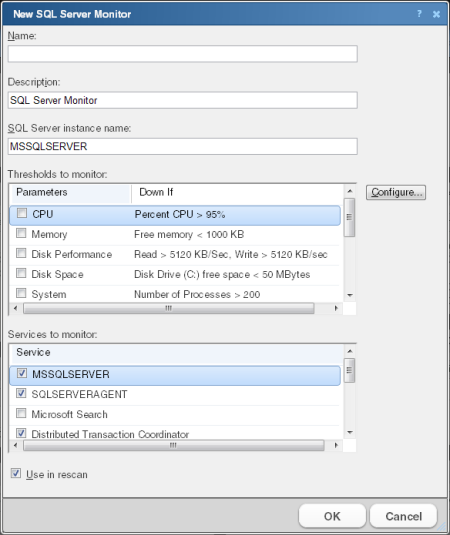
- In the Name box, type the name you want to use to identify this instance of the SQL Server monitor. For example, if you are configuring a monitor to check disk space, you might enter
SQLServerDisk. - In the Description box, type any text information to further describe the monitor.
- In the SQL Server Instance Name box, type the name of the database you want to monitor.
- Select the thresholds to add to the monitor. For more information about specific thresholds, see SQL Server Parameters.
- Select the services to add to the monitor. For more information about specific services, see SQL Server Services.
- Click OK to save the monitor in the Active Monitor Library.
- Add the monitor to your SQL Server device.
- In your device list, find the device that represents the SQL Server.
- Right-click the device, then select Properties.
- Select Active Monitors.
- Click Add. The Active Monitor wizard appears.
- Select the monitor from the list, and continue with the wizard to configure any actions for the monitor.
For more information on setting up an action, see Configuring an action.
Note: If you select Use in rescan, WhatsUp Gold adds the monitor to the Active Monitors list. From that list, you can select to scan for that service on all applications found during discovery.
- Click OK to save changes.
After configuring an active monitor in the Active Monitor Library, add the monitor to devices.